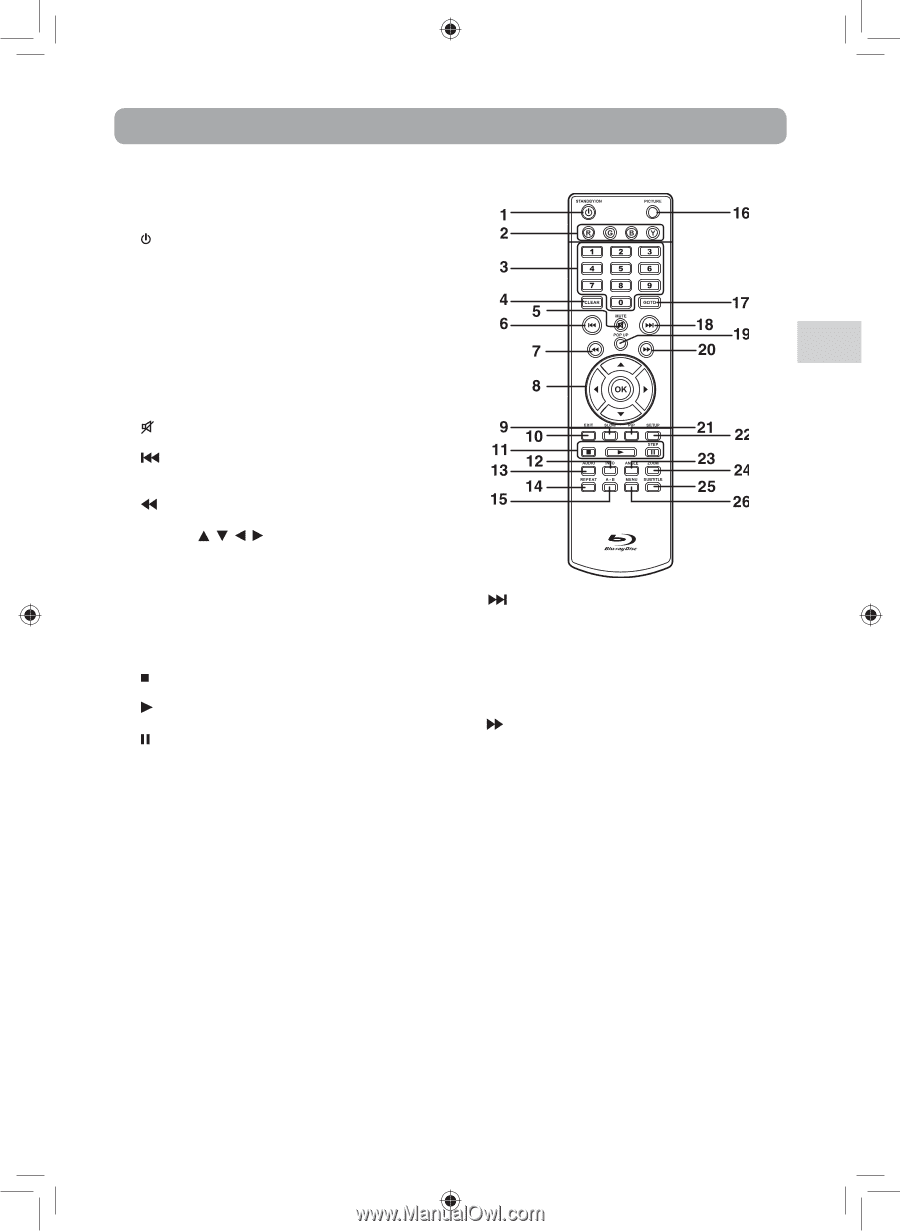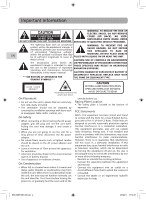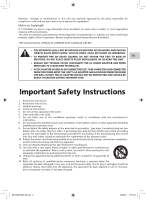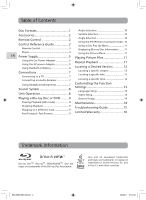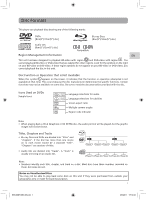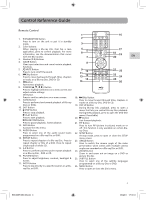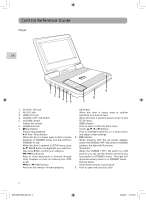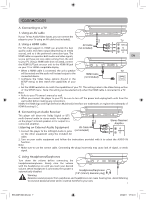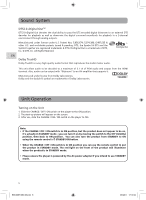RCA BRC3087 BRC3087 Product Manual - Page 7
Control Reference Guide
 |
View all RCA BRC3087 manuals
Add to My Manuals
Save this manual to your list of manuals |
Page 7 highlights
Control Reference Guide Remote Control 1. STANDBY/ON Button Press to turn on the unit or put it in standby mode. 2. Color buttons When playing a Blu-ray Disc that has a Java application, press to control playback. For more information, see the documentation that comes with the Blu-ray Disc. EN 3. Number (0-9) Buttons 4. CLEAR Button Clear input selections and cancel certain playback functions. 5. MUTE Button Press to turn on/off the sound. 6. Skip Button Press to move backwards through titles, chapters or tracks on a Blu-ray Disc, DVD or CD. 7. Button Fast reverse playback. 8. CURSOR ( , , , ) Button Press to highlight selections on a menu screen and adjust certain settings. OK Button Press to confirm selections on a menu screen. 18. Skip Button 9. SLOW Button Press to move forward through titles, chapters or Press to perform slow forward playback of Blu-ray tracks on a Blu-ray Disc, DVD or CD. Discs or DVDs. 19. POP UP Button 10. EXIT Button During Blu-ray Disc playback, press to open a 11. STOP Button menu that lets you control Blu-ray Disc playback. Press to stop playback. During DVD playback, press to open the DVD title PLAY Button menu (if available). Press to start playback. 20. Button PAUSE/ STEP Button Fast forward playback. Press to pause playback, frame advance. 21. PiP Button 12. INFO Button Press to turn PiP (picture in picture) mode on or Accesses the info menu. off. This function is only available on certain Blu- 13. AUDIO Button ray Discs. Press to select one of the audio sound tracks 22. SETUP Button programmed on a Blu-ray Disc or DVD. At stop mode, press to open or close the SETUP 14. REPEAT Button menu screen. Press to repeat chapter of a Blu-ray Disc. Press to 23. ANGLE Button repeat chapter or title of a DVD. Press to repeat Press to switch the camera angle of the video single track of whole CD. presentation when scenes with multiple camera 15. A-B Button angles are recorded on a Blu-ray Disc or DVD. Press to perform point-to-point repeat playback 24. ZOOM Button on a Blu-ray Disc , DVD or CD. Zoom in and zoom out an image on a DVD or 16. PICTURE Button picture file disc. Press to adjust brightness, contrast, backlight & 25. SUBTITLE Button Screen. Press to select one of the subtitle languages 17. GOTO Button programmed on a Blu-ray Disc or DVD. Press to skip directly to a specific location on a Blu- 26. MENU Button ray Disc or DVD. Press to open or close the Disc's menu. BRC3087 ENG IB.indd 3 3 4/6/2011 17:14:01