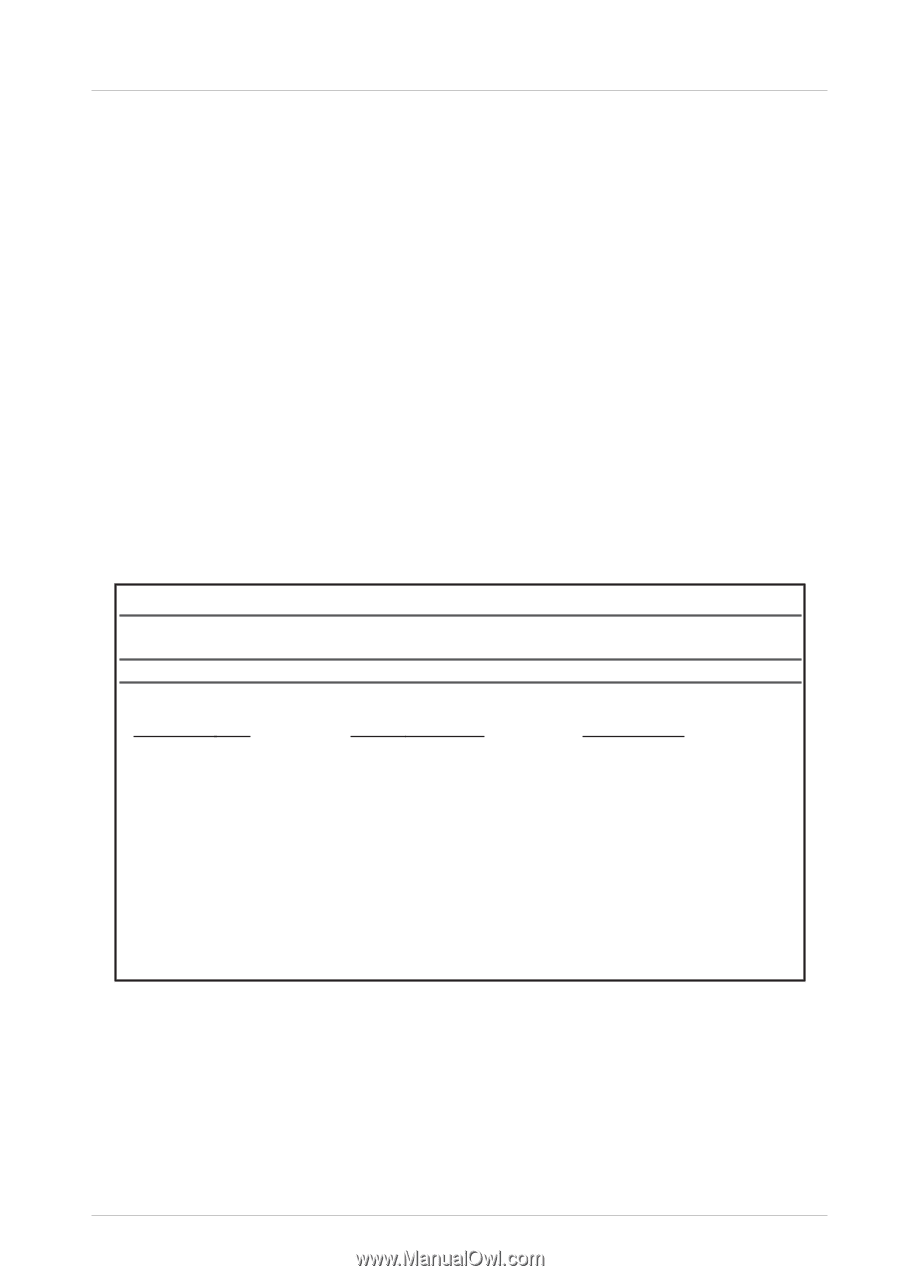RCA DRC233N User Guide - Page 11
Video Input Channel Variations - review
 |
UPC - 034909420164
View all RCA DRC233N manuals
Add to My Manuals
Save this manual to your list of manuals |
Page 11 highlights
Connections and Setup How to find your TV's Video Input Channel In order to see what's playing on your DVD Player, you need to tune the TV to the Video Input Channel that corresponds to the jacks you used to connect the DVD Player to the TV. The Video Input Channel(s) varies for different brands and different models of TVs. If your TV is an RCA, GE, or Proscan brand, the DVD's remote control probably operates it. Just press the TV button, and then press the INPUT button until you see the DVD's main menu, screen saver, or the disc you're playing. If your TV is another brand, check the list below for suggestions on how to access the TV's Video Input Channel: Consult the instruction manual that came with your TV. If you can't find the information in the manual, or can't find the manual, review the following list. • You might select the Video Input Channel from the TV's on-screen menu system. • Press the Channel up and/or down buttons on the TV's remote control (sometimes the Video Input Channel is stored in the TV's channel list). • There might be a button on the TV's remote control or on the TV that accesses the Video Input Channel (see table below for examples). • You might tune to it by pressing a specific channel number (see Channel Number in the table below). Video Input Channel Variations Button/Switch on the TV VIDEO SIGNAL VID 1 VID 2 Button on the TV remote VID1 S-VID LINE INPUT VID SOURCE VIDEO AUX Channel Number 00 93 90 VID 1 91 VID 2 92 INPUT Next Steps Before you start playing discs, you might want to get familiar with the remote control - Chapter 2 has details. Playing Discs is found in Chapter 3; the menu system is outlined in Chapter 4; and Chapter 5 contains troubleshooting, Limited Warranty, and accessory information. 9 Graphics throughout this User's Guide are for representation only.