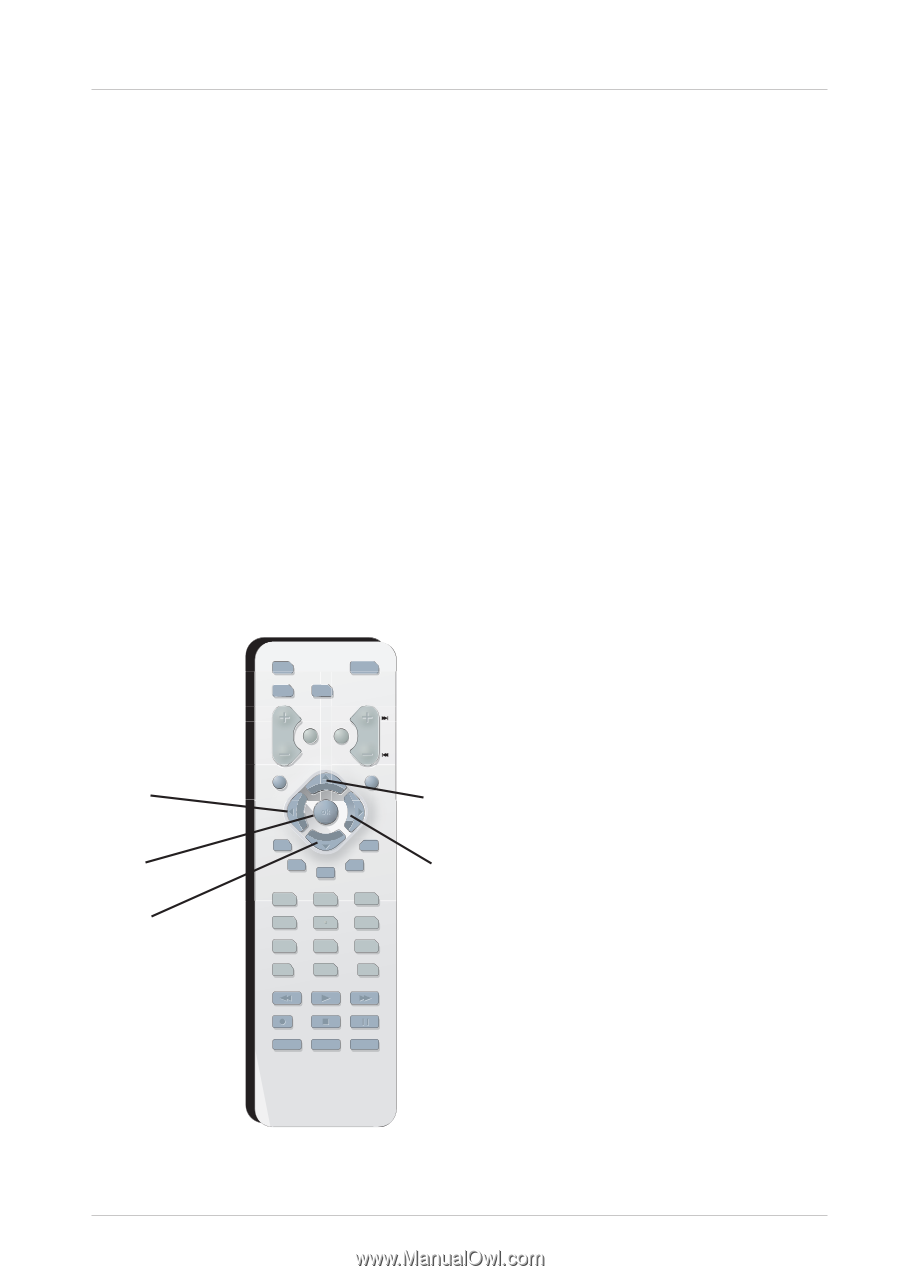RCA DRC233N User Guide - Page 13
Remote Control - dvd player model
 |
UPC - 034909420164
View all RCA DRC233N manuals
Add to My Manuals
Save this manual to your list of manuals |
Page 13 highlights
Remote Control Button descriptions for TV and VCR buttons This remote operates most TVs and VCRs that carry the RCA, GE, or Proscan brand.The following list (in alphabetical order) provides basic information about how these buttons will operate when in TV or VCR mode. CH +/- In TV mode, changes channels. GO BACK/RETURN In TV mode, goes back to the last channel the TV was tuned to. GUIDE In TV mode, accesses the GUIDE Plus+ programming guide if the TV has that feature. INPUT In TV mode, tunes to the TV's Video Input Channel(s). For more information about Video Input Channels, go to page 9. LOCK In VCR mode, accesses the childlock feature if the VCR has one. MUTE Lowers the volume to minimum level. Press again to restore volume. RECORD In VCR mode, used to record a program. SEARCH In VCR mode, accesses Index search feature. SPEED In VCR mode, selects tape speed. TIMER In VCR mode, accesses the timer recording menu in some models. TV Puts the remote in TV mode so it operates the TV (RCA, GE, and Proscan TVs only). TV•VCR Functions as a TV/VCR button in VCR mode. VCR Puts the remote in VCR mode so it operates the VCR (RCA, GE, and Proscan VCRs only). VOL Decreases and increases volume level. Left arrow OK button Down arrow DVD ON• OFF VCR TV GO BACK VOL CH MUTE RETURN CLEAR MEN U Up arrow AU DIO LOC K SUBTIT LE TIMER 1 ANGLE TIT LE INFO GUIDE 2 3 4 5 6 7 INPUT REVERSE 8 9 0 PLAY MODE PLAY TV• VCR FORWAR D RECOR D STOP PAUSE AGAIN S PE ED ZO OM OPEN• CLOSE SEARCH Right arrow Use the arrow buttons to highlight onscreen options. Use the OK button to select an option that is highlighted. Using the remote to Navigate through On-Screen Menus No matter what on-screen display you're using (the DVD player's menu, the Info Display that appears during playback, or a disc's menu), you'll use the same buttons on the remote control to navigate through the onscreen display: the four arrow buttons and the OK button. Use the arrow buttons on the remote to move through on-screen menus in the direction of the arrow button (to move right, press the right arrow button; to move left, press the left arrow button, etc.).The arrow buttons are used to highlight an option. Once highlighted, press the OK button to select the option that is highlighted. 11 Graphics throughout this User's Guide are for representation only.