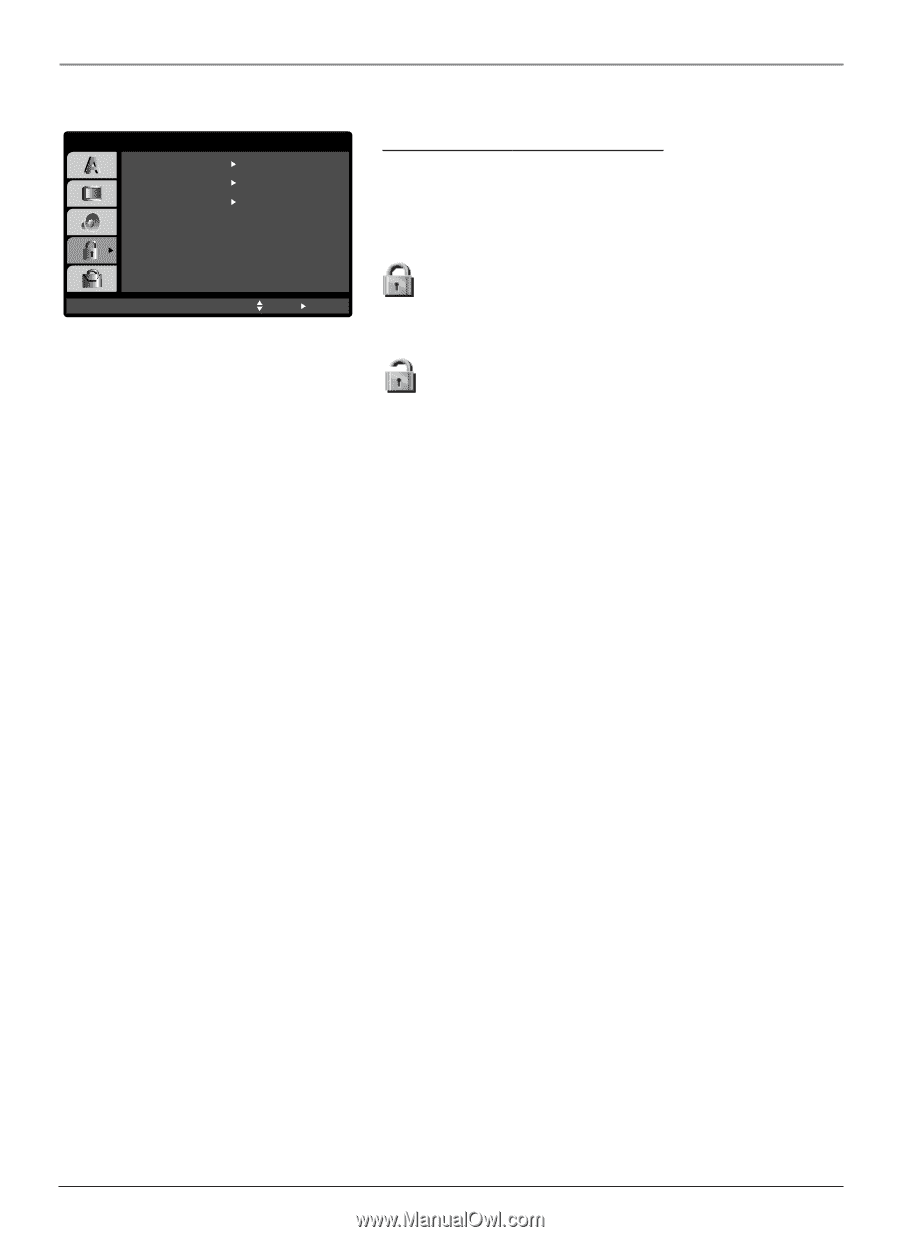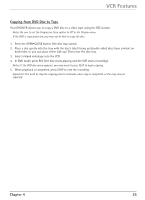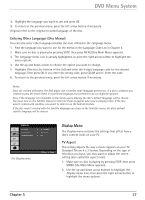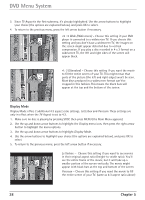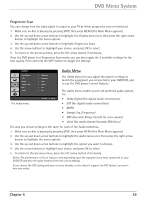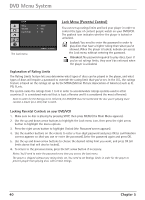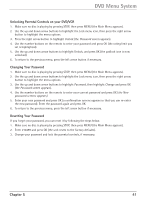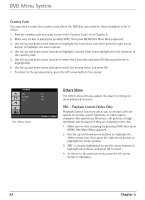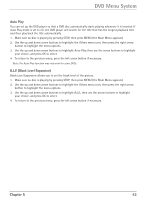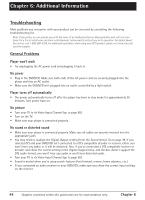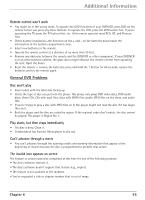RCA DRC6300N User Guide - Page 44
Lock Menu P, arental Control - remote control code
 |
View all RCA DRC6300N manuals
Add to My Manuals
Save this manual to your list of manuals |
Page 44 highlights
DVD Menu System LOCK Rating Password Country Code The Lock menu. Unlock New US Move Select Lock Menu (Parental Control) You can set up ratings limits and lock your player in order to control the type of content people watch on your DVD/VCR. The padlock icon indicates whether the player is locked or unlocked. Locked: You need to enter the password in order to play discs that have a higher rating than what you've allowed. When the player is locked, nobody can access the Lock menu without entering the password. Unlocked: No password required to play discs. Even if you've set ratings limits, they won't be enforced when the player is unlocked. Explanation of Rating Limits The Rating Limits feature lets you determine what types of discs can be played in the player, and what types of discs will require a password to override the rating limit that you've set. In the U.S., the ratings feature is based on the ratings set up by the MPAA (Motion Picture Association of America) such as R, PG, G, etc. The system ranks the ratings from 1 to 8 in order to accommodate ratings systems used in other countries (1 is considered material that is least offensive and 8 is considered the most offensive). Note: In order for the Ratings to be enforced, the DVD/VCR must be locked and the disc you're playing must contain a movie (or a title) that is rated. Locking Parental Controls on your DVD/VCR 1. Make sure no disc is playing by pressing STOP, then press MENU (the Main Menu appears). 2. Use the up and down arrow buttons to highlight the Lock menu icon, then press the right arrow button to highlight the menu options. 3. Press the right arrow button to highlight Unlock (the Password screen appears). 4. Use the number buttons on the remote to enter a four-digit password and press OK (a confirmation screens appears so that you can re-enter the password). Enter the password again and press OK. 5. Use the up and down arrow buttons to choose the desired rating limit you want, and press OK (all limits above that will also be locked). 4. To return to the previous menu, press the left arrow button if necessary. Notes: You'll need to enter the password every time you access the Lock menu. The player is shipped without any rating limits set. You need to set Ratings Limits in order for the player to prevent people from playing discs with certain ratings. 40 Chapter 5