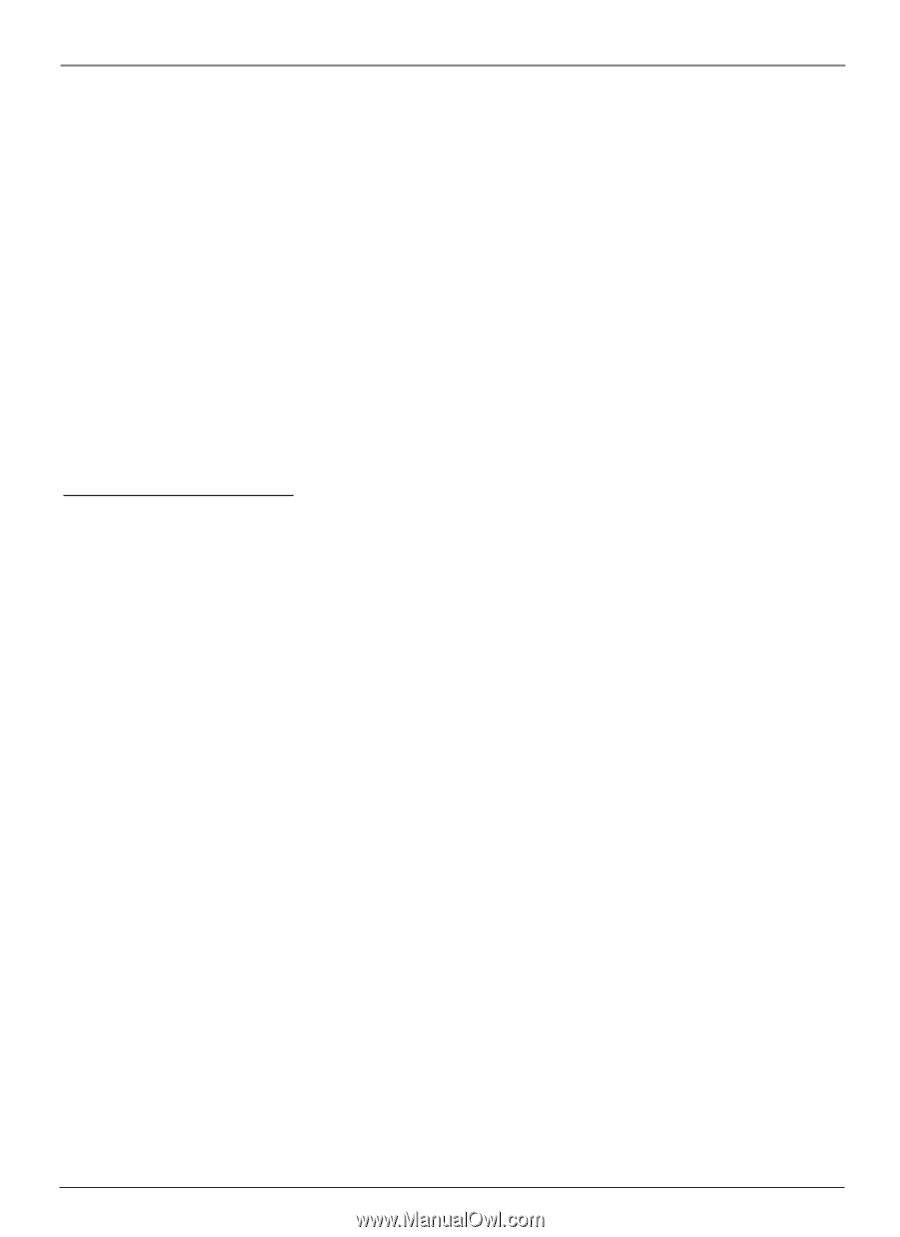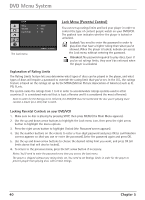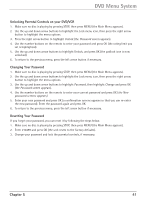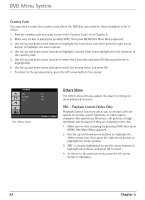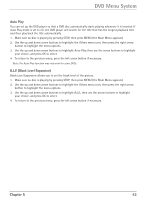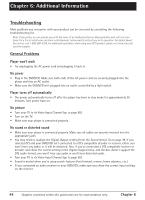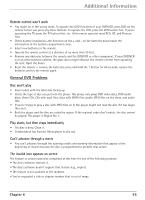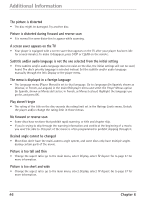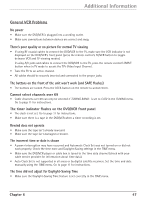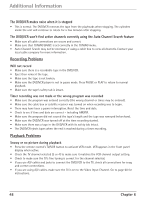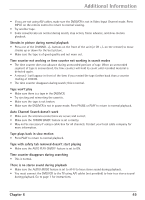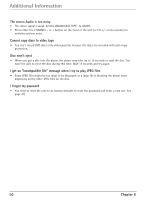RCA DRC6300N User Guide - Page 49
Additional Information - region code
 |
View all RCA DRC6300N manuals
Add to My Manuals
Save this manual to your list of manuals |
Page 49 highlights
Additional Information Remote control won't work • You might be in the wrong mode. To operate the DVD functions of your DVD/VCR, press DVD on the remote before you press any other buttons. To operate the VCR, press the VCR button first. If you're operating the TV, press the TV button first, etc. (this remote operates most RCA, GE, and Proscan TVs). • Check battery installation-the direction on the + and - on the batteries must match the information in the battery compartment cover. • Insert new batteries in the remote. • Operate the remote control at a distance of no more than 20 feet. • Remove any obstacles between the remote and the DVD/VCR or other component. If your DVD/VCR is in an entertainment cabinet, the glass doors might obstruct the remote control from operating the unit. Open the doors. • Reset the remote - remove the batteries; press and hold the 1 button for 60 seconds; replace the batteries and try the remote again. General DVD Problems Disc won't play • Insert a disc with the label side facing up. • Check the type of disc you put into the player. This player only plays DVD video discs, DVD audio discs, Video CDs, CDs with mp3 files, discs with WMA files and/or JPEG files on the them, and audio CDs. • If you're trying to play a disc with JPEG files on it, the player might not read the disc if it has larger files on it. • Both the player and the disc are coded by region. If the regional codes don't match, the disc cannot be played. This player is Region No. 1. Play starts, but then stops immediately • The disc is dirty. Clean it. • Condensation has formed. Allow player to dry out. Can't advance through a movie • You can't advance through the opening credits and warning information that appear at the beginning of movies because the disc is programmed to prohibit that action. The invalid icon appears on screen The feature or action cannot be completed at this time for one of the following reasons: • The disc's software restricts it. • The disc's software doesn't support that feature (e.g., angles). • The feature is not available at the moment. • You've requested a title or chapter number that is out of range. Chapter 6 45