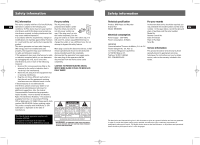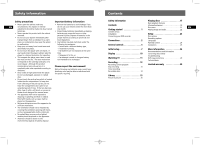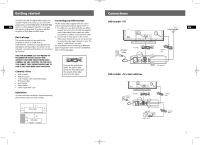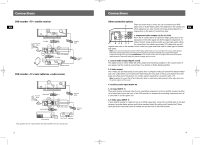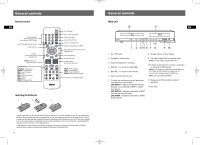RCA DRC8030N User Manual
RCA DRC8030N Manual
 |
View all RCA DRC8030N manuals
Add to My Manuals
Save this manual to your list of manuals |
RCA DRC8030N manual content summary:
- RCA DRC8030N | User Manual - Page 1
Trademark(s) ® Registered Marca(s) ® Registrada(s) Marque(s) ® Deposée(s) 5636 0230 (EN/F/E) www.rca.com Printed In China / Impreso en China user manual guide de l'utilisateur manual de usuario DRC8030N It is important to read this instruction book prior to using your new product for the first time - RCA DRC8030N | User Manual - Page 2
Recorder In the event that service should be required, you Brand: RCA Model: DRC8030N may need both the model number and the serial EN number. In the space below, record the date and place of purchase, and the serial number: Electrical consumption: Model No. Remote Control No. Power Supply - RCA DRC8030N | User Manual - Page 3
Parental control 24 Installation 25 Initial setup 7 Display 10 Watching TV 11 Recording 12 Recording current program Stop recording 13 Timer recording Recordable discs 14 More information 26 Recommendations and information concerning discs (12cm) Troubleshooting DVD copy protections 29 - RCA DRC8030N | User Manual - Page 4
IN DIGITAL QUALITY AND ARCHIVE YOUR OWN VIDEOS FROM VIDEO CAMERAS OR VHS CASSETTES TO DVD DISCS. YOU CANNOT COPY PRE-RECORDED FILMS TO DVD IF THEY HAVE BEEN COPY PROTECTED. Contents of box • DVD recorder • Remote control • 1 set of audio video cables (RCA-type) • RF Coaxial cable • User manual - RCA DRC8030N | User Manual - Page 5
signal (component progressive) by pressing VIDEO OUT on the remote control. Do not forget to also connect the audio cables, because Component cables only transmit images, and not sound. 2. Coaxial audio output (digital sound) The digital sound of a DVD Video disk when played is permanently available - RCA DRC8030N | User Manual - Page 6
DVD subtitle language TV the remote control unit if recording. 4. DVD REC - To record to a DVD R/RW. 5. HDD REC - To record to the hard disc. 6. Open and close the disc tray. 9. The Audio-Video jacks for external input Note: View the images using the INPUT key. 10. S-Video socket (input) to connect - RCA DRC8030N | User Manual - Page 7
you can see the DVD recorder menu for language selection (see below). Note: since access to a TV's video input channel varies from one manufacturer to the next, it is difficult to provide specific instructions for your particular brand. Please consult the user manual of your TV. Interactive setup - RCA DRC8030N | User Manual - Page 8
watched. - Start of the recording. - Images from a device connected to the INPUT 1 socket (rear panel). - Images from a device connected to the INPUT 2 socket (front panel). - Audio from a device connected to the AUDIO IN socket (rear panel). Screen menus and banners • Disc menus - each DVD video - RCA DRC8030N | User Manual - Page 9
directly on the television set, using its own remote control handset. • Information on the current recording status shows briefly on the TV screen. To display this information again, press INFO. Recording to the hard disc (DVR) Recording to a disc (DVD R/RWW) Time elapsed Channel number and name - RCA DRC8030N | User Manual - Page 10
b) Or select one of the Audio-Video (LIVE INPUT 6 1, LIVE INPUT 2, LIVE AUDIO) inputs to which a device is connected (e.g. satellite receiver) by pressing (right key). 7 3. Day(s) - Use the numeric keys on the remote control to type in the date, if the recording is not made the same day, and - RCA DRC8030N | User Manual - Page 11
access functions specific to the nature of the recordings. The contents of the library are not lost even if the recorder is no longer connected to the power supply for a while. To access the library: Player menu > Select "Library" > Press OK You may also press LIBRARY on the remote control to access - RCA DRC8030N | User Manual - Page 12
is not displayed on TV screen, select the TV input mode to which you connected your DVD recorder. Press PLAY to start disc playback. Note: the disc label must face upwards (double sided discs have a small label on both sides around the centre). Basic playback features The playback options depend - RCA DRC8030N | User Manual - Page 13
DVD recorder with an EN internal DVR. Select the edit menu icon and press image of your choice. OK. You can also access the edit menu by pressing • Split Title (internal DVR) EDIT on the remote control. To access this function you must first select "Play all chapters" in the video library - RCA DRC8030N | User Manual - Page 14
function deletes the markers automatically positioned by your DVD recorder (see "Chapter Markers" in "Setup" section) and those that you may have added. • Copy to DVR - to copy the selected title to the hard disc. COPYING is displayed while copying is in progress. Note: The available functions may - RCA DRC8030N | User Manual - Page 15
its memory (even if you have not pressed the record key). You can define this duration here. Default Record Quality Your DVD recorder may record several hours of TV PROGRAMS or video sequences from a device connected to DVD R/RW discs or the internal DVR hard disc. This capacity depends on the space - RCA DRC8030N | User Manual - Page 16
specific About DVD R/RW discs: recommendations: Choose good quality discs. • The format of your mp3 files must be ISO 9660 or JOLIET. These files are compatible Disc formatting - When you insert a DVD RW disc with DOS and Windows applications, as well for the first time, your DVD recorder - RCA DRC8030N | User Manual - Page 17
disc (DVR or HDD). For the same disc, the recording time depends on the quality pushed into the various sockets. • In STOP mode, press several times the VIDEO OUT button on the remote control in order to switch the video signal to the correct format accordingly to the socket used for TV connection - RCA DRC8030N | User Manual - Page 18
• As with computers, your DVD recorder has a screen saver which replaces the fixed menu by a mobile RCA logo. Press on a navigation key to bring back the fixed menu. You can't switch channels • During the recording of a TV program (or video sequence from a connected device), switching channels is - RCA DRC8030N | User Manual - Page 19
parts required to repair your unit. How you get service: • Take your unit to any Authorized RCA Audio Service Center. To identify your nearest Authorized RCA Audio Service Center, ask your dealer, look in the Yellow Pages, or call 1-800-336-1900 / 1-866-723-6486. • Show the Authorized Service
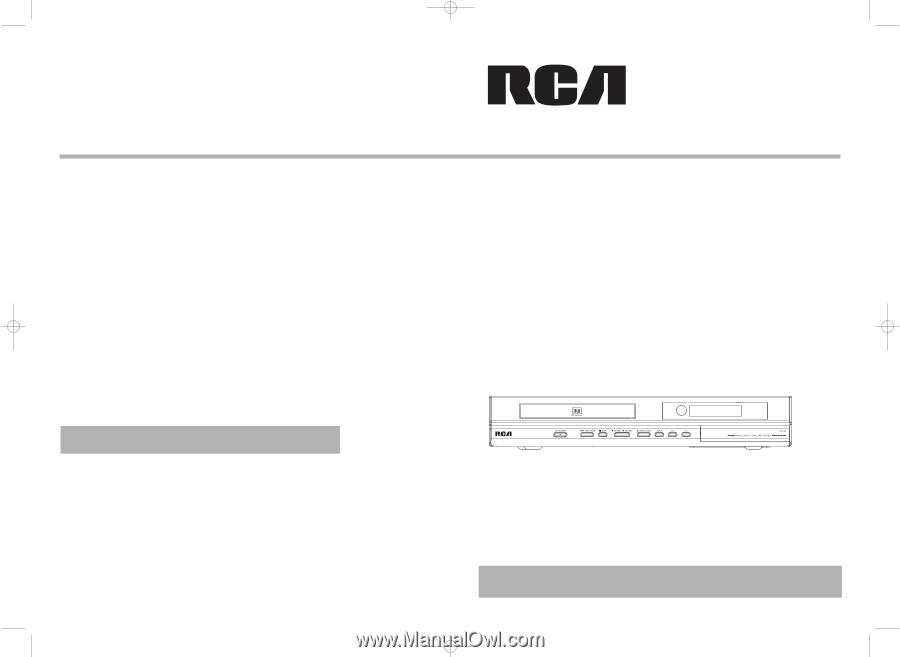
DRC8030N
user
manual
EXPORTER
Thomson Inc.
P.O. Box 1976
Indianapolis,
IN
46206-1976
© 2006 Thomson Inc.
Trademark(s) ® Registered
Marca(s) ® Registrada(s)
Marque(s) ® Deposée(s)
5636 0230 (EN/F/E)
www.rca.com
Printed In China / Impreso en China
IMPORTADOR
Comercializadora Thomson de México, S.A. de C.V.
Álvaro Obregón No. 151. Piso 13.
Col. Roma. Delegación Cuauhtémoc
C.P. 06700. México, D.F.
Telefono: 52-55-11-020360
RFC: CTM-980723-KS5
guide de l’utilisateur
manual de usuario
It is important to read this instruction book prior to using your new product for the first time.
Nous vous recommandons de lire ce manuel d’instructions avant d’utiliser votre nouveau produit pour la première fois.
Es importante leer este manual antes de usar por vez primera su euipo.
DRC8030_EN
8/15/06
10:30 AM
Page 2