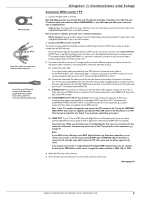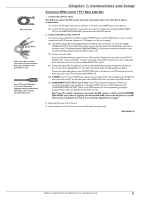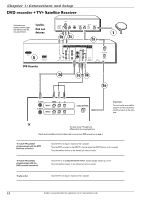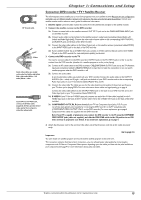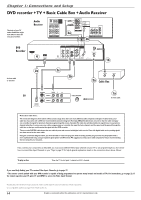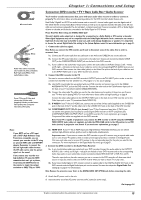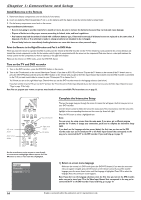RCA DRC8060N User Guide - Page 13
Connection: DVD recorder + TV + Basic Cable Box
 |
UPC - 034909420201
View all RCA DRC8060N manuals
Add to My Manuals
Save this manual to your list of manuals |
Page 13 highlights
RF Coaxial cable Red Yellow White Audio video cables are usually color-coded red, white, and yellow. Red= right audio;White = left audio;Yellow = video. If your TV has an S-Video jack, connect the S-Video cable (supplied). S-Video provides better video quality than composite video (the yellow jack). Chapter 1: Connections and Setup Connection: DVD recorder + TV + Basic Cable Box 1. Connect the cable box signal. Note: Before you connect the DVD recorder, you'll need to disconnect some of the cables first in order to reconnect them. 1a. Connect the RF coaxial cable from the cable jack on the wall to the CABLE IN jack on the cable box. 1b. Connect the RF coaxial cable that is connected to the cable box's Output jack (sometimes labeled CABLE OUT) to the CABLE/ANTENNA INPUT jack on the back of the DVD recorder. 2. Connect the DVD recorder to the TV You need to connect cables from the DVD recorder's OUTPUT jacks to the TV's INPUT jacks in order to see the content from the DVD recorder (whether it's a TV program or a disc you're playing). 2a. Use the RF coaxial cable that was packed with your DVD recorder, and connect one end to the CABLE/ ANTENNA OUTPUT jack on the DVD recorder. Connect the other end to the Cable/Antenna Input jack on the back of your TV (sometimes labeled CABLE/ANTENNA). It is important to make this connection so you can watch cable box programs when the DVD recorder is off. 2b. Connect the audio cables. A set of audio/video cables was packed with your DVD recorder. Connect the audio cables to the OUTPUT AUDIO L (left - white) and R (right - red) jacks on the back of your DVD recorder, and to the corresponding Audio Input jacks on your TV (sometimes labeled AUDIO IN L and R). 2c. Connect the video cable.The cables you use for the video determine the quality of the picture you'll see on your TV when you're playing DVDs. For more information about cables and signal quality, go to page 4. Connect the video cable (yellow) to the OUTPUT VIDEO jack on the back of your DVD recorder, and to the Video Input jack on your TV (sometimes labeled VIDEO IN). 2d. S-VIDEO If your TV has an S-VIDEO jack, connect one end of the S-Video cable (supplied) to the S-VIDEO IN jack on the back of the TV and the other end to the S-VIDEO OUT jack on the back of the DVD recorder. 2e. COMPONENT OUT Y, Pb, Pr (not shown) If your TV has Component Input Jacks (Y, Pb, Pr), you can achieve even greater picture quality by connecting the DVD recorder to the TV using these jacks (COMPONENT VIDEO OUTPUT,Y, Pb, Pr on the DVD recorder). For more explanation, go to page 4. Component Video cables not supplied with the DVD recorder. Note: If your TV is capable of progressive scan, connect the DVD recorder to the TV using the COMPONENT VIDEO OUTPUT jacks (cable not supplied), and slide the PROG SCAN switch to the ON position to see DVD titles (movies) in progressive scan format. If you need more explanation, go to page 5. 3. Attach the AC power cord to the unit. 4. Insert the other end of the AC power cord into an AC outlet (or power strip). Go to page 16 Graphics contained within this publication are for representation only. 11