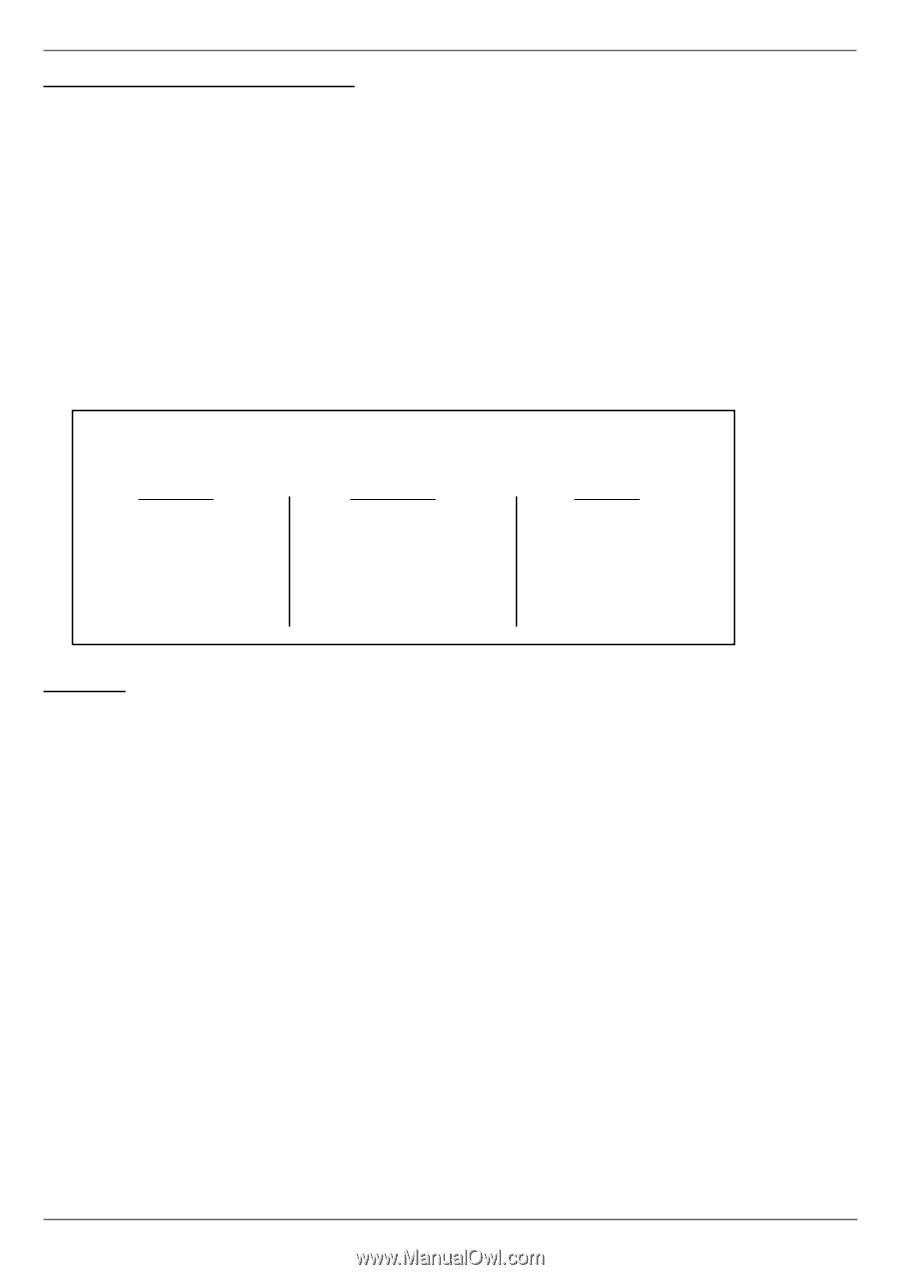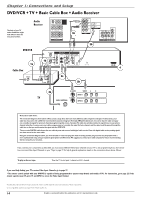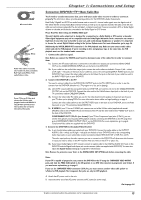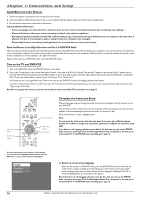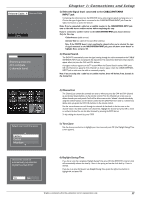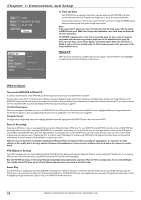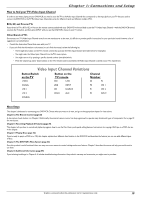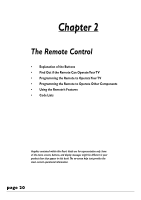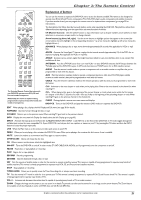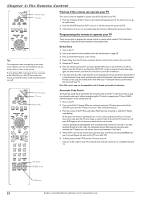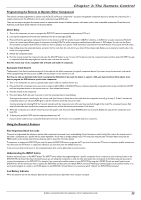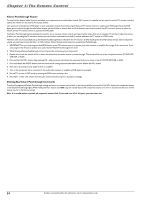RCA DRC8312N User Guide - Page 21
Video Input Channel Variations - review
 |
View all RCA DRC8312N manuals
Add to My Manuals
Save this manual to your list of manuals |
Page 21 highlights
Chapter 1: Connections and Setup How to find your TV's Video Input Channel In order to see what's playing on your DVD/VCR, you need to tune the TV to the Video Input Channel that corresponds to the Input Jacks on your TV that you used to connect the DVD/VCR to the TV.The Video Input Channel(s) varies for different brands and different models of TVs. RCA, GE, and Proscan TVs If your brand of TV is RCA, GE, or Proscan, the remote control packed with your DVD/VCR will most likely access the TV's Video Input Channel-with the DVD/VCR turned on, press the TV button, and then press INPUT until you see the DVD/VCR's menu on your TV screen. Other Brands of TVs Since access to a TV's Video Input Channel varies from one manufacturer to the next, it's difficult to provide specific instructions for your particular brand. However, a list of suggestions is provided below. • Consult the Instruction Manual that came with your TV. • If you can't find the information in the manual, or can't find the manual, review the following list. • There might be a button on the TV's remote control that accesses the Video Input Channel (see table below for examples). • You might select the Video Input Channel from the TV's menu system. • You might tune to it by pressing a specific channel number (see table below). • Press the Channel up and/or down buttons on the TV's remote control (sometimes the Video Input Channel is stored in your TV's channel list). Video Input Channel Variations Button/Switch on the TV Button on the TV remote Channel Number VIDEO VID1 S-VID 00 93 SIGNAL LINE INPUT 90 VID 1 VID 1 VID SOURCE 91 VID 2 VID 2 VIDEO AUX 92 INPUT SOURCE Next Steps This chapter is dedicated to connecting your DVD/VCR. Choose what you want to do next, and go to the appropriate chapter for instructions. Chapter 2:The Remote Control (page 20) A description of each button is in Chapter 2. Additionally, the universal remote control can be programmed to operate many brands and types of components. Go to page 22 for instructions. Chapter 3: Recording, Playback & Features (page 29) This chapter tells you how to record and playback programs, how to use the Disc Library and special editing features. Instructions for copying a VHS tape to a DVD disc are in this chapter. Chapter 4: Playing Discs (page 42) If you're ready to pop in a DVD (or a CD), this chapter explains how different discs function in the DVD/VCR and describes the features you can use with different types of discs. Chapter 5:The DVD/VCR's Menu System (page 52) Since this product is multi-functional, there are many on-screen menus to control settings and access features. Chapter 5 describes the menus and why you would want to use them. Chapter 6: Additional Information (page 59) If you're having trouble, go to Chapter 6. It includes troubleshooting information, the product's warranty, and accessories you might want to purchase. Graphics contained within this publication are for representation only. 19