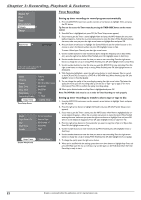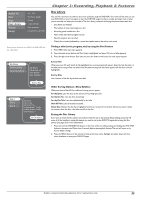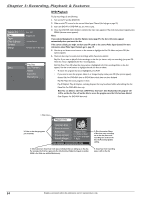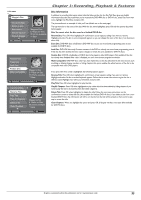RCA DRC8312N User Guide - Page 39
VCR Basics
 |
View all RCA DRC8312N manuals
Add to My Manuals
Save this manual to your list of manuals |
Page 39 highlights
ON-OFF TV DVD/VCR CABLE SAT AUX AUDIO ZOOM EDIT OPEN ANGLE CLOSE TIMER•GUIDE INFO CLEAR MENU AGAIN OK ADVANCE LIVE VOL CH MUTE GO BACK 1 2 3 4 5 6 7 8 9 INPUT 0 ANTENNA REVERSE PLAY FORWARD RECORD STOP PAUSE Safety Tab Chapter 3: Recording, Playback & Features VCR Basics The VCR part of your DVD/VCR has all the basic functions of other VCRs.The basic concepts are explained below and the advanced VCR features are explained on page 38. Basic Playback 1. Tune the TV to your DVD/VCR viewing channel (03, 04, or the Video Input Channel). 2. Insert a tape in the DVD/VCR. 3. Press PLAY to play the tape. Note: If both a DVD disc and VCR tape are in the DVD/VCR, the DVD disc plays automatically when you press PLAY. To play a tape, go to the main menu (press MENU), select Tape, and press PLAY to start playing the tape. • Press FORWARD or REVERSE to cue the tape to the desired position during Play mode. • To advance the tape approximately 30 seconds at a time during Play mode, press the ADVANCE button on the remote control. • To go back approximately 10 seconds during play mode, press the AGAIN button. • Press PAUSE to stop action. For slow-motion playback, press FORWARD (while picture is paused). To move one frame at a time, press PAUSE on the remote (while paused)-each time you press PAUSE, the video moves forward one frame. • Press the CH +/CH- buttons to remove any streaks from the picture, if necessary. • Press STOP to stop playback. Tape Eject Press the STOP/EJECT button on the DVD/VCR when stopped to eject the tape.You can also press the OPEN•CLOSE button on the remote control to eject the tape. Basic Recording 1. If necessary, change the tape speed (SP or SLP) in Recording Options menu (page 57). 2. If you're watching TV, press the RECORD button on the front of the DVD/VCR (the VCR's RECORD button that is next to the STANDBY/ON button turns on) to begin recording. 3. Press the STOP button to halt recording. If you just want to pause the recording for a short time (like during a commercial), press PAUSE instead of STOP.To resume recording, press the RECORD button on the remote control. Check the Safety Tab Make sure there is a tape in the DVD/VCR with its safety tab in place.You cannot record on a tape if the safety tab has been removed. If the safety tab is removed and you want to record, simply cover the hole with adhesive tape. Graphics contained within this publication are for representation only. 37