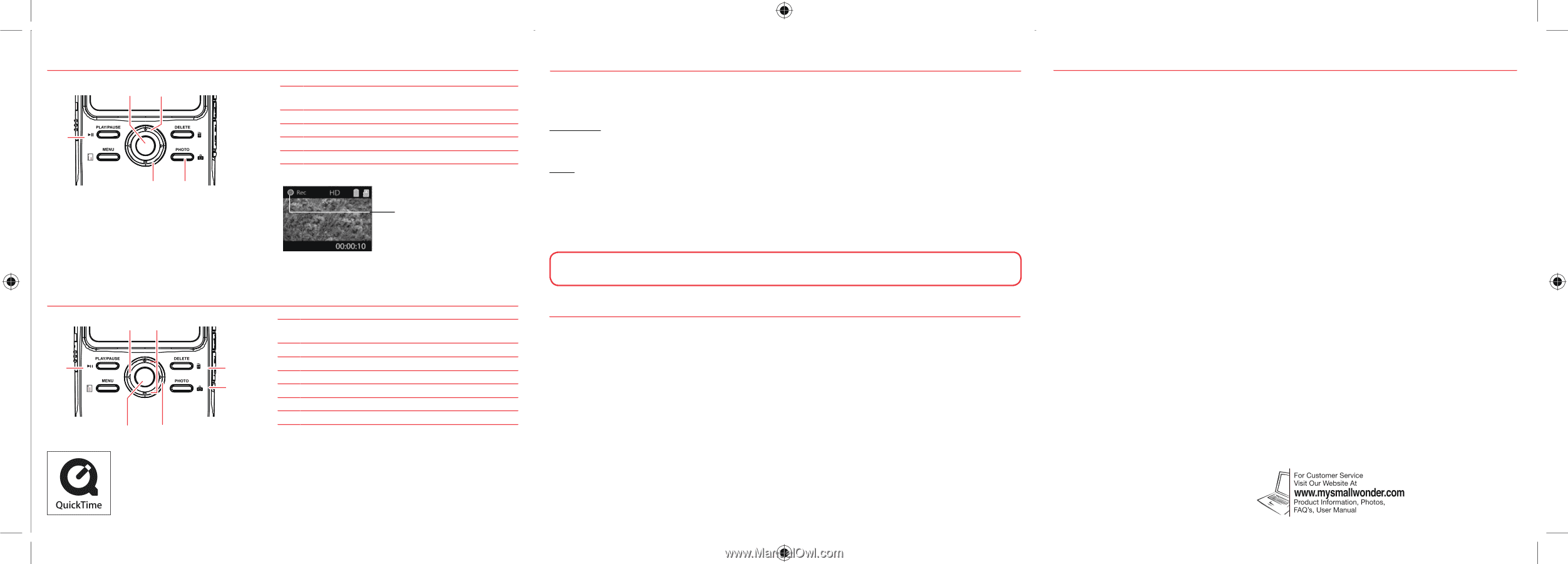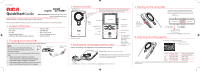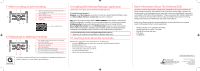RCA EZ2110RD Quick Start Guide - Page 2
More Information About The Software DVD - records
 |
View all RCA EZ2110RD manuals
Add to My Manuals
Save this manual to your list of manuals |
Page 2 highlights
7. Video recording and photo taking 13 2 1 Start, stop, resume recording in Preview mode; enter Preview mode from other modes 2 Pause recording 3 Zoom in during recording 4 Zoom out during recording 5 Take photos 45 Video recording indicator 8. Playing back or deleting recordings 32 1 54 1 Enter Playback mode to play the most recent recording; start or pause playback 2 Adjust volume during playback 6 3 Cue to previous recording 4 Cue to next recording 7 5 Enter Preview mode from Playback mode 6 Press to select delete one or all recordings. 7 Enter Preview mode from playback mode; take photos QuickTime and the QuickTime logo are trademarks or registered trademarks of Apple Computer, Inc., used under license therefrom. 9. Installing RCA Memory Manager application Connect the camcorder to your PC with the provided USB cable. To install Memory Manager 3 Windows: Open My Computer and double-click the drive labeled SMALLWONDER. Doubleclick MemoryMgr3_Windows_Installer.exe to start the installation. Mac: Open the mounted volume labeled SMALLWONDER on the desktop. To download the Memory Manager 3 installer, visit www.mysmallwonder.com. Locate the downloaded RCAMacInstallers volume on the desktop and Double-click on it. Double-click the MemoryMgr3 Mac Installer file in the RCAMacInstallers volume to start the installation. After the Memory Manager 3 installation has completed, double-click the RCA Detective Installer file in the RCAMacInstallers volume to install the RCA Detective application. To ensure that videos can be managed and played on your PC: • Make sure to install the included Memory Manager application. 10. Learning more about the camcorder Read the user manual for more information on the followings: • Using the MENU button to setup the camcorder (including date and time) • Viewing videos on TV • Recording videos to VHS tape or DVD • Connecting the camcorder to your PC • Tips and troubleshooting • Safety and warranty information More Information About The Software DVD The "bonus" software DVD includes multiple titles specifically for the purpose of advanced photo editing and printing. The installation and use of these software titles is optional. It is not necessary to use these applications to view, edit, or share your Small Wonder camcorder's videos/photos. The built-in Memory Manager™ software (a separate RCA software application which installs from the camcorder's memory card) is provided for the purpose of viewing, editing, and sharing your Small Wonder camcorder's videos/photos. Before Using: Please check your system specifications to ensure that that your computer meets the following minimum system requirements. • Windows XP/Vista (not compatible with MAC) • Internet Explorer 6.0, Firefox 1.5 or later • 800 MB of free hard disk space • DVD drive • 512MB RAM Visit http://store.audiovox.com to find the best accessories for your products. © 2010 Audiovox Accessories Corporation 111 Congressional Blvd., Suite 350 Carmel, IN 46032 Trademark Registered Printed in China