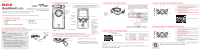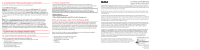RCA EZ2120SL Quick Start Guide - Page 1
RCA EZ2120SL Manual
 |
View all RCA EZ2120SL manuals
Add to My Manuals
Save this manual to your list of manuals |
Page 1 highlights
v1.0 (1.0.1.0) (EN) English QuickStartGuide EZ2120 Series RCA Small Wonder Camcorder Congratulations on purchasing your new RCA Small Wonder Camcorder. Please read these instructions for quick tips on using the product. www.rcaaudiovideo.com The User Manual PDF file can also be found in the memory card installed in the device. 1. Content of the box • Small Wonder Camcorder • USB cable • AV cable • 4GB memory card (Installed in device) • Software disc • HDMI cable • Quick Start Guide 2. Charging your camcorder Please charge the battery for at least four hours before first use. NOTE: The unit is properly charging when you see the animated charging symbol on the camcorder display. If you do not see this charging symbol, follow these steps: 1. Make sure that you have the camcorder connected to the computer USB port through USB cable, and the computer is turned on. 2. Press and hold the camcorder power switch to the ON position to initiate charging. Lift up the cover USB port of your computer USB cable 3. General controls On/off switch* * To reset the camcorder (in case it is not functioning properly): Press and hold the On/off switch for more than 10 seconds. Microphone Recording indicator Lens AV output USB and HDMI video output Playback/pause Setup menu Record Audio speaker LCD screen Camcorder strap hole Tripod screw hole 4. Inserting (or removing) memory card An SD memory card is recommended for recording (memory card supplied). SD card slot Delete recordings Switch between Photo preview and Video preview modes +/- Adjust volume during playback; zoom during record and preview / - Skip to previous or next recording; fast rewind or forward Lift up the cover To insert card: Push the card in until a click is heard To remove card: Push card in until a click is heard, then slowly release the card. As card is under minimal tension when locked in memory slot, please use care when removing. 5. Turning on the camcorder Press and hold until the camcorder turns on or off There are three basic modes for operating the camcorder: Video preview mode, Photo preview mode and Playback mode. It will always launch in video preview mode after being switched on. Refer to the diagram below for switching between modes. Switch on Press Video preview mode 1 Press MODE Photo preview mode 2 MODE Press To end Playback mode, simply press RECORD which will then return the camcorder to Video preview mode Playback mode 1 In Video preview mode, press RECORD to record a video 2 In Photo preview mode, press RECORD to record a photo 6. Selecting recording quality Selected recording quality Battery indicator Memory card indicator Settings HD HQ WebQ Resolutions (pixel) & Frame Rates (FPS) 1280 x 720 @ 30fps 720 x 480 @ 30fps 320 x 240 @ 30fps Approx. recording durations on a 32 GB memory card 2 Up to 16 hours Up to 28 hours Up to 80 hours 2 Actual recording time and capacity will vary depending on type of video content being recorded, system requirements, and other factors. You can also set video quality settings from the Setup Menu. Refer to Recording Videos section in User Manual for more information. 7. Video recording and photo taking 13 1 Start, stop, resume recording in Video preview mode; enter Video preview mode from other modes 2 Pause and resume recording 2 3 Zoom in during recording 4 Zoom out during recording 5 5 Switch between Video preview mode or Photo preview mode 4 Video recording indicator 8. Playing back or deleting recordings 32 1 Enter Playback mode to play the most recent recording; start or pause playback 2 Adjust volume during playback 1 6 3 Cue to previous recording 4 Cue to next recording 7 5 Stop playback or enter Video preview mode from playback mode 6 Press to select delete one or all recordings. 5 4 7 When video playback stops, enter Video preview mode from Playback mode QuickTime and the QuickTime logo are trademarks or registered trademarks of Apple Computer, Inc., used under license therefrom.