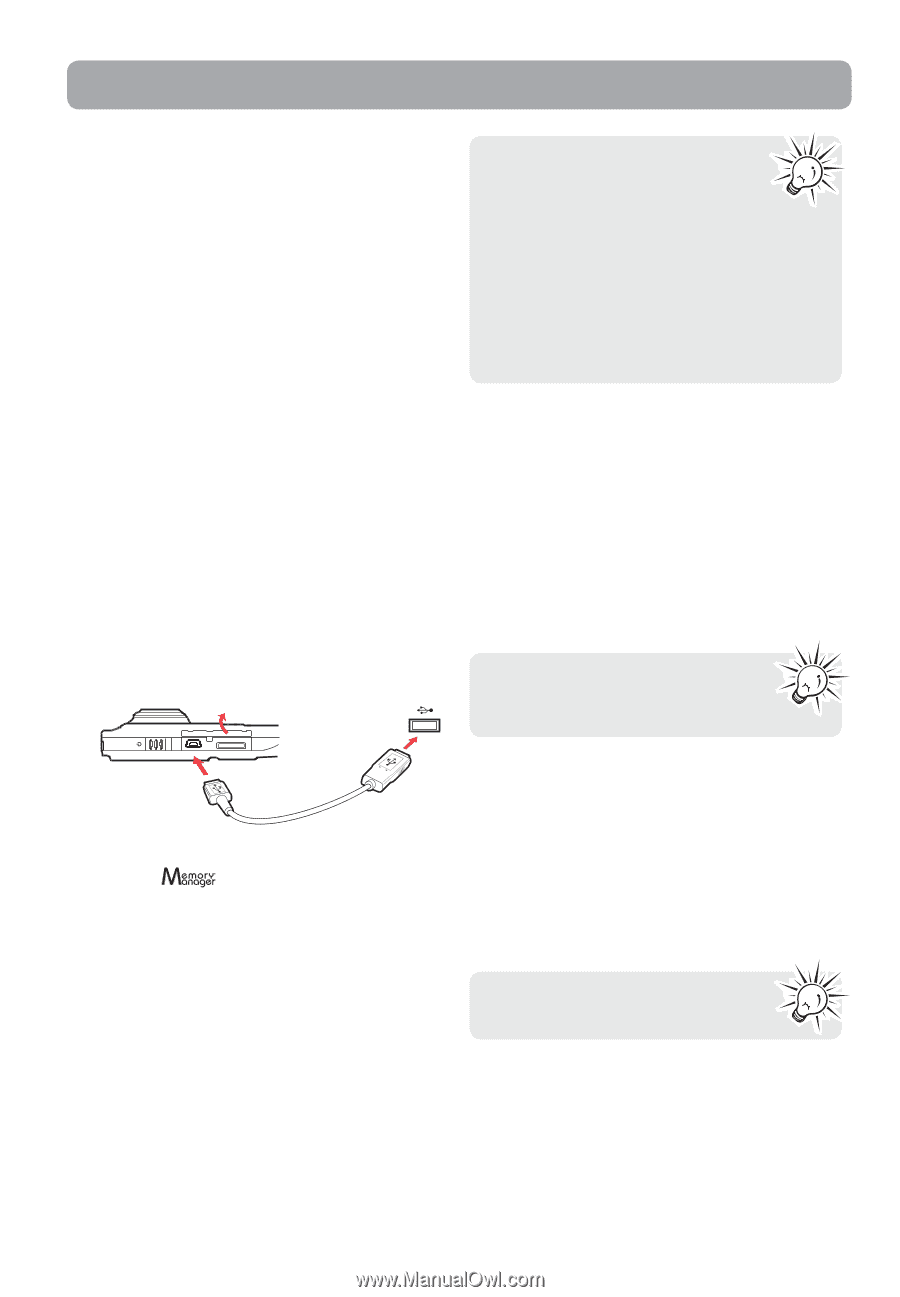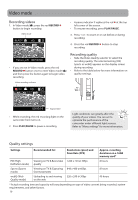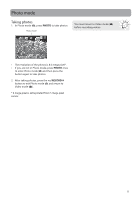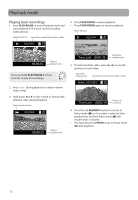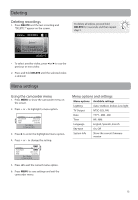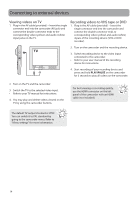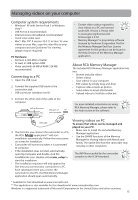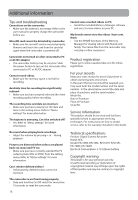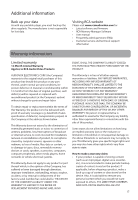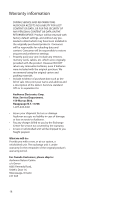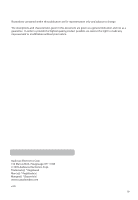RCA EZ219BK User Manual - EZ219BK - Page 15
Managing videos on your computer
 |
View all RCA EZ219BK manuals
Add to My Manuals
Save this manual to your list of manuals |
Page 15 highlights
Managing videos on your computer Computer system requirements • Windows® XP with Service Pack 2 or Windows Vista™ • USB Port (2.0 recommended) • Internet Access (broadband recommended) • 16-bit color video card • Mac®: Mac OS® X version 10.4.11 or later. To view videos on your Mac, copy the video files to your computer and use Quicktime® for viewing (plugin may be required) PC Hardware: • Pentium 4, 800 MHz or better • At least 512MB system RAM • Video card with 64 MB of RAM (128 MB recommended) Connecting to a PC 1. Open the USB cover. 2. Connect the supplied USB cable to the connection jack. • USB connector standard: mini-B 3. Connect the other end of the cable to the computer. Lift up the cover USB port of your computer • Certain video codecs required to view videos on a PC are licensed under GPL Version 2. Please refer to www.gnu.org/licenses/oldlicenses/gpl-2.0.txt • Memory Manager® is proprietary software licensed by Audiovox Corporation. Text for the Memory Manager End User License agreement for this product can be found in the Help Section of the Memory Manager application. About RCA Memory Manager The included RCA Memory Manager application lets you: • Browse and play videos • Delete videos • Save videos to your computer • Edit videos by simply drag-and-drop • Capture video screens as photos • Send videos as email attachments • Upload videos to YouTube or Box.net For more detailed instructions on using RCA Memory Manager, please refer to the help section in the software. USB cable 4. The first time you connect the camcorder to a PC, the RCA application** will start installation automatically. Follow the instructions on screen for installation. • Camcorder will not record when it is connected to computer. • If the installation does not start automatically, open My Computer and double-click the SmallWonder icon. Double-click rcasw_setup to start the installation. • The installation sequence will only appear the first time you connect your camcorder to a PC. Each subsequent time you connect the camcorder to that PC, the RCA Memory Manager application should open automatically. Viewing videos on PC To ensure that videos can be managed and played on your PC: • Make sure to install the included Memory Manager application. • Use the SHARE functions of the Memory Manager for sharing videos with friends and family. The native files from the camcorder may not play in other computers. The AVI files recorded by the camcorder complies to the H.264 standard. * Available for free download at www.microsoft.com ** The application is also available for free download at www.rcaaudiovideo.com Windows is a registered trademark of Microsoft Corporation in the United States and other countries. 15