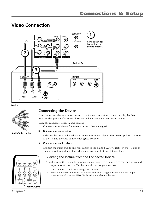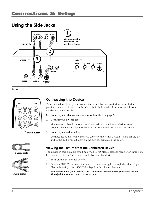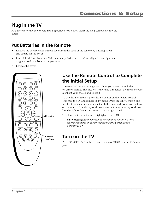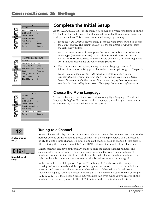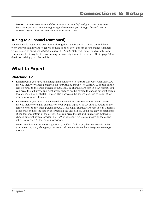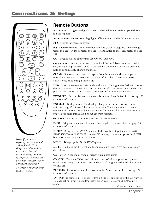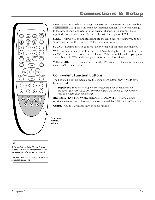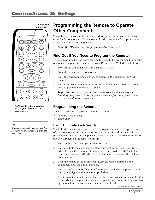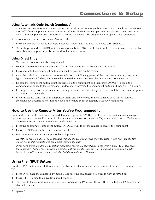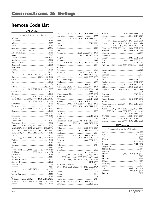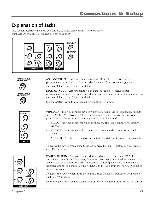RCA HD30W854T User Manual - Page 18
Remote, Buttons
 |
View all RCA HD30W854T manuals
Add to My Manuals
Save this manual to your list of manuals |
Page 18 highlights
Connections & Setup O ON OFF +-? ABC DEF SLEEP 0 0 0 O GHI JKL MNO CC 0000 PODS TUV IAOLVZ PRESETS 0 0 0 O INPUT ANTENNA FORMAT OOOO SOUND SKIP 0MUTE GO BACK f -N I MENU 0 0 FAVORITE CH_ OK IRFO 000 CLEAR 0 0 0 REV PLAY FWD GUIDE 0000 REC STOP PAUSE ® 0 O Note:Ifyou need to replace your remote, call 1-800-338-0376. A shipping and handling fee will be charged upon ordering, and the appropriate sales tax. Have your Visa, MasterCard or Discover Card ready. Your remote part number is RCR396TAM1. 16 Remote Buttons ANTENNA Toggles to digital or analog channel inputs. Refer to page 6 for a full description. Arrow buttons (A, V) Use to highlight different items in the TV menu system. (1, Adjusts the menu controls. (0-9) Number buttons Enter channel numbers (refer to page 14), time settings (refer to page 36), labels (refer to page 33) and notepad messages (refer to page 39). CC Toggles closed captioning On, Off or Muted=On. CH + or CH - Scans up or down through all the available stations on analog and/or digital inputs. Press once to change the channel up or down; press and hold to continuously change channels. CLEAR Removes any menu or display from the screen and returns you to normal TV viewing. Cancels the Skip Timer if no other screens are present. Also clears closed captioning if turned on. DVD Puts the remote in DVD mode and if Auto Tuning is enabled, will turn on the TV and tune to the correct DVD input channel. This button lights when you press a valid button in DVD mode (see page 18 for more information). FAVORITE Press to browse the channels in your Favorite List. Refer to page 36 for more information. FORMAT During normal TV viewing, changes the current format (aspect ratio and magnification) of the image on screen. The format status appears momentarily. Format control is not available for digital 16:9 broadcasts. Refer to page 31 for more information about different formats. GO BACK Returns you to the previous channel or menu. INFO Brings up the channel banner. Press again to remove. Refer to page 23 for more information. INPUT Brings up the INPUT menu with the available input sources (VID1, FR1V7; SFRNTand CMPN7). To resume TV viewing continue to press the INPUT button or press the CH+ or CH- button. MENU Brings up the MAINMENUsystem. MUTE Reduces the TV's volume to its minimum level. Press again to restore the volume. OK When in the menu system, selects highlighted items. ON•OFF Turns the TV on and off. Also turns off all components if pressed twice immediately. In VCR or DVD mode, and if programmed, turns the device on and off. PRESETS Press to browse the choices in the Picture menu. Refer to page 32 for more information. TV Puts the remote in TV mode. Turns on the TV and tunes to the last-viewed TV channel or input. This button lights when you press a valid button in TV mode. Continues on next page... Chapter 1