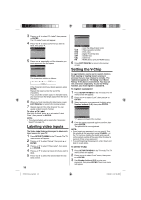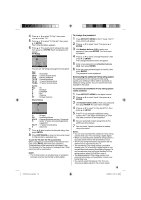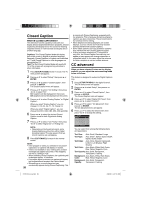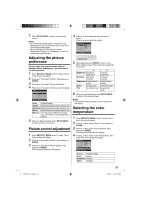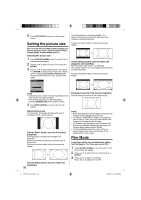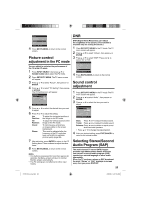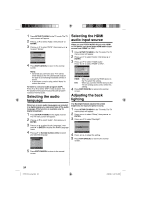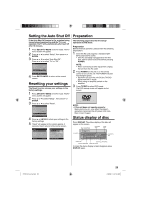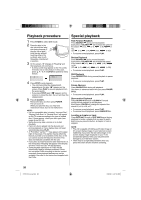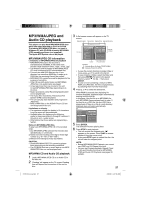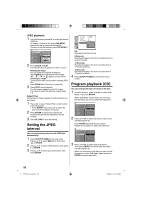RCA L32HD32D User Guide & Warranty - Page 23
Picture control, adjustment in the PC mode, Sound control, adjustment, Selecting Stereo/Second, - has sound but no picture
 |
UPC - 846042700641
View all RCA L32HD32D manuals
Add to My Manuals
Save this manual to your list of manuals |
Page 23 highlights
Picture Picture Setting Picture Preference Picture Size Film Mode PC Setting DNR >> Sports >> On >> On : Select : Adjust 4 Press EXIT/CANCEL to return to the normal screen. Picture control adjustment in the PC mode You can adjust to optimize the performance of the TV in the PC mode. 1 Press INPUT SELECT, then press ▲/▼ or Number button (4) to select the PC mode. 2 Press SETUP/TV MENU. The TV menu screen will appear. 3 Press ▲ or ▼ to select "Picture", then press ▶ or ENTER. 4 Press ▲ or ▼ to select "PC Setting", then press ▶ or ENTER. The PC Setting menu will appear. PC Setting Hor Position 25 Ver Position 25 Clock 0 Phase 25 : Select : Adjust ENTER:Set 5 Press ▲ or ▼ to select the desired item you want to adjust. 6 Press ◀ or ▶ to adjust the setting. Hor Position: Ver Position: Clock: Phase: To adjust the horizontal position of the image on the PC mode. To adjust the vertical position of the image on the PC mode. To minimize any vertical bars or stripes visible on the screen background. This must be adjusted after the frequency of the PC mode has been set to 60Hz to optimize picture quality (page 38). 7 After adjusting, press ENTER to return to the PC Setting menu. Then continue to adjust the other items. 8 Press EXIT/CANCEL to return to the normal screen. NOTE: • If no buttons are pressed for more than approx. 60 seconds, the Menu-screen will return to normal Monitor-screen automatically. • The PC settings are not effective for other input modes. DNR DNR (Digital Noise Reduction) can reduce the roughness of the picture. (This function is available only for analog broadcast.) 1 Press SETUP/TV MENU in the TV mode. The TV menu screen will appear. 2 Press ▲ or ▼ to select "Picture", then press ▶ or ENTER. 3 Press ▲ or ▼ to select "DNR". Press ◀ or ▶ to select "On" or "Off". Picture Picture Setting Picture Preference Picture Size Film Mode PC Setting DNR >> Sports >> On >> On : Select : Adjust 4 Press EXIT/CANCEL to return to the normal screen. Sound control adjustment 1 Press SETUP/TV MENU in the TV mode. The TV menu screen will appear. 2 Press ▲ or ▼ to select "Audio" , then press ▶ or ENTER. 3 Press ▲ or ▼ to select the item you want to adjust. Audio Bass 15 Treble 15 Balance 0 MTS Audio Language HDMI Audio Stereo No Info. HDMI : Select : Adjust Bass: Press ◀ or ▶ to adjust the bass sound. Treble: Press ◀ or ▶ to adjust the treble sound. Balance: Press ◀ or ▶ to obtain an equal sound level from both speakers. • Press ▲ or ▼ to change the adjusting item. 4 After you desired setting, press EXIT/CANCEL to return to the normal screen. Selecting Stereo/Second Audio Program (SAP) The multi-channel TV sound (MTS) feature provides high-fidelity stereo sound. MTS also can transmit a second audio program (SAP) containing a second language or other audio information. When the TV receives a stereo or SAP broadcast, the word "Stereo" or "SAP" displays on-screen every time you press DISPLAY. 23 51H0101A_eng.indd 23 2/26/08 9:47:43 AM