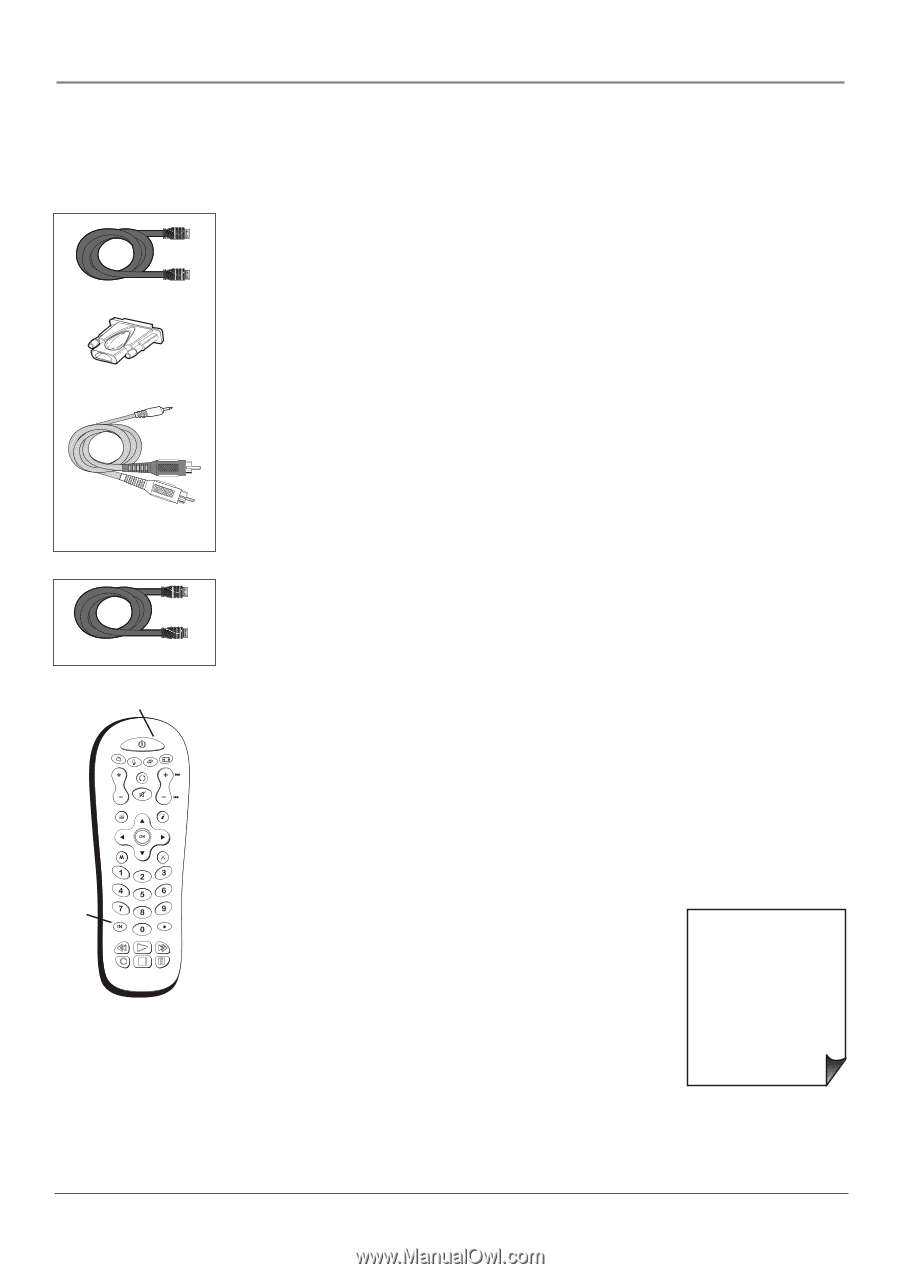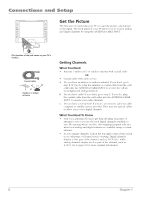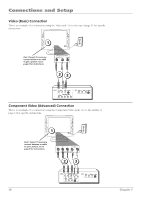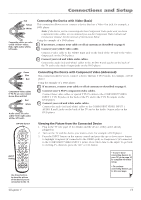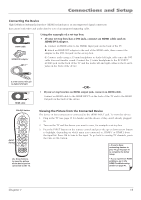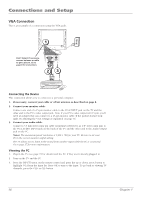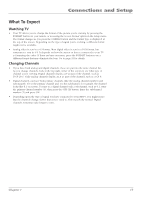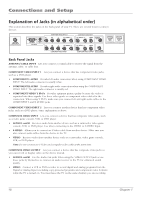RCA L32WD22 User Manual - Page 13
Connecting the Device, Viewing the Picture from the Connected Device - sound problem
 |
View all RCA L32WD22 manuals
Add to My Manuals
Save this manual to your list of manuals |
Page 13 highlights
Connections and Setup Connecting the Device High-Definition Multimedia Interface (HDMI) technology is an uncompressed digital connection that carries both video and audio data by way of an integrated mini-plug cable. HDMI cable HDMI/DVI adapter Using the example of a set-top box: • If your set-top box has a DVI jack, connect an HDMI cable and an HDMI/DVI adapter. A. Connect an HDMI cable to the HDMI1 Input jack on the back of the TV. B. Attach an HDMI/DVI adapter to the end of the HDMI cable, then connect the adapter to the DVI Out jack on the set-top box. C. Connect audio using a 3.5 mini headphone to Audio left/right cable since the DVI cable does not transfer sound. Connect the 3.5 mini headphone to the PC INPUT AUDIO jack on the back of the TV and the Audio left and right cables to the R and L jacks on the back of the device. 3.5 mm stereo mini pin to Audio left/right HDMI cable ON•OFF button ON•OFF TV FORMAT SAT•CBL DVD•VCR GO BACK VOL CH GUIDE MUTE INFO MENU CLEAR INPUT button INPUT SOUND SUB CH FAVORITE PRESETS SLEEP CC Use these buttons to view the picture of the device you've connected to the TV. -OR- • If your set-top box has an HDMI output jack, connect an HDMI cable. Connect an HDMI cable to the HDMI INPUT on the back of the TV and to the HDMI Out jack on the back of the device. Viewing the Picture from the Connected Device The device in this connection is connected to the HDMI INPUT jack. To view this device: 1. Plug in the TV (see page 15 for details) and the device, if they aren't already plugged in. 2. Turn on the TV and the device you want to view, for example a set-top box. 3. Press the INPUT button on the remote control and press the up or down arrow button to highlight, depending on which input you connected to, HDMI 1 or HDMI 2 from the input list. Press OK to tune to the input. To go back to viewing TV channels, press the CH+ or CH- button. • If you're done connecting devices to your TV, go to page 16 to complete the Initial Setup. • If you experience HDMI problems, go to the HDMI Troubleshooting section on page 41. Chapter 1 13