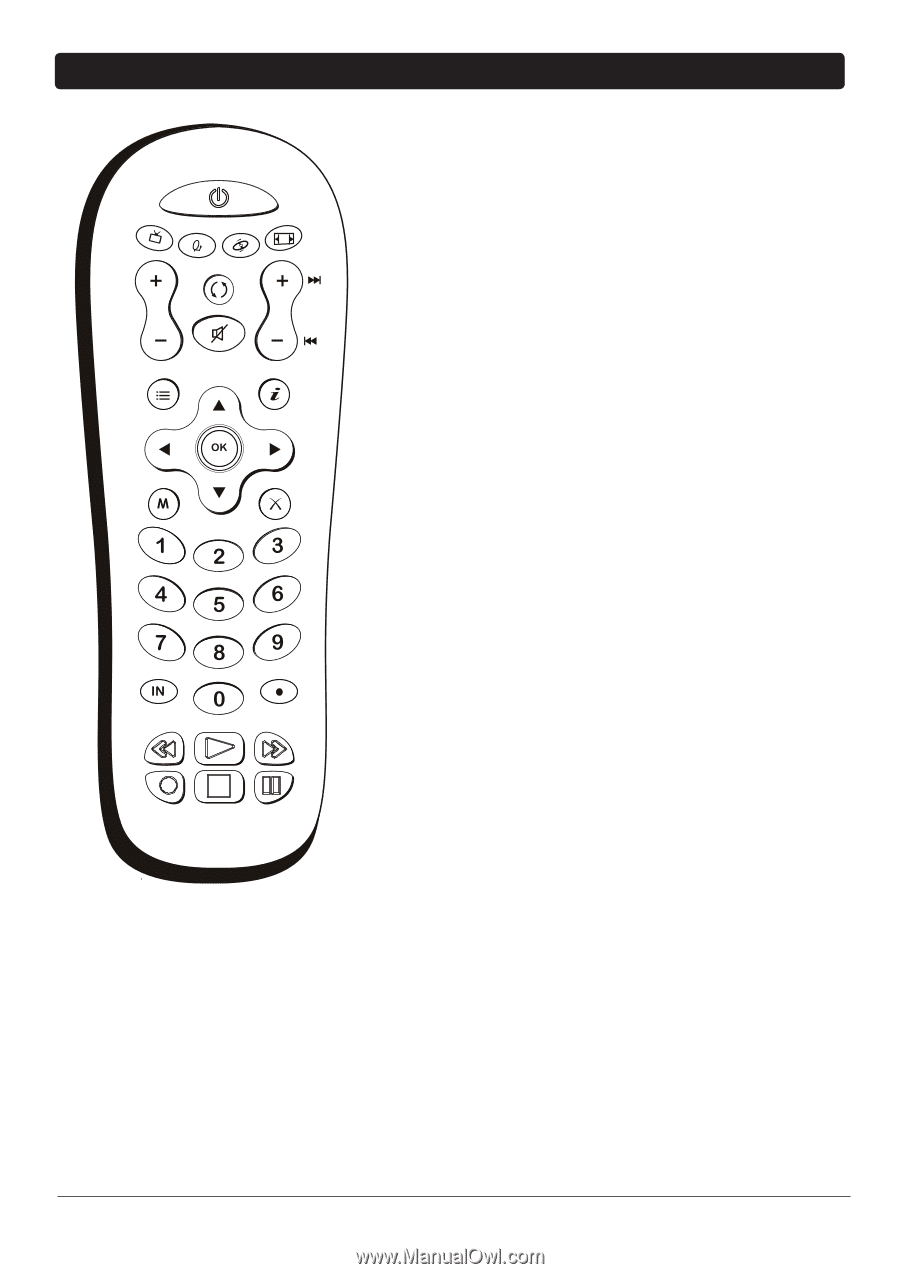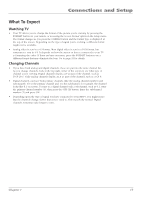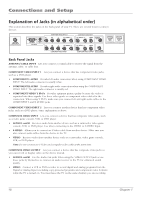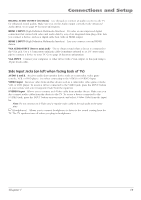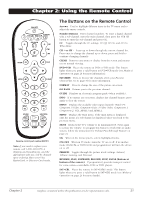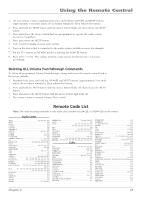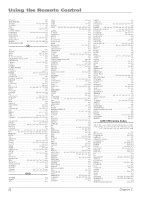RCA L32WD22 User Manual - Page 21
The Buttons on the Remote Control - remote won t work
 |
View all RCA L32WD22 manuals
Add to My Manuals
Save this manual to your list of manuals |
Page 21 highlights
Chapter 2: Using the Remote Control ON•OFF TV FORMAT SAT•CBL DVD•VCR GO BACK VOL CH GUIDE MUTE INFO MENU CLEAR INPUT SOUND SUB CH FAVORITE PRESETS SLEEP CC Remote control part number R301E1 Note: If you need to replace your remote, call 1-800-338-0376. A shipping and handling fee, and the appropriate sales tax, will be charged upon ordering. Have your Visa, MasterCard, or Discover Card ready. The Buttons on the Remote Control Arrows Used to highlight different items in the TV menu and to adjust the menu controls. Number Buttons Enter channel numbers. To enter a digital channel with a sub-channel, enter the main channel, then press the SUB CH button to enter the sub-channel and press OK. CC Toggles through the CC settings: CC Off, CC On, and CC On When Mute. CH + or CH - Scans up or down through the current channel list. Press once to change the channel up or down; press and hold to continue changing channels. CLEAR Removes any menu or display from the screen and returns you to normal viewing. DVD•VCR Places the remote in DVD or VCR mode. This button lights when you press a valid button in DVD•VCR mode (see Modes of Operation on page 24 for more information). FAVORITE Press to browse the channels set in your Favorite Channel list. Go to page 35 for more information. FORMAT Press to change the size of the picture on-screen. GO BACK Returns you to the previous channel. GUIDE Displays an electronic program guide (when available). INFO If no menus are on-screen, displays the channel banner; press again to clear the screen. INPUT Displays the available video input channels- Watch TV, Composite, S-Video, Composite (Side), S-Video (Side), Component 1, Component 2, VGA, HDMI 1 and HDMI 2. MENU Displays the Main menu. If the main menu is displayed, exits the menu; if a sub-channel is displayed, takes you back to the previous menu. MUTE Reduces the TV's volume to its minimum level. Press again to restore the volume. To program this button to work with an audio system, follow the instructions for Volume Punchthrough Feature on page 24. OK When in the menu system, selects highlighted items. ON•OFF When in TV mode, turns the TV on or off. If in another mode (SAT•CBL or DVD•VCR) and programmed, will turn the device on or off. PRESETS Toggles through the picture mode settings: Natural, Vibrant, Gaming, and Personal. REVERSE, PLAY, FORWARD, RECORD, STOP, PAUSE (buttons at bottom of the remote) If programmed, provides transport control for some remote-controllable VCRs or DVD players. SAT•CBL Places the remote in SAT•CABLE mode. This button lights when you press a valid button in SAT•CBL mode (see Modes of Operation on page 24 for more details). Chapter 2 Graphics contained within this publication are for representation only. 21