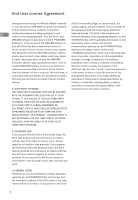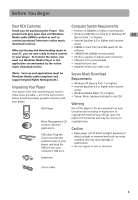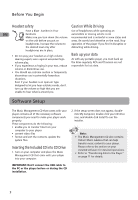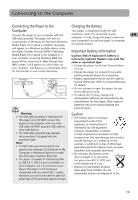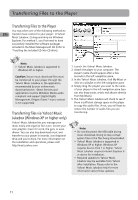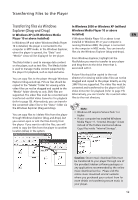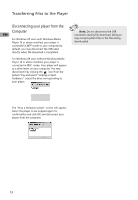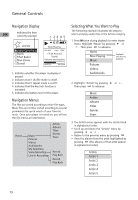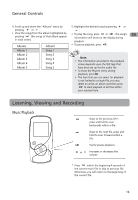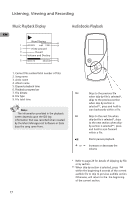RCA M4002 User Manual - M4001 - Page 13
Transferring files via Windows Explorer (Drag-and-Drop), In Windows XP with Windows Media - mp3 player
 |
UPC - 044319651546
View all RCA M4002 manuals
Add to My Manuals
Save this manual to your list of manuals |
Page 13 highlights
Transferring Files to the Player Transferring files via Windows In Windows 2000 or Windows XP (without Explorer (Drag-and-Drop) Windows Media Player 10 or above In Windows XP (with Windows Media installed) EN Player 10 or above installed) If Windows Media Player 10 or above is not In Windows XP and when Windows Media Player 10 is installed, the player is connected to the computer in MTP mode. In the Windows Explorer, when the player is opened, the "Data" and installed in Windows XP, or your computer is running Windows 2000, the player is connected to the computer in MSC mode. You can transfer files via the Windows Explorer (drag-and-drop). "Media" views will be displayed for the player. From Windows Explorer, highlight all the The Data folder is used to manage data content on the player, such as text files. The Media folder is used to manage media content supported by files/folders you want to transfer to your player and drag them to the drive letter that is associated with it. the player for playback, such as mp3 and wma. Picture files should be copied to the root You can copy files to the player through Windows Explorer (drag-and-drop). Picture files should be copied to the "Media" folder for viewing while video files can not be dragged and copied to the "Media" folder directly as only .SMV files are supported. The video files must be converted and transferred via RCA Video Converter for playback directory for viewing while video files can not be dragged and copied to the player directly as only .SMV files are supported. The video files must be converted and transferred to the player via RCA Video Converter for playback (refer to page 19). Alternatively, you can transfer the coverted video files to the root directory. (refer to page 19). Alternatively, you can transfer the converted video files to the "Data" folder via the Windows Explorer (drag-and-drop). Note: You can copy files to / delete files from the player through Windows Explorer (drag-and-drop), but you cannot open or edit the files directly from the player. If you want to edit the files, you will need to copy the files from the player to another location (drive) in the system. • Windows XP requires Service Pack 1 or higher. • If your computer has installed Windows Media Player 11, "Internal Storage" shows instead of the folders mentioned above. Copy files inside "Internal Storage". OPAL OPAL OPAL OPAL Caution: Secure music download files must be transferred to your player through one of the provided Jukebox software packages or any applications recommended by the online music download service. Please visit the online music download service's website where you purchased your content from for more details on transferring secure music to your player. 12