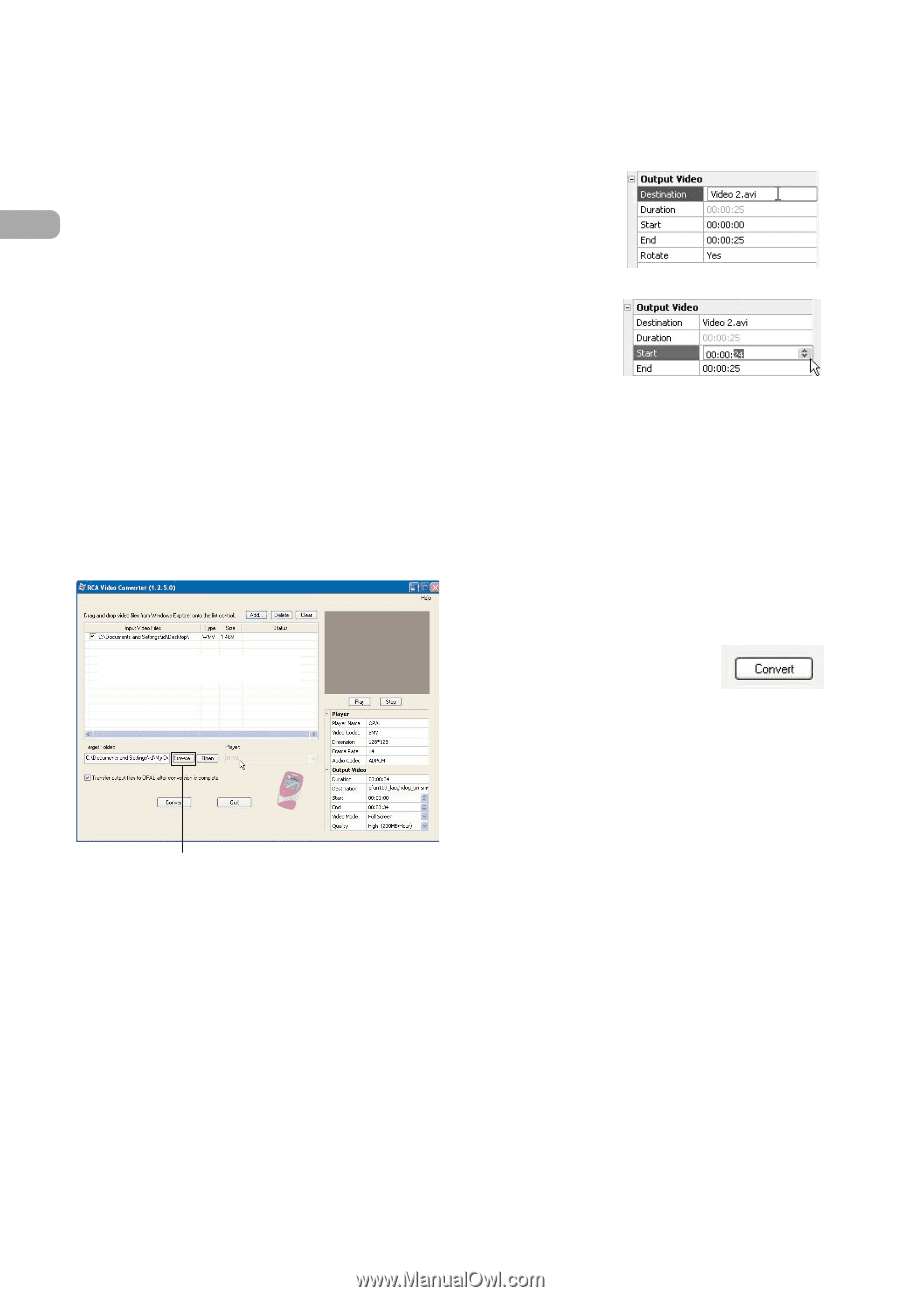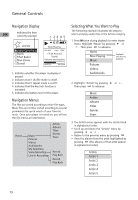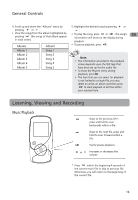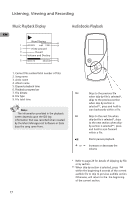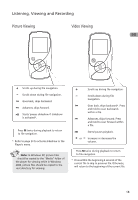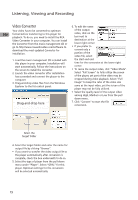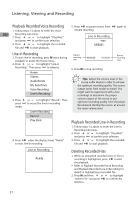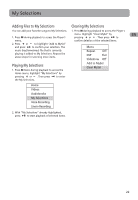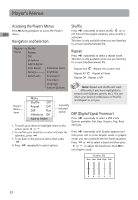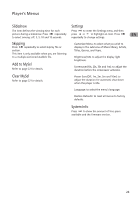RCA M4002 User Manual - M4001 - Page 20
Video Converter, Drag-and-drop here - opal software
 |
UPC - 044319651546
View all RCA M4002 manuals
Add to My Manuals
Save this manual to your list of manuals |
Page 20 highlights
Listening, Viewing and Recording Video Converter 6. To edit the name Your video has to be converted to optimum of the output EN format before transferring to this player for playback. To do so, you need to install the RCA video, click on the box next to Video Converter in your computer. You can install destination at the the Converter from the music management CD or lower right corner. go to http://www.rcaaudiovideo.com/software to • If you prefer to download the most updated Converter for convert only a installation. portion of the video file, select 1. Load the music management CD included with this player in your computer. Installation will start automatically. Follow the instructions on the screen to install the converter. 2. Launch the video converter after installation has succeeded and connect the player to the computer. 3. Drag-and-drop video files from the Windows Explorer to the list control panel. the start and end time for the conversion at the lower right corner. • To resize the output video, click "Video Mode". Select "Full Screen" to fully utilize the screen of the player, yet part of the video may be cropped during video playback. Select "Full Image" to keep the ratio of the video size same as the input video, yet the screen of the player may not be fully utilized. • Select the quality level of the output video among High, Medium or Low from the pull down menu. Drag-and-drop here 7. Click "Convert" to start the file conversion. Select the target folder 4. Select the target folder and enter the name for output file by clicking "Browse". • If you want to transfer the video output file to the player automatically after conversion is complete, check the box underneath to do so. 5. Select the type of player from the pull-down menu under "Player". Select "OPAL" for this player. Optimum settings for file conversion will be selected automatically. 19