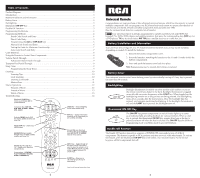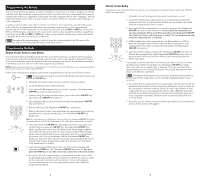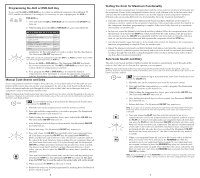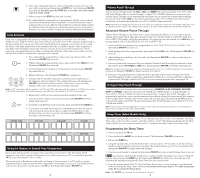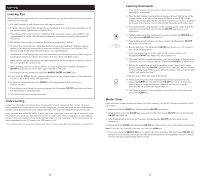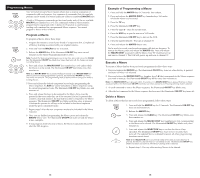RCA RCR815 Owner/User Manual: RCR815 - Page 1
RCA RCR815 - Universal Remote Control Manual
 |
UPC - 079000332145
View all RCA RCR815 manuals
Add to My Manuals
Save this manual to your list of manuals |
Page 1 highlights
Table of Contents Product Diagram 2 Introduction 3 Battery Installation and Information 3 Battery Saver 3 Backlighting 3 Illuminated ON·OFF Key 3 Double Off Function 3 Programming the Remote 4 Programming Methods 4 Brand Code Search and Entry 4 Direct Code Entry 5 Programming the AUX or DVR·AUX Key 6 Manual Code Search and Entry 6 Testing the Code for Maximum Functionality 7 Auto Code Search and Entry 7 Code Retrieval 8 Using the Remote to Control Your Components 8 Volume Punch Through 9 Advanced Volume Punch Through 9 Transport Key Punch Through 9 Sleep Timer 9 Programming the Sleep Timer 9 Learning 10 Learning Tips 10 Code Learning 10 Learning Commands 11 Master Clear 11 Macro Operations 12 Program a Macro 12 Execute a Macro 13 Delete a Macro 13 Troubleshooting 14 Illuminated ON·OFF Key - Serves as an indicator light to provide feedback. Component Keys (SAT·CBL, VCR, DVD, TV, AUX·1, AUDIO, DVR, AUX·2) LIGHT Key - Turns backlighting on/off (select models only). Dedicated MENU Key for DVD disc menus, satellite receivers and some TVs. INFO key - Displays information pertaining to the component you are currently controlling. SELECT/OK Key - Selects your menu choices. NAVIGATION Keys navigate through menus for DVDs, satellite receivers and some TVs. CH and VOL keys have dual functions. They act as navigation keys (UP, DN, RT, LT ARROW keys) in menu systems. MACRO Key Plus Digit Keys 1-6 - Enable you to store and execute Macros. Transport Keys - REVERSE, PLAY, FORWARD, RECORD, STOP and PAUSE Keys INPUT Key - Toggles through all the video sources connected to your TV, when the remote is in TV mode. When the remote is in VCR mode, it toggles between VCR and TV input. SLEEP Key - Allows you to set a time to turn off your TV automatically. Actual model may vary from picture shown. 2 Universal Remote Congratulations on your purchase of this advanced universal remote, which has the capacity to control multiple components. You can program your RCA brand universal remote to operate most models of most brands of infrared, remote-controlled components manufactured after 1990. (See the enclosed Code Lists for a complete list of brands.) ! TIP: Your universal remote is already programmed to operate most RCA, GE and PROSCAN branded TVs, VCRs, DVD players and satellite receivers. Just press the corresponding key-DVD key for a DVD player; TV key for a television; SAT·CBL for a satellite receiver or a cable box; etc. Battery Installation and Information Your universal remote requires two AA Alkaline batteries (batteries may or may not be included, depending on model). To install the batteries: 1. Remove the battery compartment cover. 2. Insert the batteries, matching the batteries to the (+) and (-) marks inside the battery compartment. 3. Press and push the battery cover back into place. Note: Reprogramming may be required after batteries are replaced. Battery Saver Your universal remote control saves battery power by automatically turning off if any key is pressed for more than 60 seconds. Backlighting Backlight illumination (available on select models only) enables you to see the remote control keys better in the dark. Backlight illumination is toggled on or off with successive keypresses of the LIGHT key. When toggled on, the backlighting remains on as long as keys are being pressed. The backlighting turns off six seconds after the last keypress. Once the backlight time has expired, any keypress reactivates backlighting. If the backlight illumination is on, and the LIGHT key is pressed, the backlight turns off. Illuminated ON·OFF Key The ON·OFF key powers components on and off. It also lights up to serve as an indicator light, providing feedback for various functions. When a valid key is pressed, the illuminated ON·OFF key remains lit as long as the key is pressed and turns off when the key is released. The ON·OFF key also blinks in Programming mode or in Menu mode to provide feedback. Double Off Function The Double Off function transmits a sequence of POWER OFF commands to turn off all RCA components. This feature is specific to RCA products and does not work with other brands. To activate this feature, press the illuminated ON·OFF key twice within a two-second window. At the second keypress, all RCA components turn off. 3