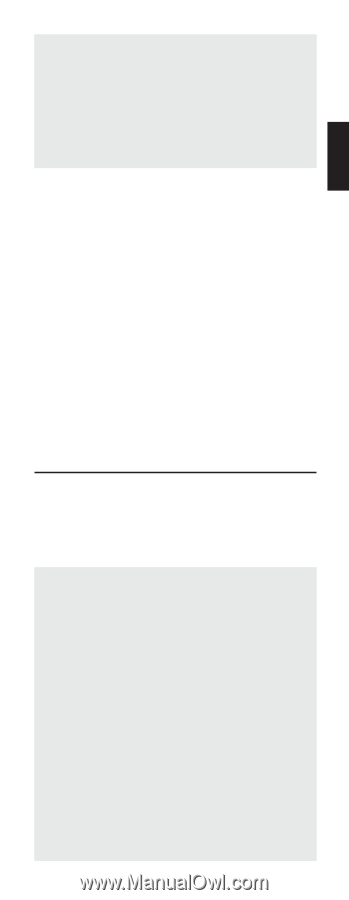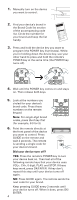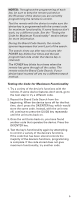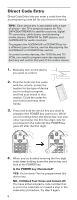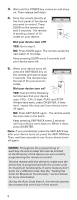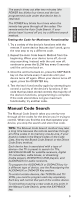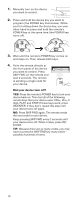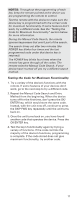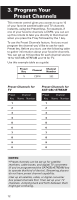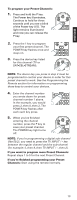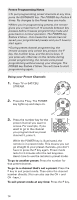RCA RCRPS04GR Owner/User Manual - Page 9
Manual Code Search - remote codes
 |
View all RCA RCRPS04GR manuals
Add to My Manuals
Save this manual to your list of manuals |
Page 9 highlights
ENGLISH The search times out after two minutes (the POWER key blinks four times and the last programmed code under that device key is retained). The POWER key blinks four times when the remote has gone through all the codes. The remote exits the Auto Code Search. If your device hasn't turned off yet, try a different search method. Testing the Code for Maximum Functionality 1. Try a variety of the device's functions with the remote. If some device features don't work, go to the next step to try a different code. 2. Repeat the Auto Code Search Method from the beginning. When your device turns off, do not stop searching. Instead, with the unit now off, continue to press the SLOW key every 5 seconds until the unit turns back on. 3. Once the unit turns back on, press the SKIP BACK key on the remote every 2 seconds until your device turns off again. When your device turns off again, press the OK/ENTER key. 4. Test the key's functionality again by attempting to control a variety of the device's functions. If the code that has been stored controls the majority of the device's functions, programming is complete. If the code stored does not give maximum functionality, try another code. Manual Code Search The Manual Code Search takes you one-by-one through all the codes for the device you're trying to control. When you find the one that operates your device, you stop the search and store that code. TIPS: The Manual Code Search method may take a long time because the remote searches through all of the codes in its memory one-by-one. If your brand is listed in the Brand Codes or the Code Lists, first try the Brand Code Search or the Direct Code Entry method. Each device key is associated with a type of device-the TV is preset to search for TVs, SAT•CBL•STREAM for satellite receivers, digital TV converters, cable boxes, or streaming media players, DVD•VCR for DVD players, and AUDIO•AUX for audio receivers. To program the AUDIO•AUX or DVD•VCR key for a different type of device, see the Reassigning the AUDIO•AUX or DVD•VCR Key section. To control combo devices, like TV/DVDs and TV/ VCRs, you need to program each key separately. Each key will control that part of the combo device. To exit without saving a new code at any point in the Manual Code Search, press the EXIT•BACK key. 9