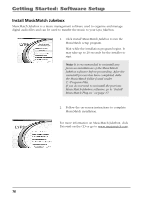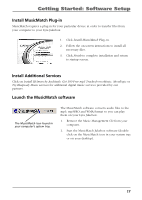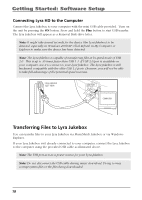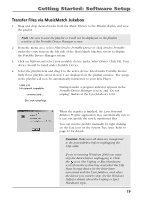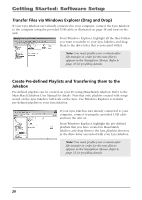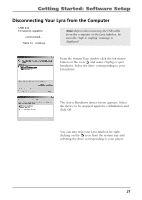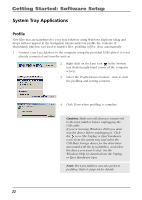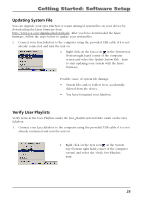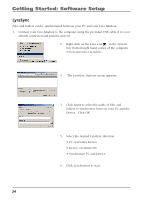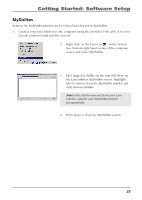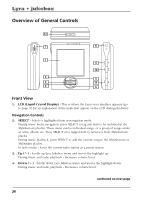RCA RD2854 User Guide - Page 21
Disconnecting Your Lyra from the Computer
 |
View all RCA RD2854 manuals
Add to My Manuals
Save this manual to your list of manuals |
Page 21 highlights
Getting Started: Software Setup Disconnecting Your Lyra from the Computer USB 2.0 Hi-speed capable connected... Safe to unplug Note: Before disconnecting the USB cable from the computer or the Lyra Jukebox, be sure the "Safe to unplug" message is displayed. From the System Tray, double click the left mouse button on the icon and select Unplug or eject hardware. Select the drive corresponding to your Lyra player. The Stop a Hardware device screen appears. Select the device to be stopped again for confirmation and click OK. You can also stop your Lyra Jukebox by right clicking on the icon from the system tray and selecting the drive corresponding to your player. 21
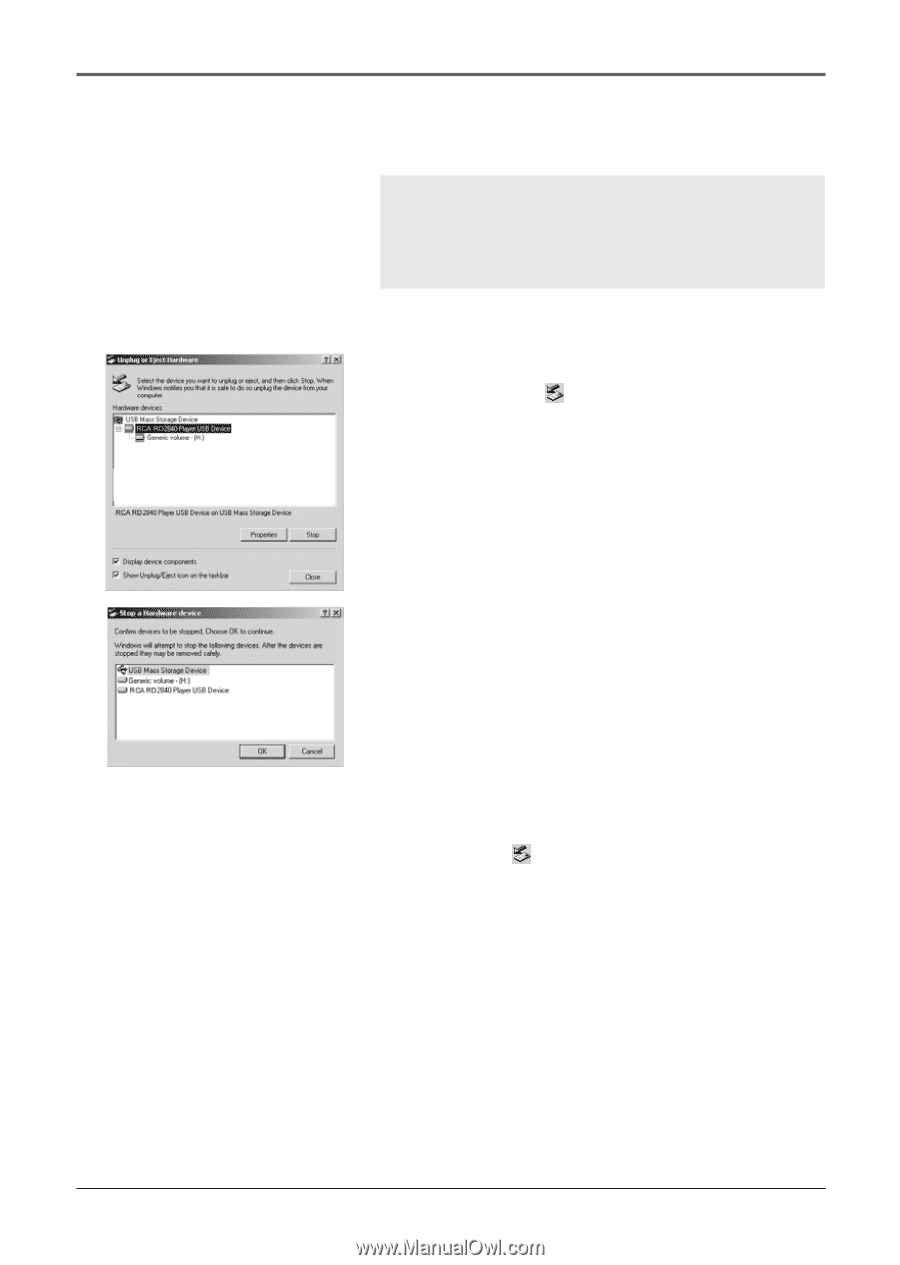
Getting Started: Software Setup
21
Note:
Before disconnecting the USB cable
from the computer or the Lyra Jukebox, be
sure the “Safe to unplug” message is
displayed.
From the System Tray, double click the left mouse
button on the icon
and select
Unplug or eject
hardware
. Select the drive corresponding to your
Lyra player.
The
Stop a Hardware device
screen appears. Select
the device to be stopped again for confirmation and
click
OK
.
You can also stop your Lyra Jukebox by right
clicking on the
icon from the system tray and
selecting the drive corresponding to your player.
USB 2.0
Hi-speed capable
connected...
Safe to
unplug
Disconnecting Your Lyra from the Computer