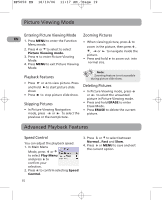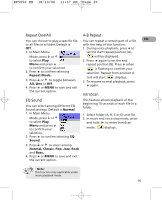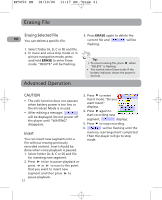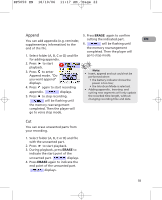RCA RP5050 User Manual - RP5050 - Page 23
Disconnecting from the, Computer
 |
UPC - 044319504019
View all RCA RP5050 manuals
Add to My Manuals
Save this manual to your list of manuals |
Page 23 highlights
RP5050 EN 18/10/06 11:17 AM Page 24 Using your player as a file storage Transfer Files via Windows player Explorer (Drag and Drop) EN The player can function as a detachable data storage. You can take along your favorite pictures and documents wherever you go. Simple cut-and-paste or drag-and-drop files to or from it via USB connection, the player will appear as a removable disk in Windows Explorer. Your device is associated with a drive letter. You can drag the the music files you want to transfer to your player to the "Music Folder" in the drive while dragging picture files to the "My Album" folder in the drive.When data is transferring, "Transferring" is flashing on the display. Tip: Data transfer is possible even if no batteries are installed in the player. Your files can be found in these folders in the player once it is disconnected from the computer. Disconnecting from the Computer After you have copied files to or from the player, you can disconnect the player from the computer. 1. Click the icon from the System Tray and select "Unplug or Eject hardware". Select the drive corresponding to your player. 20