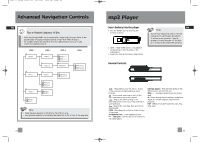RCA RS2050 User Manual - Page 16
RCA RS2050 Manual
 |
View all RCA RS2050 manuals
Add to My Manuals
Save this manual to your list of manuals |
Page 16 highlights
2050_fr_CS196 final_EN 16/1/06 5:35 PM Page 32 Troubleshooting Tips EN Troubleshooting Tips mp3 Player Problem Solution Problem USB display does not appear when connected to computer. Main Unit Problem Solution System will • Check power cord for a secure not turn connection. on • Unplug the unit for a moment, and then plug into power source again. • Check the outlet by plugging in another device. No sound • Increase the volume setting. (Refer to P.9) • Check connection to speakers. (Refer to P.3) • Check that you have selected the appropriate function: CD, Tuner.(Refer to P.4) • Make sure mute is off. • Make sure headphones are not plugged in. • Check antenna connection.(Refer to P.3) • Move antenna. • Turn off nearby electrical appliances, such as hair dryer, vacuum cleaner, microwave, fluorescent lights. • Check that CD is in the tray.(Refer to P.11) • Check that CD label is facing up.(Refer to P.11) • Check that PAUSE mode is not on.(Refer to P.11) • Check that CD function is selected.(Refer to P.4) • Use CD lens cleaner.(Refer to P.28) • Clean the disc.(Refer to P.28) • Try another CD. • Switch to another function (Tuner) then back to CD. (Refer to P.4) EN Solution • Check connection between your unit and the computer. Problem CD sound skips Solution • Clean the disc.(Refer to P.28) • Check disc for warping, scratches, or other damage. • Check if something is causing the system to vibrate. If so, move the system. • Make sure the speakers are at least 3 feet away or on a different surface from the main unit. • Check that the batteries are properly installed.(Refer to P.7) • Replace weak batteries. • Check the system is plugged into power source. • Point the remote directly at the system's front panel. • Move closer to the system. • Remove any obstacles between the remote and the system. The player does not turn on when PLAY button pressed. Skipping tracks or bad sound quality? • Battery may be inserted incorrectly. (Refer to P.23) • Battery may be empty. Remote control does not work • Repeat or random function may be activated. (Refer to P.25) • There may be strong magnetic fields (e.g. too close to TV) near the unit. • Low Battery level. Replace with new one.(Refer to P.23) • LOCK function may be activated.(Refer to P.25) • There may be no mp3 tracks in the card or internal memory. • Memory Card may be damaged. • Make sure audio tracks are encoded in the mp3 or Windows Media formats at supported bitrates. Bitrates support by the player: mp3 - 32 to 320 kbps wma - 48 to 160 kbps • WMA files may be DRM protected and you don't have the proper rights (license) to play the files. Check the website and/or application help system of the music download service provider from where the content was purchased from for license acquisition details. For more information on how license acquisition works, go to www.microsoft.com/windowsmedia/drm. The player • To reset the unit, turn the does not player off by removing the respond to battery. Reinsert the battery key properly and turn the player operations? on again to resume normal operations. (Refer to P.23) Cannot perform playback? Poor radio reception Cannot playback tracks on the player. CD does not play Note: This unit may temporarily cease to function if subjected to electrostatic disturbance. To resume normal operation, it may be necessary to cycle the power off and back on or to remove and reinstall the batteries. 25 26