RCA RTAQ5033 English Manual - Page 19
Keyboard, Inputs, Power
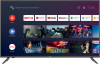 |
View all RCA RTAQ5033 manuals
Add to My Manuals
Save this manual to your list of manuals |
Page 19 highlights
DATE&TIME KEYBOARD Automatic date & time - Press button to select the option then press OK button to enter the sub-menu. NOTE Manually adjusting date & time settings will automaticall change the Automatic date & time to OFF . Set date - Press button to select the option then press OK button to enter the sub-menu. Set time - Press button to select the option then press OK button to enter the sub-menu. Set time zone - Press button to select the option then press OK button to enter the sub-menu. Use 24-hour format - Press button to select the option then press OK button to choose ON/OFF. TIMER Current keyboard - Press / button to select the option then press OK button to enter the sub-menu. Gboard Settings - Press / button to select the option then press OK button to enter the sub-menu. Manage keyboards - Press / button to select the option then press OK button to enter the sub-menu. INPUTS Power On Timer Type -Press / button to select the option then press OK button to choose ON/OFF/ONCE. Power On Timer - Press / button to select the option then press OK button to enter the sub-menu. P Press / button to select the option then press OK button to choose ON/OFF/ ONCE. P Press / button to select the option then press OK button to enter the sub-menu. LANGUAGE Inputs - Press / button to select the option then press OK button to enter the sub-menu. HDMI control - Press / button to select the option then press OK button to choose ON/OFF. Press / button to select the option then press OK button to choose ON/OFF. TV auto power on - Press / button to select the option then press OK button to choose ON/OFF. HDMI EDID Version - show EDID version. CEC Device List - Press / button to select the option then press OK button to enter the sub-menu. POWER Language - Press / button to select the option then press OK button to enter the select language. 18















