RCA RTAQ5033 English Manual - Page 21
Chromecastbuilt-in, Screen Saver, Location
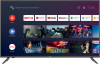 |
View all RCA RTAQ5033 manuals
Add to My Manuals
Save this manual to your list of manuals |
Page 21 highlights
Internal shared storage - Press button to select the option then press OK button to enter the sub-menu. Removable Storage -Press / button to select the option then press OK button to enter the sub-menu.( Note:Show external devices if available) HOME SCREEN CHROMECASTBUILT-IN In this menu,you can read the information and settings of Chromecast 1. Press / button to select what you want set. 2. Press OK button to adjust. button return to the previous menu. SCREEN SAVER In this menu, you can set channels, apps, open source licenses. 1. Press / button to select what you want set. 2. Press OK button to adjust. 3. After nishing your adjustment, Press BACK button return to the previous menu. RETAIL MODE Store Mode Store Mode Retail mode - Press button to select the option then press OK button to choose ON/OFF. Gooogle Assistant Screen saver - Press button to select the option then press OK button to enter the sub-menu. W hen to Start - Press / button to select the option then press OK button to enter the sub-menu. (Optional:5 minutes, 15 minutes, 30 minutes,1 hour, 2 hours,). Put device to sleep - Press / button to select the option then press OK button to enter the sub-menu. (Optional:30 minutes, 1 hour, 3 hours, 6 hours,12 hours, Never). Start now - Press / button to select the option then press OK button to enter screen saver. LOCATION In this menu, you can set searchable apps, safe source licenses. 1. Press / button to select what you want set. 2. Press OK button to adjust. button return to the previous menu. 20















