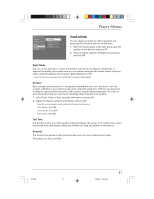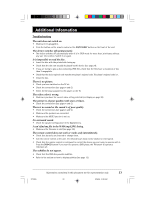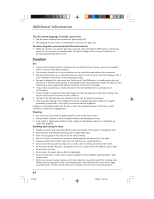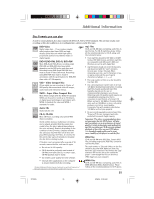RCA RTD205 User Manual - Page 22
Display settings - reset
 |
View all RCA RTD205 manuals
Add to My Manuals
Save this manual to your list of manuals |
Page 22 highlights
Player Menus Play Play Mode Parental Control Display Sound Languages TV Image Black level Video Progressive Scan 4x3 standard Dim S-Video Off Display settings 1. Select the Display option in the main menu using the up/down arrow buttons and press OK. 2. Select an option using the left/right arrow buttons and press OK. 4x3 TV Image Depending on the format of the DVD disc, you can choose the picture format (aspect ratio) best suited to the format of your TV screen: 4x3 Letterbox: gives best reproduction of pictures recorded in this format (i.e. with horizontal bands at the top and bottom of the screen) or in 16x9. 4x3 Standard: reproduces a 4x3 picture without distortion. 16x9 Widescreen: reproduces 16x9 format films in full on a 16x9 screen. Black level This option lets you adjust the video brightness level. Three settings are available: Normal, Dark and Light. Video If you are using component video (Pr, Pb, Y) or S-Video to connect to another component, you will need to select the appropriate option in the Video menu. Select the option with the arrow buttons and press OK to confirm. Progressive Scan Progressive Scan provides high quality pictures with less flickering. Turn on Progressive Scan if you used the Component Video jacks of the player to connect a TV or monitor compatible with a progressive scan signal. Press OK to activate Progressive Scan. IMPORTANT! Once Progressive Scan has been activated, an image will only be visible on a progressive scan TV or monitor. If you choose this option and you do not have a progressive scan TV or monitor, you may get a picture with incorrect color or no color. If you activate Progressive Scan by mistake, follow the procedure below to reset the unit: Press and hold the SUBWOOFER button on the front panel. The video output will be restored to the standard setting and a picture will once again be visible on a conventional analog TV or monitor. 20 RTD205 20 2/28/05, 10:35 AM