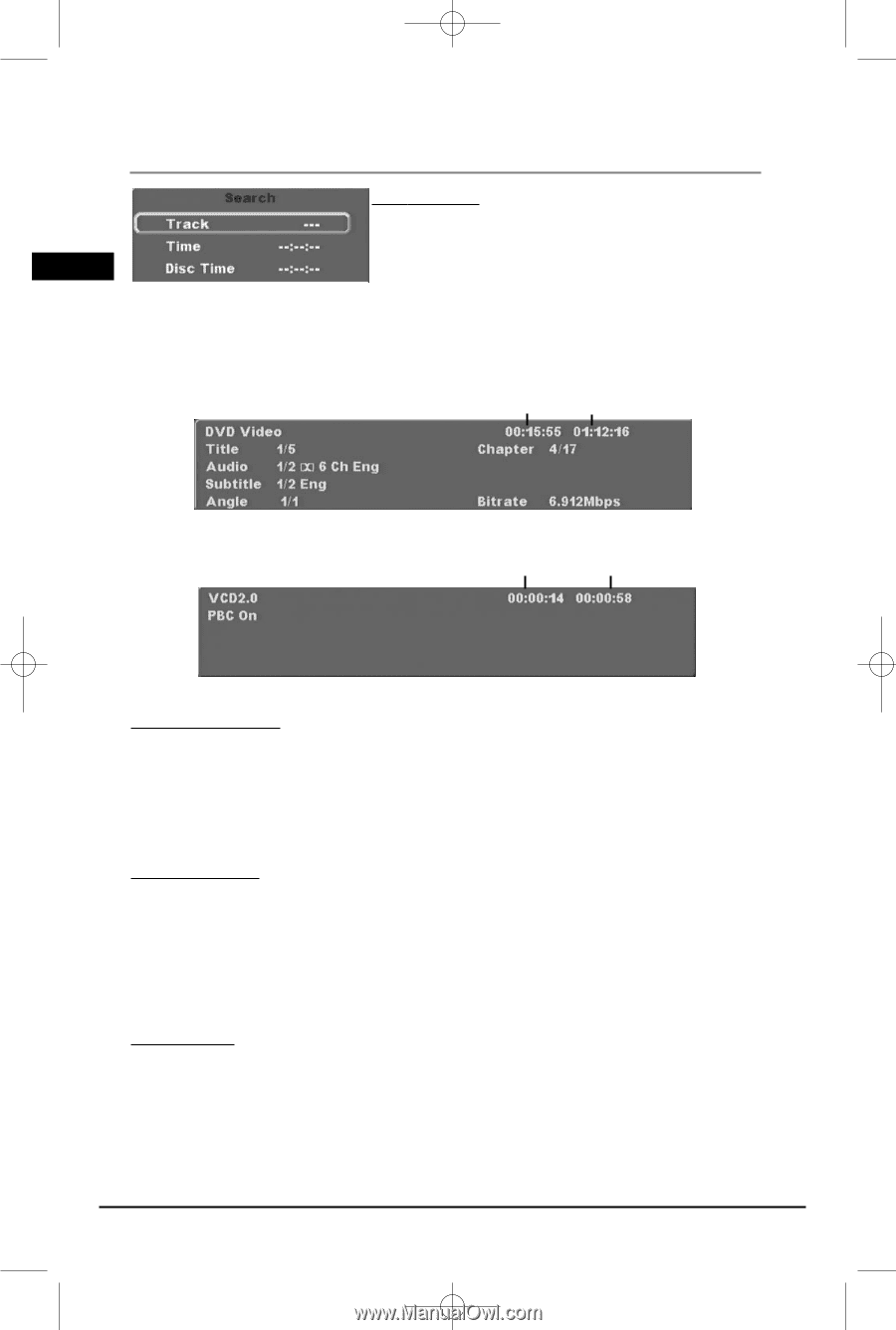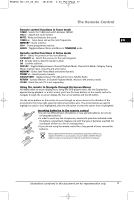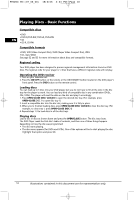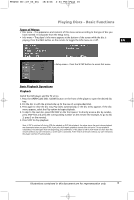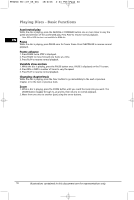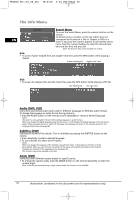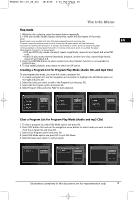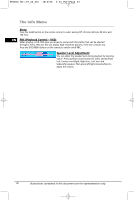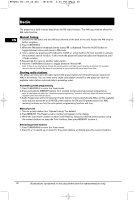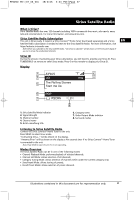RCA RTD260 User Manual - RTD260 - Page 20
ch Menu, Audio DVD, VCD, Subtitles DVD, Angle DVD
 |
View all RCA RTD260 manuals
Add to My Manuals
Save this manual to your list of manuals |
Page 20 highlights
RTD260 EN (07_06_06) 15/6/06 4:34 PM Page 22 The Info Menu Search Menu To access the Search Menu, press the numeric buttons on the remote. To directly access a location on the disc which does not EN correspond to the start of a Title or Chapter in DVD or a Track in CD, press the numeric buttons to activate the search menu. Press the numeric buttons to enter the desired track, time and disc time and press OK. Note: This function may not be available on all discs. DVD: • To access chapter elapsed time and chapter total time, press the INFO button while playing a chapter. chapter elapsed time chapter total time VCD: • To access disc elapsed time and disc total time, press the INFO button while playing a VCD disc. disc elapsed time disc total time Audio (DVD, VCD) Some discs have several audio tracks used for different languages or different audio formats. To change the language or audio format during playback: 1. Press the AUDIO button on the remote control repeatedly to choose a desired language. Notes: This option is only available if the disc offers dialog languages or audio formats. When you change the dialog language using the Info menu, it only changes the dialog language of the disc being played. When you eject the disc or switch off the player, the language will revert to the one you selected in the Language Setup menu (see page 26). Subtitles (DVD) Subtitles are turned off by default. Turn on Subtitles by pressing the SUBTITLE button on the remote. 1. Press repeatedly to select a desired language. 2. To turn subtitles off, select the Off option. Notes: When you change the language of the subtitles using the Info menu, it only applies to the disc currently being played. When you eject the disc and switch off the player, the subtitles will default to the subtitle language you selected in the Languages menu (see page 26). This function may not be available on all discs. Angle (DVD) Some discs offer different camera angles for specific scenes. 1. To change the camera angle, press the ANGLE button on the remote repeatedly to select the camera angle. Note: If the disc was recorded using a single camera angle, this function is not available. 18 Illustrations contained in this document are for representation only.