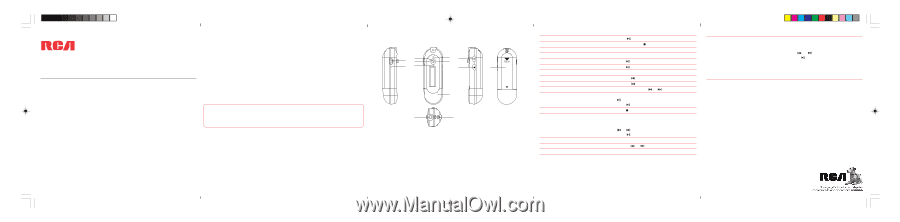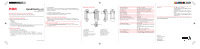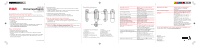RCA TC1402 Download Here - Page 1
RCA TC1402 Manual
 |
View all RCA TC1402 manuals
Add to My Manuals
Save this manual to your list of manuals |
Page 1 highlights
QuickStartGuide TC1401/TC1402 www.rcaaudiovideo.com Congratulations on purchasing your new RCA player. Please read these instructions for quick tips on using the player. Unpacking your player Your player came with the items shown below. • RCA Player • Earphones • 1 x AAA battery • Quick Start Guide (This leaflet) • User Manual softcopy (This is stored inside your player). You may also download the softcopy from www.rcaaudiovideo.com/downloads Getting started 1. Connecting the player into USB port • Remove the USB port cover of the player. • Connect the player into your PC USB port via built-in USB plug. • The display shows "USB Connected", indicating that the player is in USB mode. The player is then automatically recognized (in 'My Computer') as a removable media device. 2. Transferring files • Transfer files to or from the internal flash memory using Windows Explorer. • When the display shows "USB Connected" again for a while, unplug the player from your computer. 3. Installing the battery & earphone • Inserting 1 AAA/LR3 battery into the battery compartment. • Connect the earphone to the earphone socket. Learn more about the player • Read the user manual in the player for more information on the player's features, safety and warranty information, and answers to Frequently Asked Questions (FAQ). Need more help? Do not return this product to the store. • Visit www.rcaaudiovideo.com/downloads for the latest firmware, driver downloads and FAQ General controls 3 14 25 12 1. Hold Switch 2. Microphone 3. Play / Pause / Power On 4. Volume + 5. Skip backward / Fast rewind 6. Skip Next / Fast Forward 7. Volume - 69 7 10 11 8 13 8. USB Port Cover 9. Menu button 10.Stop / Power Off 11.Battery compartment 12.Headphone jack 13.Neck strap hole Tocom: 5644 996A (EN/F) Turn on the player Turn off the player Lock the keys Unlock the keys Play an audio file Pause the playback Adjust the volume Skip to the next audio file Skip to the previous audio file Rewind or fast forward an audio file Start voice recording Stop voice recording Play a voice recording file Access the player menu Setting the menu Exit the setting Menu Press for a while Press and hold for about 3 seconds Slide Hold Switch to locked position Slide Hold Switch to unlock position Press Press Slide to + or - Slide to Slide to Slide and hold to or Select Record in the Main Menu and press to enter Record menu, select Yes and press to start recording Press or M Select Voice in the Main Menu to enter the voice mode Select a recording to listen to by sliding to or Press to play the recording Press M in music mode Slide to or to change item or setting Press and hold M for a while and release it Navigation Press M to enter the Menu Select Navigation and press M to enter the navigation mode Slide to or to select a file or folder and press to play the music or enter the folder Select the back icon at the first row in the navigation menu and press M to go back to an upper level For information on new and upcoming products and to register your new player, visit www.rcaaudiovideo.com. Thomson Inc. P.O. Box 1976 Indianapolis, IN 46206-1976 © 2007 Thomson Inc. Trademark Registered Marca Registrada Marque Deposée www.rcaaudiovideo.com