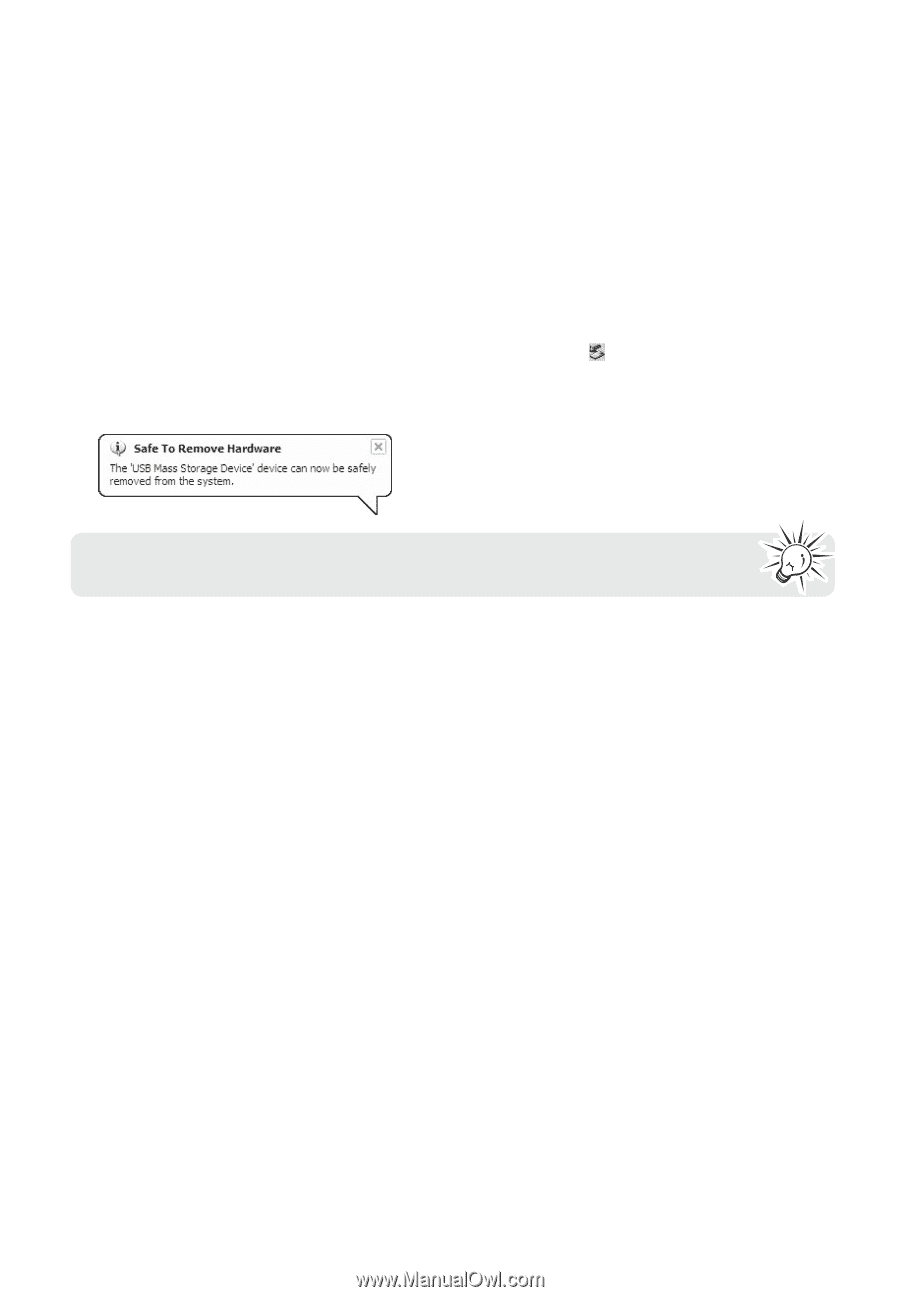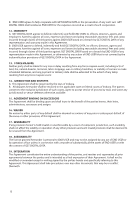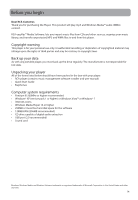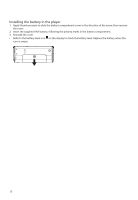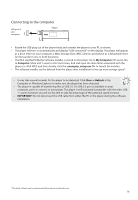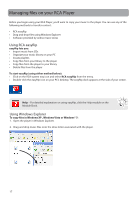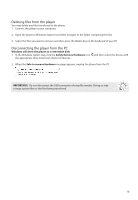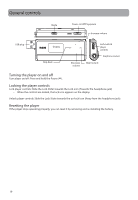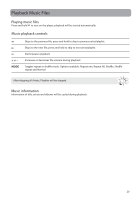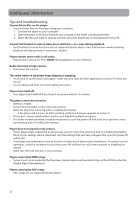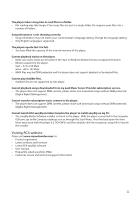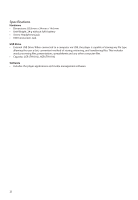RCA TH1814 Owner/User Manual - Page 19
Deleting files from the player, Disconnecting the player from the PC - on windows computer
 |
UPC - 044476077852
View all RCA TH1814 manuals
Add to My Manuals
Save this manual to your list of manuals |
Page 19 highlights
Deleting files from the player You may delete any files transferred to the player. 1. Connect the player to your computer. 2. Open the player in Windows Explorer and then navigate to the folder containing the files. 3. Select the files you want to remove and then press the Delete key on the keyboard of your PC. Disconnecting the player from the PC Windows will show the player as a removable disk: 1. In the Windows system tray, click the Safely Remove Hardware icon the appropriate drive letter from the list of devices. and then select the device with 2. When the Safe to remove hardware message appears, unplug the player from the PC. IMPORTANT: Do not disconnect the USB connection during file transfer. Doing so may corrupt system files or the files being transferred. 18