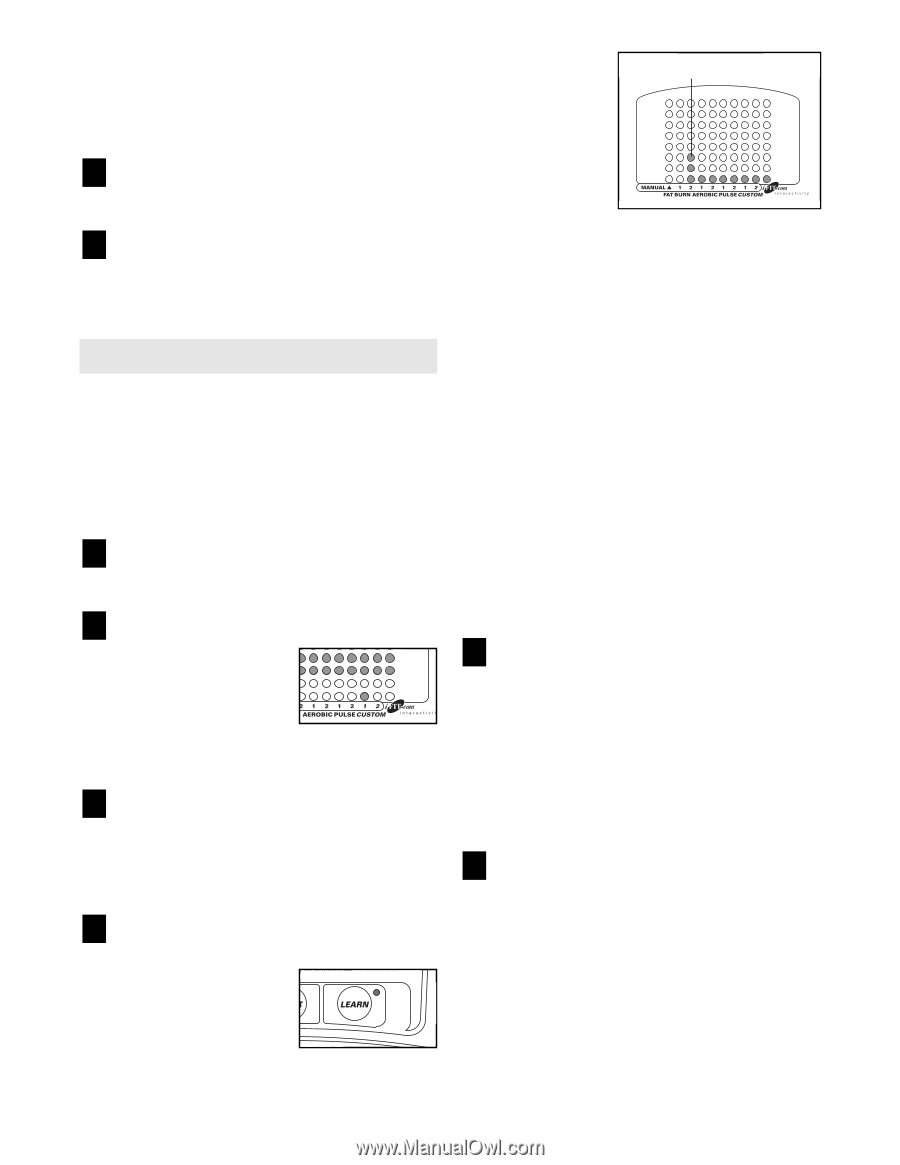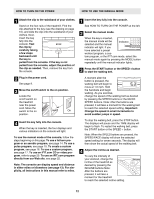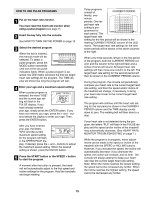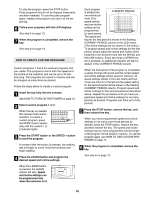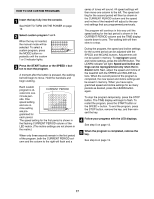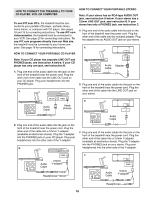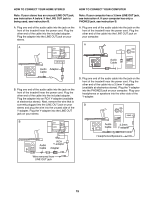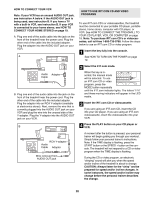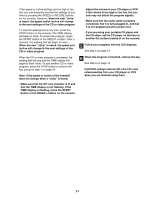Reebok V1000 English Manual - Page 16
How To Create Custom Programs
 |
View all Reebok V1000 manuals
Add to My Manuals
Save this manual to your list of manuals |
Page 16 highlights
To stop the program, press the STOP button. Pulse programs should not be stopped temporarily and then restarted. To use the pulse program again, reselect the program and start it at the beginning. 6 Follow your progress with the LED displays. See step 5 on page 13. 7 When the program is completed, remove the key. See step 6 on page 13. HOW TO CREATE CUSTOM PROGRAMS Custom programs 1 and 2 are workout programs that you create. The programs control both the speed and the incline of the treadmill, and can be up to 40 minutes long. The programs are saved in memory and can be changed as many times as desired. Follow the steps below to create a custom program. 1 Insert the key fully into the console. See HOW TO TURN ON THE POWER on page 12. 2 Select custom program 1 or 2. When the key is inserted, the manual mode will be selected. To select a custom program, press the MODE button repeatedly until the custom 1 or 2 indicator lights. 3 Press the START button or the SPEED + button to start the program. A moment after the button is pressed, the walking belt will begin to move. Hold the handrails and begin walking. 4 Press the LEARN button and program the desired speed and incline settings. When the LEARN button is pressed, the LEARN indictor will light. Speed and incline settings can be programmed only when the indicator is lit. Each program is divided into CURRENT PERIOD one-minute pe- riods. One speed setting and one incline setting can be programmed for each period. The speed set- ting for the first period is shown in the flashing CURRENT PERIOD column of the LED matrix. (The incline settings are not shown in the matrix.) To program speed and incline settings for the first period, simply adjust the speed and incline of the treadmill to the desired levels with the SPEED and INCLINE buttons. Every few times a SPEED but- ton is pressed, an additional indicator will light or darken in the CURRENT PERIOD column. When the first period of the program is completed, a series of tones will sound and the current speed and incline settings will be saved in memory. All speed settings shown in the LED matrix will then move one column to the left and the speed setting for the second period will be shown in the flashing CURRENT PERIOD column. Program speed and incline settings for the second period as described above. Repeat this procedure until you have programmed speed and incline settings for as many periods as desired. Programs can have up to forty periods. 5 Press the STOP button, remove the key, and then reinsert the key. When you have programmed speed and incline settings for as many one-minute periods as desired, press the STOP button, remove the key, and then reinsert the key. The speed and incline settings that you have programmed and the length of the program will be saved in memory. To use the program again, see HOW TO USE CUSTOM PROGRAMS on page 17. 6 When the program is completed, remove the key. See step 6 on page 13. 16