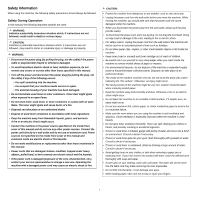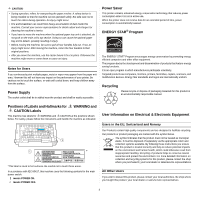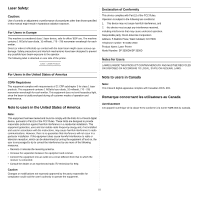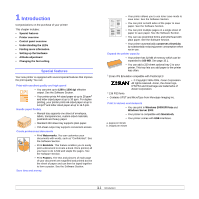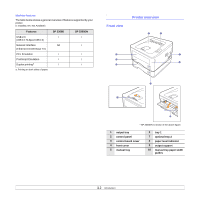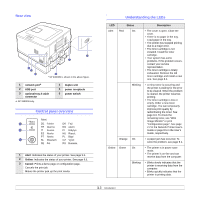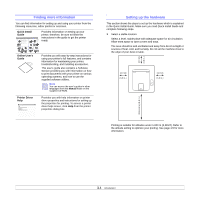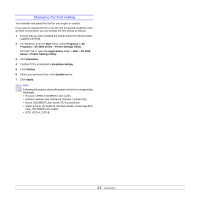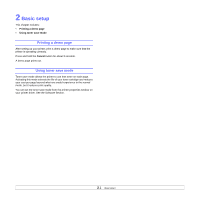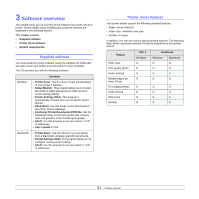Ricoh 3300D User Guide - Page 10
Rear view, Control panel overview, Understanding the LEDs - 3300dn user guide
 |
UPC - 026649062278
View all Ricoh 3300D manuals
Add to My Manuals
Save this manual to your list of manuals |
Page 10 highlights
Rear view * SP 3300DN is shown in the above figure. 1 network porta 2 USB port 3 optional tray 2 cable connector a. SP 3300DN only. 4 duplex unit 5 power receptacle 6 power switch Control panel overview 1 Alert: Indicates the status of your printer. See page 9.5. 2 Online: Indicates the status of your printer. See page 9.5. 3 Cancel: Prints a demo page or configuration page. Cancels the print job. Makes the printer pick up the print media. Understanding the LEDs LED Status Description Alert Red On • The cover is open. Close the cover. • There is no paper in the tray. Load paper in the tray. • The printer has stopped printing due to a major error. • The toner cartridge is not installed. Install the toner cartridge. • Your system has some problems. If this problem occurs, contact your service representative. • The toner cartridge is totally exhausted. Remove the old toner cartridge and install a new one. See page 8.4. Blinking • A minor error is occurring and the printer is waiting for the error to be cleared. When the problem is cleared, the printer resumes printing. • The toner cartridge is low or empty. Order a new toner cartridge. You can temporarily improve print quality by redistributing the toner. See page 8.3. To check the remaining toner, see "Web Image Monitor" or print "Configuration page". See page 2.2 in the Network Printer User's Guide or page 8.5 in the User's Guide, respectively. Orange On • A paper jam has occurred. To solve the problem, see page 9.1. Online Green On • The printer is in power save mode. • The printer is on-line and can receive data from the computer. Blinking • Blinks slowly indicates that the printer is receiving data from the computer. • Blinks quickly indicates that the printer is printing data. 1.3