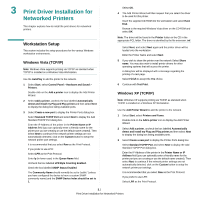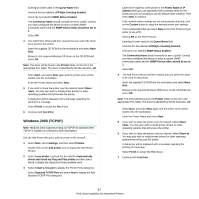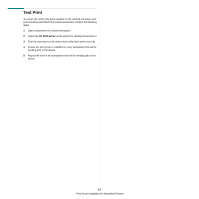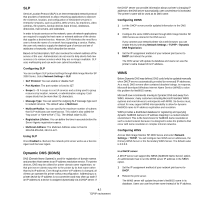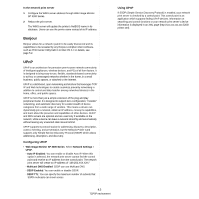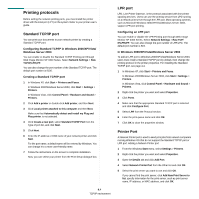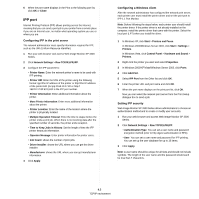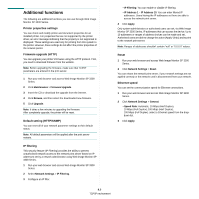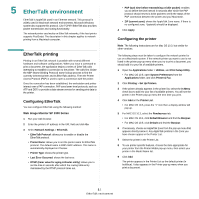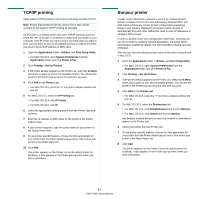Ricoh 3300D User Guide - Page 92
Bonjour, UPnP, Configuring UPnP, Using UPnP
 |
UPC - 026649062278
View all Ricoh 3300D manuals
Add to My Manuals
Save this manual to your list of manuals |
Page 92 highlights
In the network print server 1 Configure the WINS server address through Web Image Monitor SP 3300 Series. 2 Reboot the print server. The WINS server will update the printer's NetBIOS name in its database. Users can use the printer name instead of its IP address. Bonjour Bonjour allows for a network system to be easily discovered and its capabilities to be revealed by any Bonjour-compliant client software, such as Print Center Utility built in to Mac OS X. For details, see page 5.2. UPnP UPnP is an architecture for pervasive peer-to-peer network connectivity of intelligent appliances, wireless devices, and PCs of all form factors. It is designed to bring easy-to-use, flexible, standards-based connectivity to ad-hoc or unmanaged networks whether in the home, in a small business, public spaces, or attached to the Internet. UPnP is a distributed, open networking architecture that leverages TCP/ IP and Web technologies to enable seamless proximity networking in addition to control and data transfer among networked devices in the home, office, and public spaces. UPnP is more than just a simple extension of the plug and play peripheral model. It is designed to support zero-configuration, "invisible" networking, and automatic discovery for a wide breadth of device categories from a wide range of vendors. This means a device can dynamically join a network, obtain an IP address, convey its capabilities, and learn about the presence and capabilities of other devices. DHCP and DNS servers are optional and are used only if available on the network, while a device can leave a network smoothly and automatically without leaving any unwanted state issues behind. UPnP supports 6 protocol stacks for addressing, discovery, description, control, eventing, and presentation, but the Network Printer Card supports only Simple Service Discovery Protocol (SSDP) which allows addressing, description, and discovery. Configuring UPnP • Web Image Monitor SP 3300 Series: Select Network Settings > UPnP. - Auto IP Enabled: You can enable or disable Auto IP. When this option is selected, the network print server cannot find the control point and receive an IP address from the control point. The network print server will create an IP address of "169.254.XXX.XXX." - Multicast DNS Enabled: SSDP can use Multicast DNS. - SSDP Enabled: You can enable or disable SSDP. - SSDP TTL: You can specify the maximum number of subnets that SSPD multicasts can travel across. Using UPnP If SSDP (Simple Service Discovery Protocol) is enabled, your network print server is checked by a control point. This control point is an application which supports finding UPnP devices. Information on searching and control functions or your network print server's device information is displayed in an XML page (http://xxx.xxx.xxx.xxx:5200/ printer.xml). 4.3 TCP/IP environment