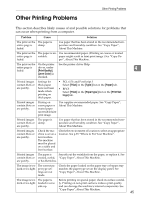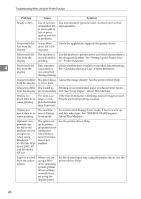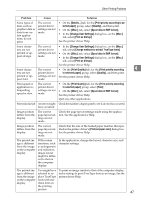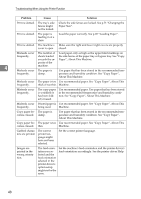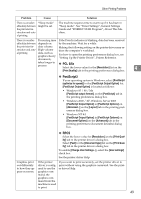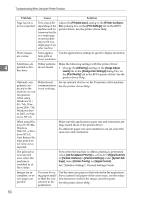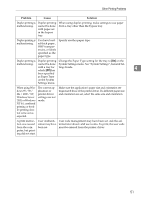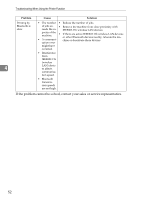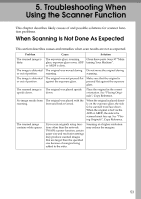Ricoh Aficio MP 2000 Troubleshooting - Page 56
Job Acceptance Priority
 |
View all Ricoh Aficio MP 2000 manuals
Add to My Manuals
Save this manual to your list of manuals |
Page 56 highlights
Troubleshooting When Using the Printer Function 4 50 Problem Cause Solution Page layout is not as expected. Print areas differ depending on the machine used. Information that fits on a single page on one machine may not fit on a single page of another machine. Adjust the [Printable area:] setting in the [Printer Configuration...] dialog box on the [Print Settings] tab in the RPCS printer driver. See the printer driver Help. Photo images are coarse. Some applica- Use the application's settings to specify a higher resolution. tions print at lower resolution. Solid lines are printed as broken lines. Dither patterns do not match. Make the following settings with the printer driver: • Change the [Dithering:] setting on the [Image Adjustments] tab in the [Change User Settings] dialog box, on the [Print Quality] tab in the RPCS printer driver. See the printer driver Help. Optional components connected to the machine are not recognized when using Windows 95 / 98 / Me, Windows 2000 / XP, Windows Server 2003, or Windows NT 4.0. Bidirectional communication is not working. Set up optional devices on the Properties of the machine. See the printer driver Help. When using Win- dows 95/98/Me, Windows 2000/XP, or Windows NT 4.0, Auto Reduce/Enlarge print does not come out as expected. Make sure the application's paper size and orientation settings match those of the printer driver. If a different paper size and orientation are set, select the same size and orientation. The print job is not canceled even when the machine is switched to offline status. Even when the machine is offline, printing is performed when [Job Acceptance Priority] is selected for [Signal Control] in [Parallel Interface] in [Interface Settings] under [System Settings]. Select [Printer Priority] for [Signal Control]. See "Interface Settings", General Settings Guide. Images are incomplete, or excess pages are printed. You may be using paper smaller than the size selected in the application. Use the same size paper as that selected in the application. If you cannot load paper of the correct size, use the reduction function to reduce the image, and then print. See the printer driver Help.