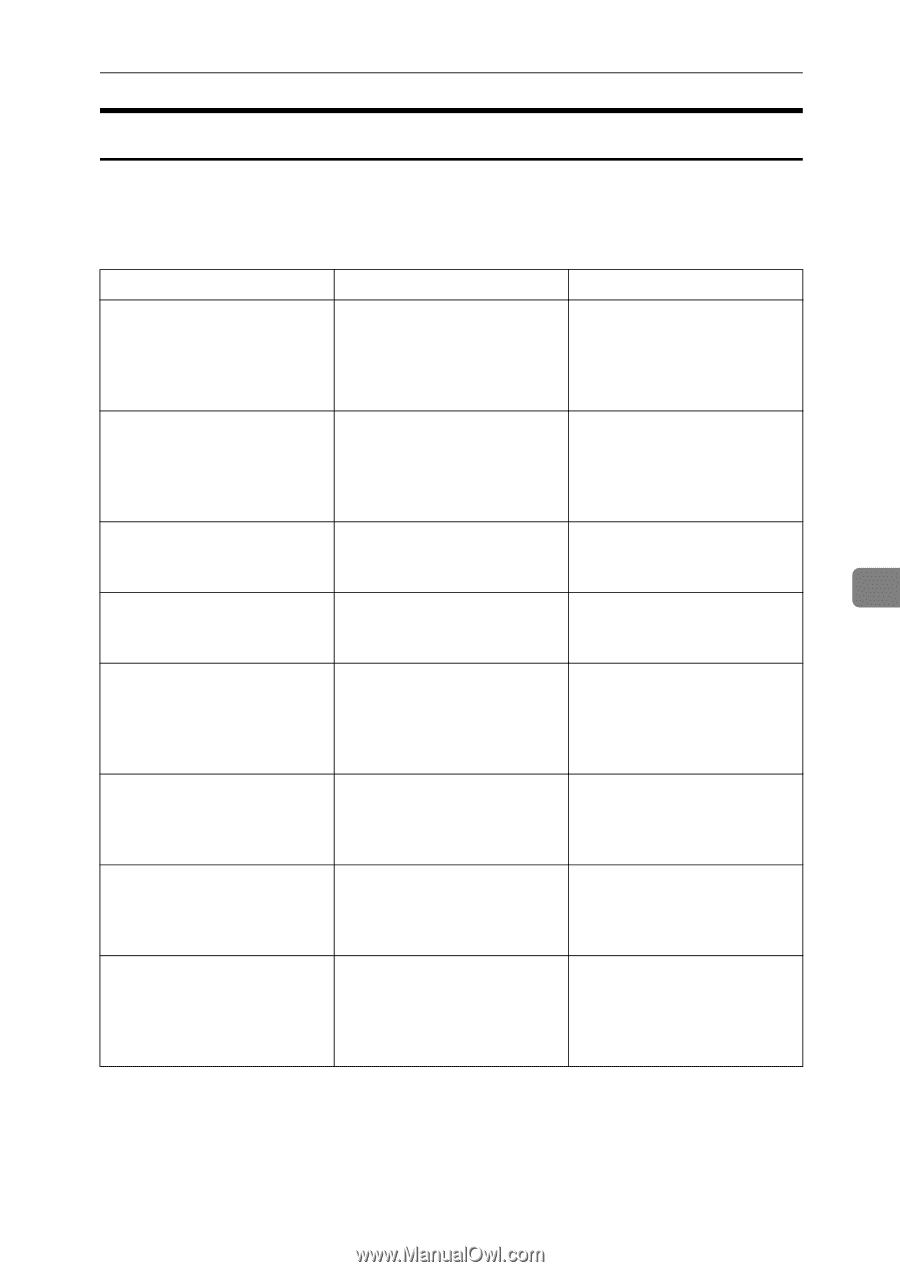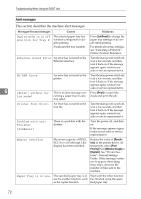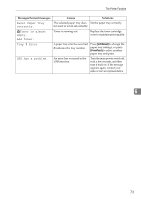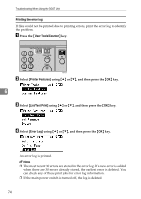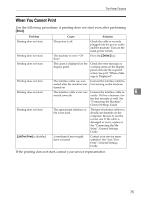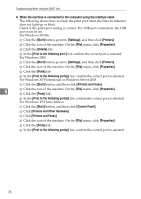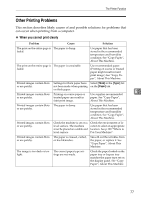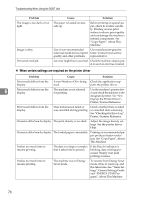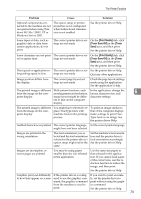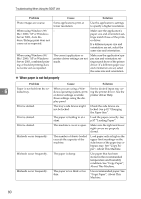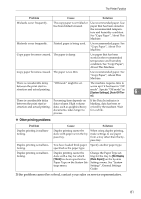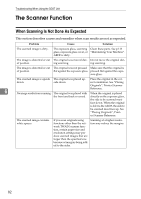Ricoh Aficio MP 2500 Troubleshooting - Page 85
When you cannot print clearly
 |
View all Ricoh Aficio MP 2500 manuals
Add to My Manuals
Save this manual to your list of manuals |
Page 85 highlights
The Printer Function Other Printing Problems This section describes likely causes of and possible solutions for problems that can occur when printing from a computer. ❖ When you cannot print clearly Problem Cause Solution The print on the entire page is The paper is damp. faded. Use paper that has been stored in the recommended temperature and humidity condition. See "Copy Paper", About This Machine. The print on the entire page is The paper is unsuitable. faded. Use recommended paper. (Printing on coarse or treated paper might result in faint print image.) See "Copy Paper", About This Machine. Printed images contain blots Settings for thick paper have Select [Thick] in the [Type:] list or are patchy. not been made when printing on the [Paper] tab. on thick paper. 6 Printed images contain blots Printing on coarse paper or Use supplier-recommended or are patchy. treated paper can result in paper. See "Copy Paper", faint print image. About This Machine. Printed images contain blots The paper is damp. or are patchy. Use paper that has been stored in the recommended temperature and humidity condition. See "Copy Paper", About This Machine. Printed images contain blots or are patchy. Check the machine is set on a level surface. The machine must be placed on a stable and level surface. Check the environment of location to select an appropriate location. See p.109 "Where to Put Your Machine". Printed images contain blots or are patchy. The paper is creased, curled, or has blemishes. Smooth out the wrinkles from the paper, or replace it. See "Copy Paper", About This Machine. The image is too dark or too The correct paper type set- light. tings are not made. Check the paper loaded on the paper tray or bypass tray matches the paper type set on the display panel. See "Copy Paper", About This Machine. 77