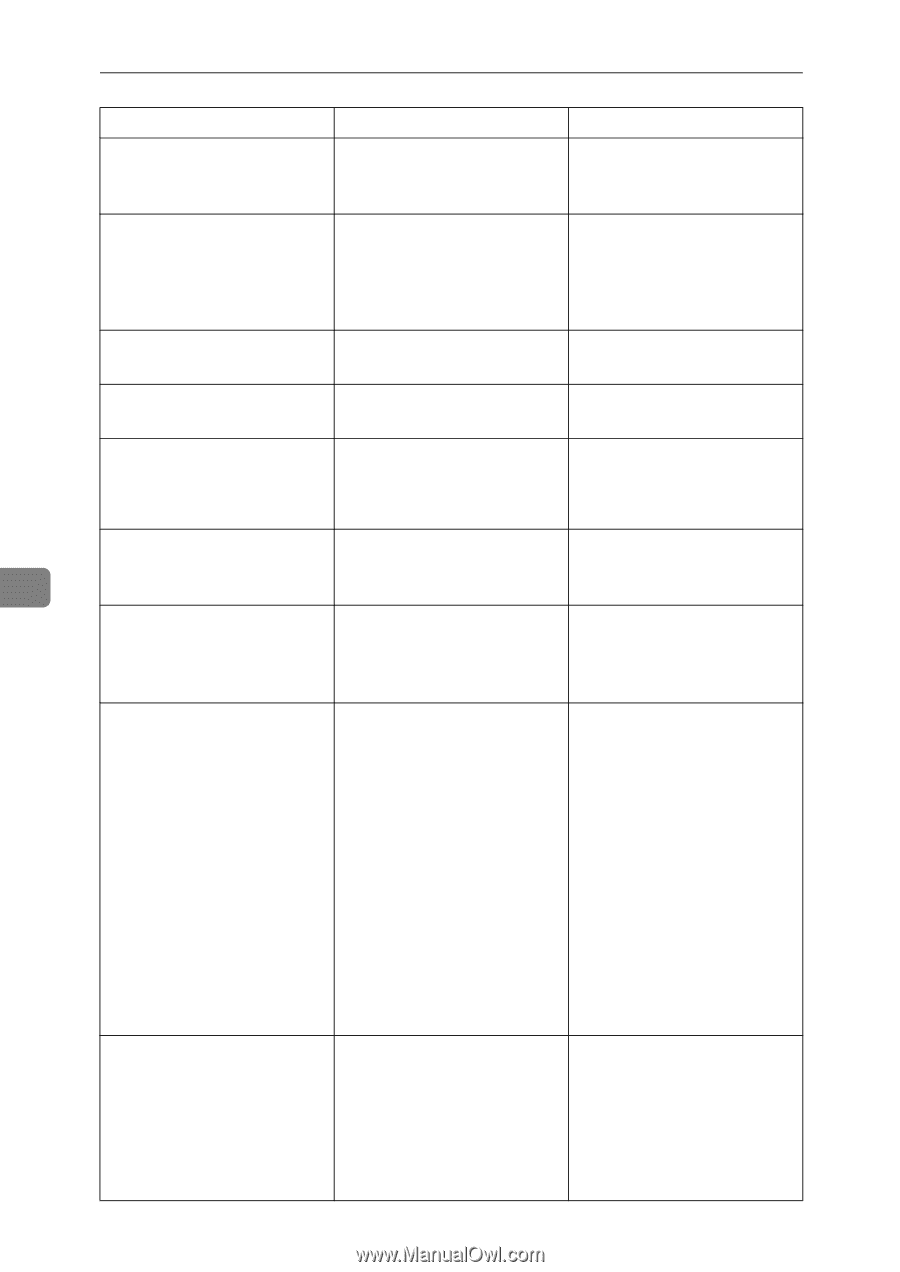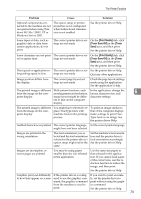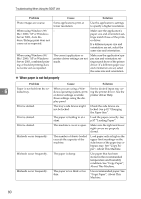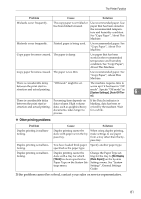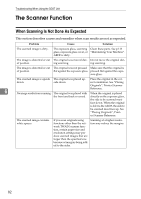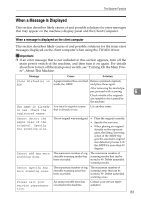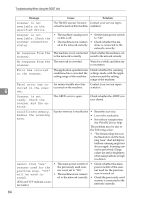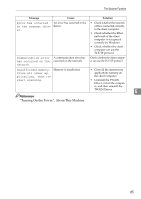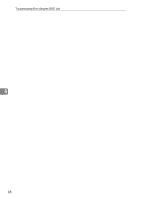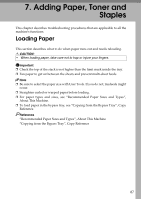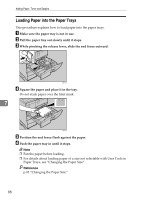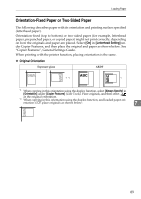Ricoh Aficio MP 2500 Troubleshooting - Page 92
scanner and the op, ready. Check
 |
View all Ricoh Aficio MP 2500 manuals
Add to My Manuals
Save this manual to your list of manuals |
Page 92 highlights
Troubleshooting When Using the DDST Unit 6 84 Message Cause Solution Scanner is not available on the specified device. The TWAIN scanner function Contact your service reprecannot be used on this machine. sentative. Scanner is not available. Check the scanner connection status. • The machine's main power • Set the main power switch switch is off. to "On". • The machine is not connect- • Check whether the maed to the network correctly. chine is connected to the network correctly. No response from the The machine is not connected Check whether the machine is con- scanner. to the network correctly. nected to the network correctly. No response from the The network is crowded. scanner. Wait for a while, and then try to reconnect. Error has occurred in the scanner. The application-specified scan conditions have exceeded the setting range of the machine. Check whether the scanning settings made with the application exceed the setting range of the machine. Fatal error has occurred in the scanner. An unrecoverable error has occurred on the machine. Contact your service representative. Scanner is not ready. Check the scanner and the options. The ARDF cover is open. Check whether the ARDF cover is closed. Insufficient memory. Reduce the scanning area. Scanner memory is insufficient. • Reset the scan size. • Lower the resolution. • Set with no compression. See TWAIN Driver help. The problem may be due to the following cause: • "The Relationship between the Resolution and the Scanning Area" chart in Help for halftone scanning might not always apply. Scanning cannot be performed if large values are set for brightness when using halftone or high resolution. Cannot find "xxx" • The main power switch of • Check whether the main scanner used for the the previously used scan- power switch of the scan- previous scan. "YYY" ner is not set to "On". ner used for the previous will be used in- • The machine is not connect- scan is turned on. stead. ed to the network correctly. • Check the previously used (XXX and YYY indicate a scanner name.) scanner is connected to the network correctly.