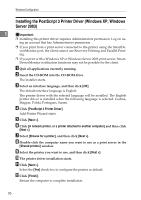Ricoh Aficio MP 3500SP PostScript Supplement - Page 30
Installing the PostScript 3 Printer Driver (Windows NT 4.0), Printer Port
 |
View all Ricoh Aficio MP 3500SP manuals
Add to My Manuals
Save this manual to your list of manuals |
Page 30 highlights
Windows Configuration M Click [Next >]. N Specify whether or not to print a test page, and then click [Next >]. 1 O Click [Finish]. The printer driver installation starts. Note ❒ A user code can be set after the printer driver installation. For information about user code, see the printer driver Help. ❒ Auto Run may not work with certain operating system settings. In that case, launch "Setup.exe" on the CD-ROM root directory." Installing the PostScript 3 Printer Driver (Windows NT 4.0) Important ❒ Installing this printer driver requires Administrators permission. Log on us- ing an account that has Administrators permission. A Quit all applications currently running. B Insert the CD-ROM into the CD-ROM drive. The installer starts. C Select an interface language, and then click [OK]. The default interface language is English. The printer driver with the selected language will be installed. The English printer driver is installed when the following language is selected: Cestina, Magyar, Polski, Portugues, Suomi. D Click [PostScript 3 Printer Driver]. Add Printer Wizard starts. E Select [My Computer], and then click [Next >]. F Click [Add Port...]. G Select [LPR Port], and then click [New Port...]. H Enter the printer's IP address in the [Name or address of server providing lpd] box. I Enter "lp" in the [Name of printer or print queue on that server:] box, and then click [OK]. J Click [Close] to close the [Printer Port] dialog box. K Click [Next >]. 22