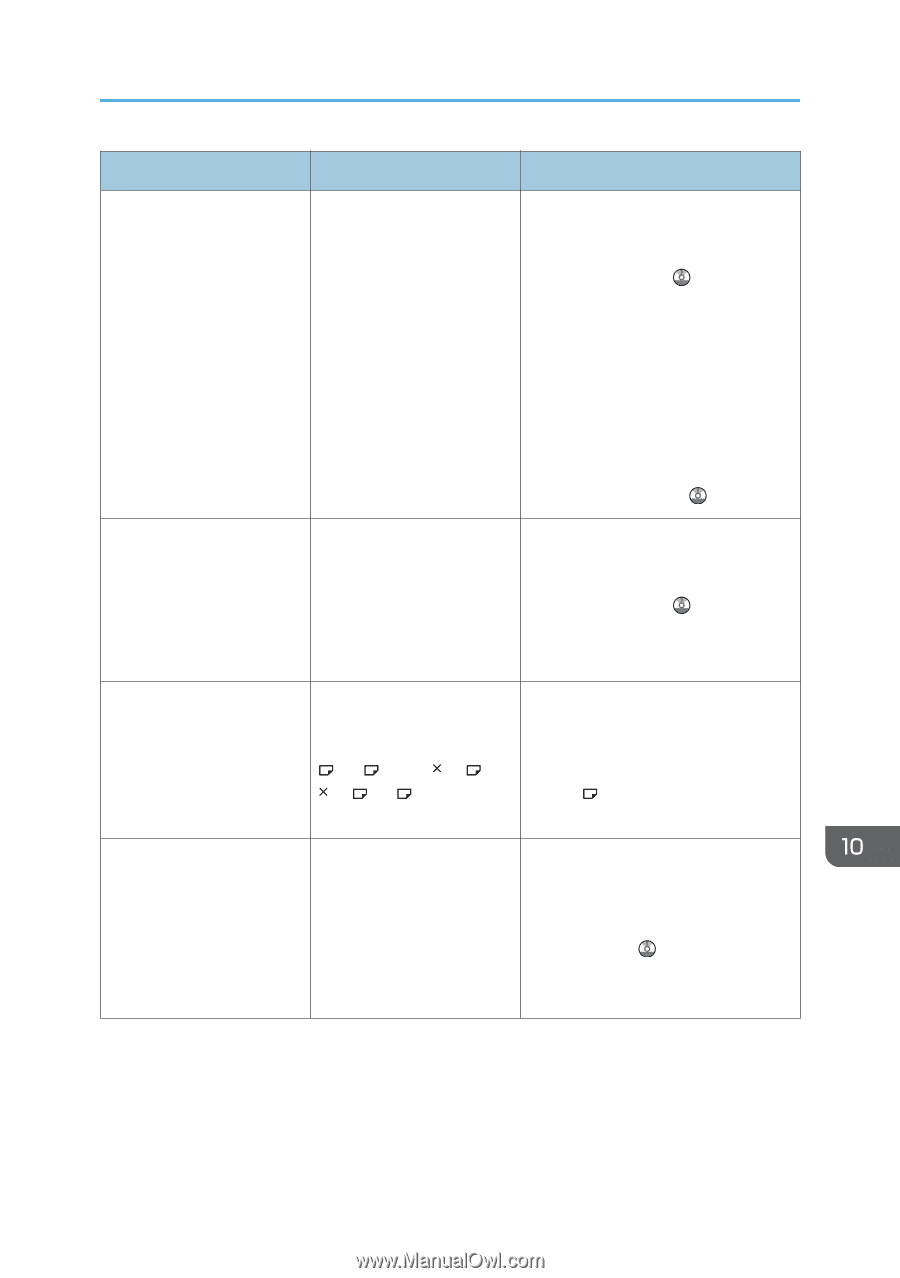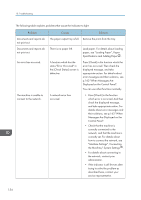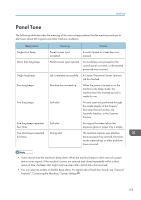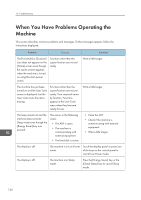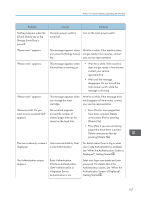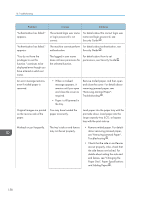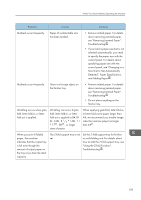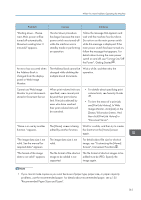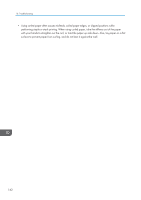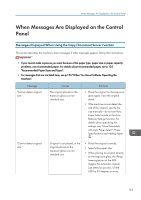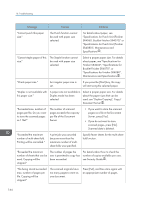Ricoh Aficio MP 6002 Manuals - Page 161
Size That Is Not Automatically, Using the Z-fold Function
 |
View all Ricoh Aficio MP 6002 manuals
Add to My Manuals
Save this manual to your list of manuals |
Page 161 highlights
When You Have Problems Operating the Machine Problem Causes Solutions Misfeeds occur frequently. Paper of undetectable size has been loaded. • Remove misfed paper. For details about removing jammed paper, see "Removing Jammed Paper", Troubleshooting . • If you load a paper size that is not selected automatically, you need to specify the paper size with the control panel. For details about specifying paper size with the control panel, see "Changing to a Size That Is Not Automatically Detected", Paper Specifications and Adding Paper . Misfeeds occur frequently. There is a foreign object on the finisher tray. • Remove misfed paper. For details about removing jammed paper, see "Removing Jammed Paper", Troubleshooting . • Do not place anything on the finisher tray. Wrinkling occurs when gate fold, letter fold-in, or letter fold-out is applied. Wrinkling can occur if gate fold, letter fold-in, or letter fold-out is applied to B4 JIS , A3 , 8 1/2 14 , 11 17 , 8K , or larger sizes of paper. When applying gate fold, letter fold-in, or letter fold-out to paper larger than A4, we recommend you enable image reduction and use paper no larger than A4 . When you print Z-folded paper, the machine indicates that the output tray is full even though the amount of output paper on the tray is less than the stack capacity. The Z-fold support tray is not set. Set the Z-fold support tray for finisher or multi-folding unit. For details about how to add the Z-fold support tray, see "Using the Z-fold Function", Troubleshooting . 159