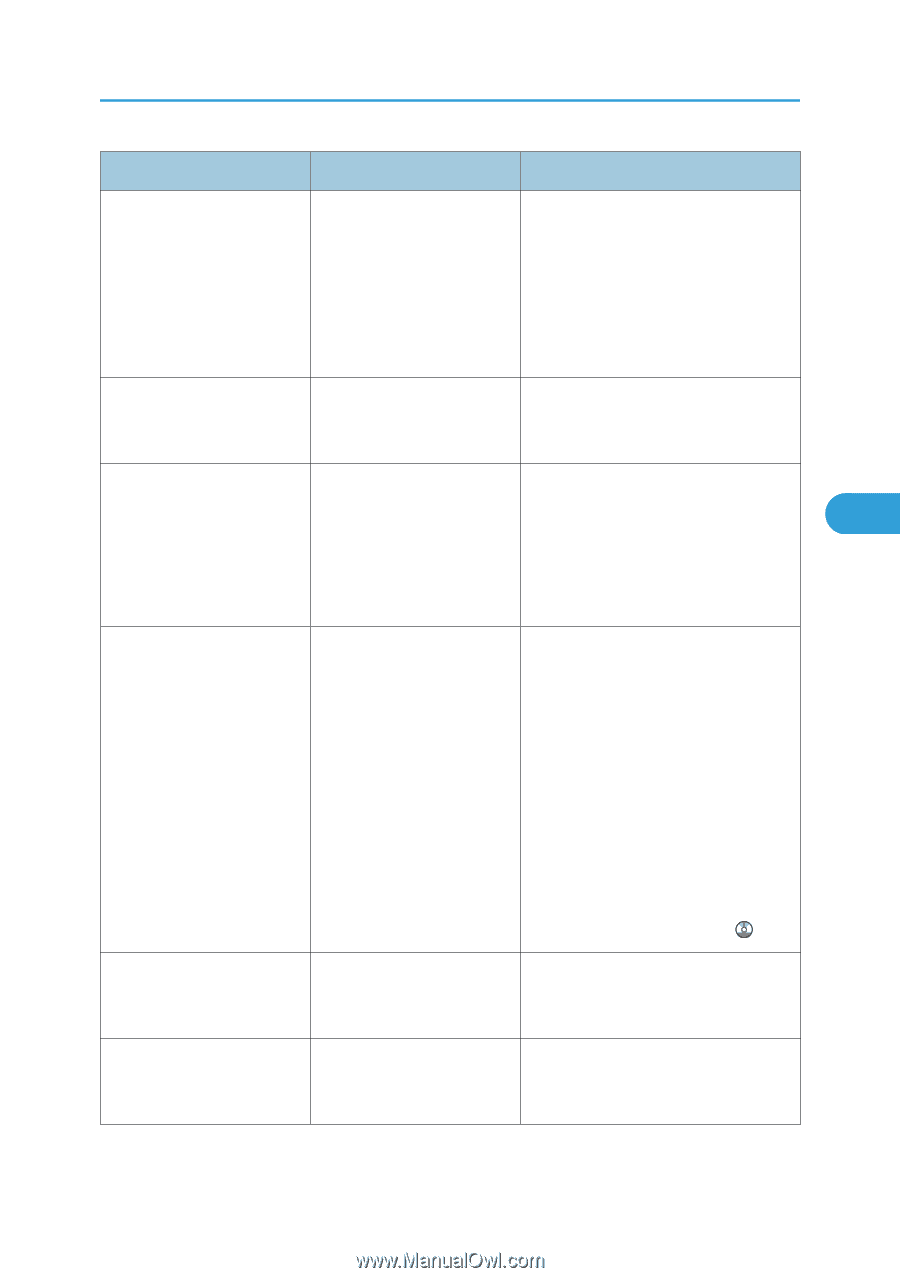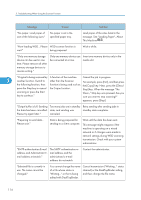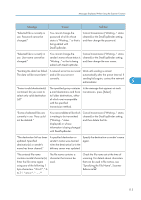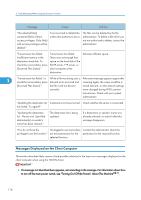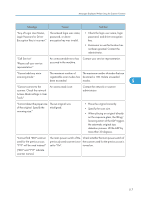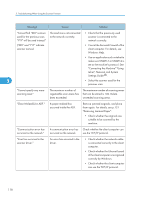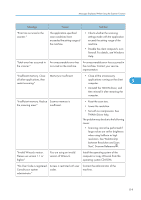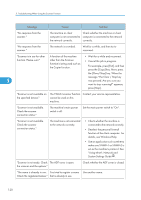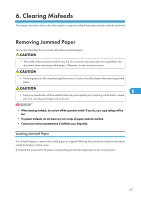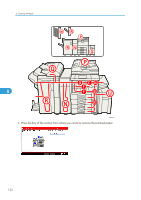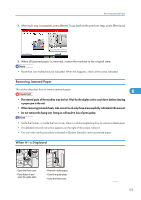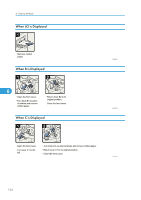Ricoh Aficio MP 7001 SP Operating Instructions - Page 121
No User Code is registered.
 |
View all Ricoh Aficio MP 7001 SP manuals
Add to My Manuals
Save this manual to your list of manuals |
Page 121 highlights
Messages Displayed When Using the Scanner Function Message Cause Solution "Error has occurred in the scanner." The application-specified scan conditions have exceeded the setting range of the machine. • Check whether the scanning settings made with the application exceed the setting range of the machine. • Disable the client computer's own firewall. For details, see Windows Help. "Fatal error has occurred in the scanner." An unrecoverable error has occurred on the machine. An unrecoverable error has occurred in the machine. Contact your service representative. "Insufficient memory. Close all other applications, then restart scanning." Memory is insufficient. • Close all the unnecessary applications running on the client computer. 5 • Uninstall the TWAIN driver, and then reinstall it after restarting the computer. "Insufficient memory. Reduce Scanner memory is the scanning area." insufficient. • Reset the scan size. • Lower the resolution. • Set with no compression. See TWAIN Driver help. The problem may be due to the following cause: • Scanning cannot be performed if large values are set for brightness when using halftone or high resolution. See "Relationship between Resolution and Scan Size", Scanner Reference . "Invalid Winsock version. Please use version 1.1 or higher." You are using an invalid version of Winsock. Install the operating system of the computer or copy Winsock from the operating system CD-ROM. "No User Code is registered. Access is restricted with user Consult your system codes. administrator." Contact the administrator of the machine. 119