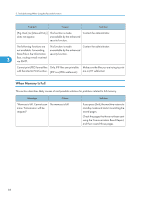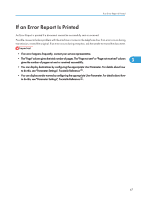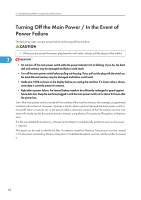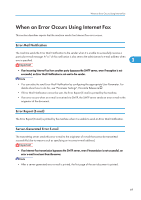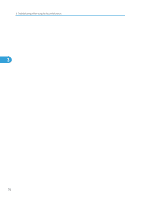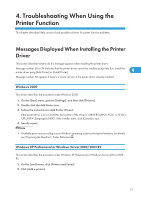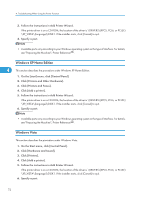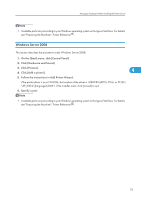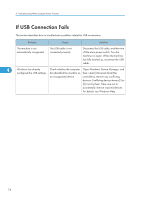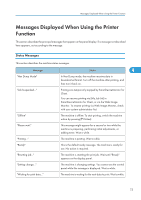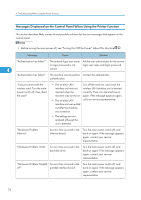Ricoh Aficio MP 7001 SP Operating Instructions - Page 73
Troubleshooting When Using the, Printer Function
 |
View all Ricoh Aficio MP 7001 SP manuals
Add to My Manuals
Save this manual to your list of manuals |
Page 73 highlights
4. Troubleshooting When Using the Printer Function This chapter describes likely causes of and possible solutions for printer function problems. Messages Displayed When Installing the Printer Driver This section describes what to do if a message appears when installing the printer driver. Message number 58 or 34 indicates that the printer driver cannot be installed using Auto Run. Install the printer driver using [Add Printer] or [Install Printer]. 4 Message number 58 appears if there is a newer version of the printer driver already installed. Windows 2000 This section describes the procedure under Windows 2000. 1. On the [Start] menu, point to [Settings], and then click [Printers]. 2. Double-click the Add Printer icon. 3. Follow the instructions in Add Printer Wizard. If the printer driver is on a CD-ROM, the location of the driver is \DRIVERS\(RPCS, PCL6, or PCL5E) \XP_VISTA\(language)\DISK1. If the installer starts, click [Cancel] to quit. 4. Specify a port. • Available ports vary according to your Windows operating system or the type of interface. For details, see "Preparing the Machine", Printer Reference . Windows XP Professional or Windows Server 2003/2003 R2 This section describes the procedure under Windows XP Professional or Windows Server 2003/2003 R2. 1. On the [start] menu, click [Printers and Faxes]. 2. Click [Add a printer]. 71