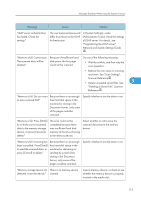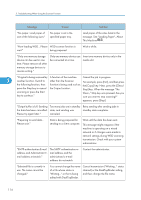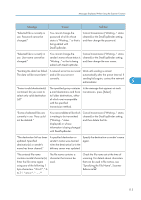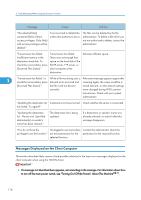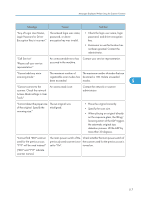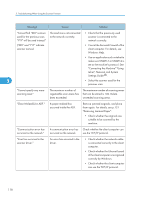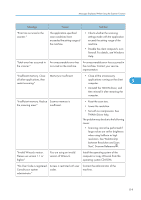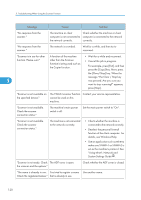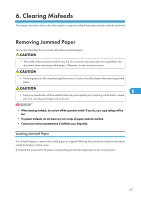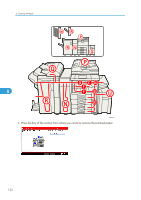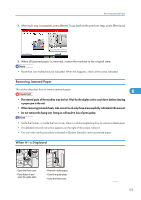Ricoh Aficio MP 9001 SP Operating Instructions - Page 120
Connecting the Machine Using
 |
View all Ricoh Aficio MP 9001 SP manuals
Add to My Manuals
Save this manual to your list of manuals |
Page 120 highlights
5. Troubleshooting When Using the Scanner Function Message Cause Solution "Cannot find "XXX" scanner used for the previous scan. "YYY" will be used instead." The machine is not connected to the network correctly. • Check that the previously used scanner is connected to the network correctly. ("XXX" and "YYY" indicate scanner names.) • Cancel the Personal Firewall of the client computer. For details, see Windows Help. • Use an application such as telnet to make sure SNMPv1 or SNMPv2 is set as the machine's protocol. See "Connecting the Machine" "Using telnet", Network and System Settings Guide . 5 • Select the scanner used for the previous scan. "Cannot specify any more scanning area." The maximum number of registerable scan areas has been exceeded. The maximum number of scanning areas that can be stored is 100. Delete unneeded scanning areas. "Clear Misfeed(s) in ADF." A paper misfeed has occurred inside the ADF. Remove jammed originals, and place them again. For details, see p.121 "Removing Jammed Paper". • Check whether the originals are suitable to be scanned by the machine. "Communication error has occurred on the network." A communication error has Check whether the client computer can occurred on the network. use the TCP/IP protocol. "Error has occurred in the scanner driver." An error has occurred in the driver. • Check whether the network cable is connected correctly to the client computer. • Check whether the Ethernet board of the client computer is recognized correctly by Windows. • Check whether the client computer can use the TCP/IP protocol. 118