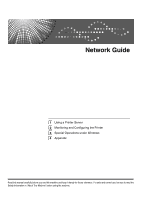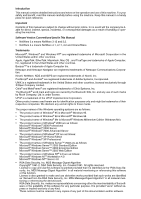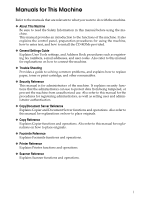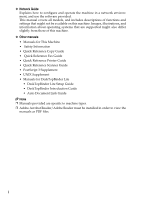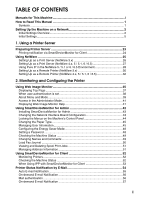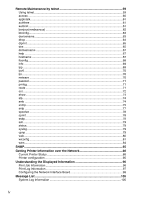Ricoh Aficio MP C3000SPF Network Guide
Ricoh Aficio MP C3000SPF Manual
 |
View all Ricoh Aficio MP C3000SPF manuals
Add to My Manuals
Save this manual to your list of manuals |
Ricoh Aficio MP C3000SPF manual content summary:
- Ricoh Aficio MP C3000SPF | Network Guide - Page 1
Network Guide 1 Using a Printer Server 2 Monitoring and Configuring the Printer 3 Special Operations under Windows 4 Appendix Read this manual carefully before you use this machine and keep it handy for future reference. For safe and correct use, be sure to read the Safety Information in "About This - Ricoh Aficio MP C3000SPF | Network Guide - Page 2
manual contains detailed instructions and notes on the operation and use of this machine. For your safety and benefit, read this manual carefully before using the machine. Keep this manual in a handy place for quick reference. Important Contents of this manual of such marks by Ricoh Company, Ltd. is - Ricoh Aficio MP C3000SPF | Network Guide - Page 3
Address Book procedures such as registering fax numbers, e-mail addresses, and user codes. Also refer to this manual for explanations on how to connect the machine. ❖ Trouble Shooting Provides a guide to solving common problems, and explains how to replace paper, toner or print cartridge, and other - Ricoh Aficio MP C3000SPF | Network Guide - Page 4
Reference Fax Guide • Quick Reference Printer Guide • Quick Reference Scanner Guide • PostScript 3 Supplement • UNIX Supplement • Manuals for DeskTopBinder Lite • DeskTopBinder Lite Setup Guide • DeskTopBinder Introduction Guide • Auto Document Link Guide Note ❒ Manuals provided are specific to - Ricoh Aficio MP C3000SPF | Network Guide - Page 5
/ 5.1 or 6 / 6.5 Environment 28 Setting Up as a Remote Printer (NetWare 3.x 30 Setting Up as a Remote Printer (NetWare 4.x, 5 / 5.1, 6 / 6.5 32 2. Monitoring and Configuring the Printer Using Web Image Monitor 35 Displaying Top Page 37 When user authentication is set 38 About Menu and Mode 39 - Ricoh Aficio MP C3000SPF | Network Guide - Page 6
...79 status...79 syslog ...79 upnp ...79 web...80 wiconfig ...81 wins ...84 SNMP...85 Getting Printer Information over the Network 86 Current Printer Status 86 Printer configuration 95 Understanding the Displayed Information 96 Print Job Information 96 Print Log Information 97 Configuring the - Ricoh Aficio MP C3000SPF | Network Guide - Page 7
113 Printing Commands 115 4. Appendix When Using Windows Terminal Service / MetaFrame 117 Operating Environment 117 Supported Printer Drivers 117 Limitations ...117 Using DHCP...119 Using AutoNet Information about Installed Applications 125 RSA® BSAFE ...125 Specifications...126 INDEX...128 v - Ricoh Aficio MP C3000SPF | Network Guide - Page 8
vi - Ricoh Aficio MP C3000SPF | Network Guide - Page 9
How to Read This Manual Symbols This manual uses the following symbols: Indicates important safety to read these explanations. Indicates supplementary explanations of the machine's functions, and instructions on resolving user errors. This symbol is located at the end of sections. It indicates where - Ricoh Aficio MP C3000SPF | Network Guide - Page 10
Setting Up the Machine on a Network This section describes the network settings you can change with User Tools (System Settings). Make settings according to functions you want to use and the interface to be connected. Important ❒ These settings should be made by - Ricoh Aficio MP C3000SPF | Network Guide - Page 11
to the network, or you print from computer with the IP over 1394 driver. Specifies when you print using the SCSI print client function supported by Windows 2000/XP, or Windows Server 2003. Specifies the printer's response mode etc. for status requests when using the IEEE 1394 interface. Specifies - Ricoh Aficio MP C3000SPF | Network Guide - Page 12
password required when sending scan file directly to a shared folder on a computer running Windows, or to an FTP server. Default User Name / Password (Send) Specifies the user name and password required when sending scan file directly to a shared folder on a computer running Windows, or to an FTP - Ricoh Aficio MP C3000SPF | Network Guide - Page 13
Initial Settings ❖ Printer/LAN-Fax (IPv6 cannnot be used on LAN-Fax.) Interface Ethernet IEEE 1394 (IPv4 over 1394) Interface Settings/ Network Interface Settings/ IEEE 1394 Interface Settings/ - Ricoh Aficio MP C3000SPF | Network Guide - Page 14
Interface IEEE 802.11b (wireless LAN) Interface Settings/ Network Interface Settings/ IEEE 802.11b Settings Machine IPv4 Address IPv4 address IPv4 Gateway Address Machine IPv6 Address IPv6 Gateway Address IPv6 Stateless Address Autoconfiguration DNS Configuration DDNS Configuration Domain Name - Ricoh Aficio MP C3000SPF | Network Guide - Page 15
's E-mail Address E-mail Communication Port E-mail Reception Interval Max. Reception E-mail Size E-mail Storage in Server Program / Change / Delete E-mail Message Default User Name / Password (Send) Program / Change / Delete Subject Fax E-mail Account Scanner Resend Interval Time Number of - Ricoh Aficio MP C3000SPF | Network Guide - Page 16
Communication Port E-mail Reception Interval Max. Reception E-mail Size E-mail Storage in Server Program / Change / Delete E-mail Message Program / Change / Delete Subject Fax E-mail Account Scanner Resend Interval Time Number of - Ricoh Aficio MP C3000SPF | Network Guide - Page 17
Interface IEEE 802.11b (wireless LAN) Interface Settings/ Network Interface Settings/ IEEE 802.11b File Transfer Settings Machine IPv4 Address IPv4 Gateway Address DNS Configuration WINS Configuration DDNS Configuration Domain Name LAN Type Ethernet Speed Effective Protocol NCP Delivery Protocol - Ricoh Aficio MP C3000SPF | Network Guide - Page 18
❖ IP-Fax (IPv6 cannnot be used on this function.) Interface Ethernet IEEE 1394 (IPv4 over 1394) Interface Settings/ Network Interface Settings/ IEEE 1394 Interface Settings/ Network Settings Machine IPv4 Address IPv4 Gateway Address DNS Configuration DDNS Configuration Domain Name WINS - Ricoh Aficio MP C3000SPF | Network Guide - Page 19
Interface IEEE 802.11b (wireless LAN) Interface Settings/ Network Interface Settings/ IEEE 802.11b Settings Machine IPv4 Address IPv4 Gateway Address DNS Configuration WINS Configuration DDNS Configuration Domain Name LAN Type Ethernet Speed Effective Protocol Permit SNMPv3 Communication Permit - Ricoh Aficio MP C3000SPF | Network Guide - Page 20
SMTP Authentication POP before SMTP Reception Protocol POP3 / IMAP4 Settings Administrator's E-mail Address E-mail Communication Port Program / Change / Delete E-mail Message Program / Change / Delete Subject Scanner Resend Interval Time Number of - Ricoh Aficio MP C3000SPF | Network Guide - Page 21
Server SMTP Authentication POP before SMTP Reception Protocol POP3 / IMAP4 Settings Administrator's E-mail Address Reception Protocol Program / Change / Delete E-mail Message Program / Change / Delete Subject Scanner Resend Interval Time Number of - Ricoh Aficio MP C3000SPF | Network Guide - Page 22
Speed SMTP Server SMTP Authentication POP before SMTP Reception Protocol Administrator's E-mail Address E-mail Communication Port Program / Change / Delete E-mail Message Program / Change / Delete Subject Scanner Resend Interval Time Number of - Ricoh Aficio MP C3000SPF | Network Guide - Page 23
❖ Scan to Folder (IPv6 cannnot be used on this function.) Interface Ethernet IEEE 1394 (IPv4 over Permit SNMPv3 Communication Permit SSL / TLS Communication Default User Name / Password (Send) Scanner Resend Interval Time Number of Scanner Resends IPv4 address IPv4 over 1394 DDNS Configuration WINS - Ricoh Aficio MP C3000SPF | Network Guide - Page 24
Type Ethernet Speed Effective Protocol Permit SNMPv3 Communication Permit SSL / TLS Communication Host Name Communication Mode SSID Setting Channel WEP (Encryption) Key Transmission Speed Default User Name / Password (Send) Scanner Resend Interval Time Number of - Ricoh Aficio MP C3000SPF | Network Guide - Page 25
NCP Delivery Protocol Permit SNMPv3 Communication Permit SSL / TLS Communication Host Name Delivery Option Fax RX File Transmission Scanner Resend Interval Time Number of Scanner Resends IPv4 address IPv4 over 1394 DDNS Configuration WINS Configuration Host Name Domain Name IPv4 Gateway Address DNS - Ricoh Aficio MP C3000SPF | Network Guide - Page 26
Permit SNMPv3 Communication Permit SSL / TLS Communication Host Name Communication Mode SSID Setting Channel WEP (Encryption) Key Transmission Speed Delivery Option Fax RX File Transmission Scanner Resend Interval Time Number of - Ricoh Aficio MP C3000SPF | Network Guide - Page 27
❖ Network TWAIN Scanner (IPv6 cannnot be used on this function.) Interface Ethernet IEEE 1394 (IPv4 over 1394) Interface Settings/ Network Interface Settings/ IEEE 1394 Interface Settings/ Network Settings - Ricoh Aficio MP C3000SPF | Network Guide - Page 28
Interface IEEE 802.11b (wireless LAN) Interface Settings/ Network Interface Settings/ IEEE 802.11b Settings Machine IPv4 Address IPv4 Gateway Address DNS Configuration DDNS Configuration Domain Name WINS Configuration LAN Type Ethernet Speed Effective Protocol NCP Delivery Protocol Permit SNMPv3 - Ricoh Aficio MP C3000SPF | Network Guide - Page 29
Speed Note ❒ Depending on which optional units you have installed or the printer lan- guage you have selected, some options are not displayed. ❒ Depending details, see "System Settings", General Settings Guide. For details about copier features and system settings, see Copy Reference and - Ricoh Aficio MP C3000SPF | Network Guide - Page 30
22 - Ricoh Aficio MP C3000SPF | Network Guide - Page 31
[Sharing] tab, click [Shared As: ]. D To share the machine with users using a different version of Windows, click [Additional Drivers...]. If you have installed an alternative driver by selecting [Share As: ] during the printer driver installation, this step can be ignored. E Click [OK], and then - Ricoh Aficio MP C3000SPF | Network Guide - Page 32
as available. ❒ Under Windows 2000, Windows XP Professional, or Windows Server 2003, to change printer properties in the [Printer] folder, you need Printer Management access au- ❒ Note ❒ Set the printing notification function on the printer driver as well as on SmartDeviceMonitor for Client. 24 - Ricoh Aficio MP C3000SPF | Network Guide - Page 33
mode in Windows 2000/XP, Windows NT 4.0 C Turning the machine off and then back on. • When using the machine as a remote printer A service setting. Reference p.43 "Installing SmartDeviceMonitor for Admin" ❖ Printers listed by SmartDeviceMonitor for Admin SmartDeviceMonitor for Admin lists printers - Ricoh Aficio MP C3000SPF | Network Guide - Page 34
the [Start] menu. C Click [Wizard], and then click [OK]. D Select the printer you want to con- figure, and then click [Next]. A dialog box prompting you login user name and password appears. F Enter the login user name and password, and then click [Login]. For details about the login user name - Ricoh Aficio MP C3000SPF | Network Guide - Page 35
❒ If the printer works as configured, the name of the print server appears as a connected user. Important ❒ When using the printer as a print the computer Select the printer you want to con- and printer. Use the [Network] figure, and then click [Next]. dialog box of Windows to change the frame - Ricoh Aficio MP C3000SPF | Network Guide - Page 36
for use in a pure IP environment. ❒ To use the printer in a pure IP environment, set it to IPv4. Setting up using NWadmin A From Windows, start NWadmin. For details about NWadmin, see the NetWare manuals. B Select the object in which the print queue is located in the directory tree, and then - Ricoh Aficio MP C3000SPF | Network Guide - Page 37
N Click [Configuration], click [Parallel] in the [Printer type] list, and then click [Communication]. O Click [Manual load] in the [Commu- nication type] area, dialog box for entering the [Login User Name] and [Login Password] appears. F Enter the user login user name and password, and then click - Ricoh Aficio MP C3000SPF | Network Guide - Page 38
} key, and then enter a print queue name. E Press {Esc} key to return to the [Available Options] menu. F Set up the network connection to a printer. G On the [Available Options] menu, click [Print Server Information], and then press the {Enter} key. H To create a new print server, press the {Insert - Ricoh Aficio MP C3000SPF | Network Guide - Page 39
Serviced By Printer]. R Select the printer created. S Press the {Insert} key to select a queue serviced by the printer. You can select several queues. T Follow the instructions box for entering the [Login User Name] and [Login Password] appears. F Enter the login user name and password, and then - Ricoh Aficio MP C3000SPF | Network Guide - Page 40
. p.26 "Setting Up as a Print Server (NetWare 3.x)" ❒ Do not use the printer as a remote printer when Pure IP is used. Setting up using NWadmin A From Windows, start NWadmin. For details about NWadmin, see the NetWare manuals. B Set up the network connection to a print queue. Select the object in - Ricoh Aficio MP C3000SPF | Network Guide - Page 41
the [Available objects] box, click the queue you created, and then click [OK]. N Click [Configuration], click [Parallel] in the [Printer type] list, and then click [Communication]. O Click [Manual load] in the [Commu- nication type] area, and then click [OK]. Check the settings, and then click [OK - Ricoh Aficio MP C3000SPF | Network Guide - Page 42
menu. C Click [Property Sheet], and then click [OK]. D Select the printer you want to con- figure, and then click [Next]. A dialog box prompting [Login]. A dialog box for entering the [Login User Name] and [Login Password] appears. F Enter the user login name and password, and then click [Login - Ricoh Aficio MP C3000SPF | Network Guide - Page 43
ment Server • Interrupting currently printing jobs • Resetting the printer • Managing the Address Book • Making machine settings • , operations from Web Image Monitor become available. ❖ Recommended Web browser • Windows: Internet Explorer 5.5 SP1 or higher Netscape Navigator 6.2 or higher • Mac - Ricoh Aficio MP C3000SPF | Network Guide - Page 44
2 cookies are not enabled with the Web browser used, display and operation problems may occur. ❒ If you are using a proxy server, change the administrator. ❒ When using the SSL encryption protocol, enter "https://(printer's address)/". Internet Explorer must be installed on your computer. Use - Ricoh Aficio MP C3000SPF | Network Guide - Page 45
shown on the work area, or the sub area. 2. Tab area Details about each menu appears. 3. Header area The dialog box for switching to the user mode and administrator mode appears, and each mode's menu will be displayed. The link to help and dialog box for keyword search appears. ZZZ040S 4. Display - Ricoh Aficio MP C3000SPF | Network Guide - Page 46
Monitoring and Configuring the Printer Note ❒ When using a host name under Windows Server 2003 with IPv6 protocol, perform host name resolution using an exrernal DNS server. The host file cannot be used. When user authentication is set Log Off (using Web Image Monitor) 2 Click [Logout] to log - Ricoh Aficio MP C3000SPF | Network Guide - Page 47
Image Monitor: user mode and administrator mode. Displayed Items may differ depending on the machine type. ❖ About User Mode In the user mode, Document Server. 3. Fax Received File Display received fax files. ZZZ041S 4. Printer: Print Jobs Allows you to display list of Sample Print, Locked Print, - Ricoh Aficio MP C3000SPF | Network Guide - Page 48
work area. 2. Document Server Display files stored in the Document Server. 3. Printer: Print Jobs Allows you to display list of Locked Print, Sample Print, Hold jobs. 4. Job Display all print files. ZZZ042S 5. Address Book User information can be registered, displayed, changed, and deleted. 6. - Ricoh Aficio MP C3000SPF | Network Guide - Page 49
window for entering the login user name and password appears. Click [Download]. 2 B Enter your login user name and password, and then click [Login]. D Download Help by following the instructions index file is "http:// a.b.c.d/HELP/EN/index.html", enter "http://a.b.c.d/HELP/". E Click [OK]. 41 - Ricoh Aficio MP C3000SPF | Network Guide - Page 50
can monitor the network printers. Also, you can scanned, and photocopied documents identified by user • Windows XP codes. TCP/IP IPX/SPX Novell Client for Windows NT/2000/XP • Windows NT 4.0 TCP/IP IPX/SPX Client Service for NetWare NetWare Client32 for Windows NT IntraNetWare Client for Windows - Ricoh Aficio MP C3000SPF | Network Guide - Page 51
Management Tool, you can manage LAN-Fax numbers, user names for Scan to Folder, and addresses for sending and receiving Internet faxes. . F After reading through its contents, click [Next >]. G Follow the instructions on the screen. A message appears when the installation is completed. If you - Ricoh Aficio MP C3000SPF | Network Guide - Page 52
Monitoring and Configuring the Printer D On the [Tools] menu, click [NIB Set- up Tool]. A Web browser opens and the window for entering the login user name and password for the Web Image Monitor administrator ap- pears. 2 NIB Setup Tool starts when the network interface board is default. - Ricoh Aficio MP C3000SPF | Network Guide - Page 53
] menu, point to [De- vice Settings], and then click [Select Paper Type]. A Web browser opens and the window for entering the login user name and password for the Web Image Monitor administrator appears. E Enter the login user name and password, and then click [Login]. For details about the login - Ricoh Aficio MP C3000SPF | Network Guide - Page 54
and Configuring the Printer Displaying the Number of Sheets Printed Resetting the number of pages printed to 0. Follow the procedure below to display the number of sheets printed under each user code. Follow the procedure below to reset the number of pages printed under each user code to - Ricoh Aficio MP C3000SPF | Network Guide - Page 55
name. cess To Device]. E Select the check box of the func- E Select the check box of the func- tions applicable to the new user. tions you want to restrict. If the check boxes are unavailable, F Click [OK]. A confirmation message appears. G Click [Yes]. The settings are applied. there is no - Ricoh Aficio MP C3000SPF | Network Guide - Page 56
Monitoring and Configuring the Printer Configuring the Energy Saver Mode Follow the procedure below to configure Energy is default. Follow the instructions on the screen. E Enter the login user name and password, and then click [Login]. For details about the user name and password, consult your - Ricoh Aficio MP C3000SPF | Network Guide - Page 57
menu. dialog box. A Web browser opens and the D Click [System] or [Printer]. window for entering the login user name and password for the Web The machine status appears in the Image Monitor administrator ap when the network interface board is default. Follow the instructions on the screen. 49 - Ricoh Aficio MP C3000SPF | Network Guide - Page 58
Printer D Enter the login user name and password, and then click [Login]. Load Fax Journal A For details about the login user name opens and the window for entering the login user name and password for the Web Image Monitor administrator ap- pears. D Enter the login user name and password, - Ricoh Aficio MP C3000SPF | Network Guide - Page 59
[Spool Printing Job then click [Address Management Tool]on the [Tools] menu. List(Printer)] on the [Tools] menu. The dialog box for entering the A Web browser opens and the dialog box for entering the login user login user name and password appears. name and password for the Web Image Monitor - Ricoh Aficio MP C3000SPF | Network Guide - Page 60
Client, con- Checking the Machine Status figure SmartDeviceMonitor for Client beforehand. Follow the procedure below to check 2 Monitoring Printers machine status using SmartDeviceMonitor for Client. A For status details, right-click the Follow the procedure below to moni- SmartDeviceMonitor - Ricoh Aficio MP C3000SPF | Network Guide - Page 61
print job again. • Print jobs sent from another computer do not appear in the print queue window, regardless of protocol. • If various users send print jobs using SmartDeviceMonitor for Client to network printers, the printing order might not be the same as that in which the jobs were sent. 53 - Ricoh Aficio MP C3000SPF | Network Guide - Page 62
printer status. 2 For this notification, you can make the e-mail notification settings. Note ❒ When the service (waste toner ink tank) is nearly full. • Stapler has no staples. • Punch dust is full • Paper has jammed. • Open door window for entering the login user name and password appears. 54 - Ricoh Aficio MP C3000SPF | Network Guide - Page 63
Printer Status Notification by E-Mail D Enter the login user name and password, and then click Login. For details about the login user name and password, consult your to your needs, for example, the machine's location, service representative contact information. • Items in the Groups to Notify - Ricoh Aficio MP C3000SPF | Network Guide - Page 64
the Printer On- service representative contact information. • Items in the Access Restriction to Information column: Select whether to restrict accesses based on a specific AUTH protocol by prompting the mail originator to enter the user name and password.This prevents illegal use of the SMTP - Ricoh Aficio MP C3000SPF | Network Guide - Page 65
Printer Status Notification by E-Mail ❖ POP before SMTP Authentication Select whether before SMTP: Enable or disable POP before SMTP. • POP E-mail Address: Enter the e-mail address. • POP User Name: Enter the POP account name. • POP Password: To set or change the POP password. • Timeout setting - Ricoh Aficio MP C3000SPF | Network Guide - Page 66
to be obtained Information to be Parameter obtained System configura- sysconfig tion information Network configu- netconfig ration information Printer configura- prtconfig tion information Supplies informa- supply tion Device status in- status formation ❖ Parameters specifying the mail format - Ricoh Aficio MP C3000SPF | Network Guide - Page 67
Using telnet changes, enter "return" at the command line, and then press the {En- Follow the procedure below to use telnet. Important ❒ Only one user at a time can log on to perform remote maintenance. ter} key. Note ❒ If the message "Can not write NVRAM information" appears, the changes are - Ricoh Aficio MP C3000SPF | Network Guide - Page 68
Monitoring and Configuring the Printer access ❖ IPv6 access mask Configuration msh> access mask6 "base- Use the "access" command to view and configure access control. You can also specify two or - Ricoh Aficio MP C3000SPF | Network Guide - Page 69
Remote Maintenance by telnet appletalk ❖ IPv6 address mask settings msh> authfree "ID" mask6_ Use the "appletalk" command to addr1 masklen view and configure Appletalk parameters. ❖ Parallel/USB settings msh> authfree [parallel| ❖ View settings usb] [on|off] msh> appletalk To enable - Ricoh Aficio MP C3000SPF | Network Guide - Page 70
Interface configured Ethernet interface msh> bonjour ❖ Bonjour service name setting You can specify the bonjour service name. msh> bonjour cname "computer name" information setting You can enter information about the location where the printer is installed. msh> bonjour location "lo- cation" • - Ricoh Aficio MP C3000SPF | Network Guide - Page 71
| public} • The default is {public}. devicename Use the "devicename" command to display and change the printer name. ❖ View settings msh> devicename ❖ Printer name configuration msh> devicename name "string" • Enter a printer name using up to 31 alphanumeric characters. • Set single names for each - Ricoh Aficio MP C3000SPF | Network Guide - Page 72
Monitoring and Configuring the Printer dhcp Use the "dhcp" command to configure DHCP settings. ❖ View settings The DNS server address from the DHCP server or use the address set by a user. • To obtain the DNS server address from the DHCP server, specify "dhcp". To use the address set by - Ricoh Aficio MP C3000SPF | Network Guide - Page 73
port is bidirectional or not. ❖ Setting timeout msh> diprint timeout [30~ 65535] • You can specify the timeout interval to use when the printer is expecting data from the network. • The default is 300 seconds. ❖ Specifying the number of concurrent connections msh> diprint con {multi | single - Ricoh Aficio MP C3000SPF | Network Guide - Page 74
and store the old records. • When CNAME overlaps, it is always changed, irrespective of settings. • {own} To register an A record using the printer as the DNS client. The DNS server address and the domain name already designated are used for the registration. ❖ Record updating interval settings msh - Ricoh Aficio MP C3000SPF | Network Guide - Page 75
. ❖ View settings msh> hostname ❖ IPv4 Configuration msh> hostname "interface _name " "printer_name" • Enter the printer name using up to 63 alphanumeric characters. • You cannot use a printer name beginning "RNP" (in either upper or lower case). • The Ethernet interface and IEEE 802.11b interface - Ricoh Aficio MP C3000SPF | Network Guide - Page 76
.16 Use the "ifconfig" command to view and configure TCP/IP (IP address, subnet mask, broadcast address, default gateway address) for the printer. ❖ View settings msh> ifconfig ❖ IPv4 Configuration msh> ifconfig "interface _name" "parameter" "address" • If you did not enter an interface name, it is - Ricoh Aficio MP C3000SPF | Network Guide - Page 77
such as paper tray, output tray, and printer language. ❖ Printer information display msh> info Reference p.86 "Getting Printer Information over the Network" • User authorization settings are "basic" and "digest". • If user authorization is specified, register a user name. You can register up to 10 - Ricoh Aficio MP C3000SPF | Network Guide - Page 78
on|off} netware Use the "netware" command to view and configure the NetWare settings such as the print server name or file server name. ❖ Netware Printer Server Names msh> netware pname character string • Enter the NetWare print server name using up to 47 characters. ❖ Netware File Server Names msh - Ricoh Aficio MP C3000SPF | Network Guide - Page 79
up to 32 alphanumeric characters. Passwords are case-sensitive. For example, "R" is not the same as "r". prnlog Use the "prnlog" command to obtain printer log information. ❖ Print logs display msh> prnlog • Display previous print jobs. msh> prnlog "ID Number" • Specify the ID number of the displayed - Ricoh Aficio MP C3000SPF | Network Guide - Page 80
Monitoring and Configuring the Printer ❖ Setting IPv6 Default Gateway msh> route add6 default gateway ❖ Adding a specified IPv6 destination to Routing Table msh> route add6 {destina- 2 tion} prefixlen gateway • Specify the - Ricoh Aficio MP C3000SPF | Network Guide - Page 81
| down} msh> set ssl {up | down} msh> set ssl6 {up | down} • If Secured Sockets Layer (SSL, an encryption protocol) function is not available for the printer, you cannot use the function by enabling it. msh> set nrs {up | down} msh> set rfu {up | down} msh> set rfu6 {up | down} msh> set - Ricoh Aficio MP C3000SPF | Network Guide - Page 82
Monitoring and Configuring the Printer show smb Use the "show" command to display network value of TTL is 1. A search is executed only within a local segment. If the router does not support multicast, the settings are not available even if the TTL value is increased. • The acceptable TTL value is - Ricoh Aficio MP C3000SPF | Network Guide - Page 83
changing the community name, use SmartDeviceMonitor for Admin and SNMP Setup Tool to correspond with printer set- tings. • The community name can be entered using up to 15 characters. its registration trap number. read and write user is notified of trapmessages ❖ Display msh> snmp ? 75 - Ricoh Aficio MP C3000SPF | Network Guide - Page 84
the Printer 2 76 means "active" and {off} means "inactive". • Only IPv4 supports the IEEE 1394 interface. • All protocols cannot be turned off concurrently network interface board accept requests from any host without requiring a specific type of access. • Enter a host address to deliver - Ricoh Aficio MP C3000SPF | Network Guide - Page 85
snmp v3trap {1-5} active {ipv4|ipv6|ipx} {on|off} ❖ Configuring a user account for SNMP v3 TRAP msh> snmp v3trap {1-5} account "account_name" • If you set 0, the printer synchronizes with the NTP server only when you turn the printer on. After that, the printer does not synchronize with the NTP - Ricoh Aficio MP C3000SPF | Network Guide - Page 86
it. ssdp Use the "ssdp" command to view and configure SSDP settings. ❖ Resetting Job spool setting msh> spoolsw clear job {on|off} • When the printer power is cut during job spooling, this determines whether to reprint the spooled job. ❖ View settings msh> ssdp ❖ Setting effective time msh> ssdp - Ricoh Aficio MP C3000SPF | Network Guide - Page 87
delkey Note ❒ If you do not specify a character string, current setting is displayed. status Use the "status" command to display the printer status. ❖ view messages msh> status 2 Reference p.86 "Current Printer Status" syslog Use the "syslog" command to display the information stored in the - Ricoh Aficio MP C3000SPF | Network Guide - Page 88
Monitoring and Configuring the Printer web ❖ Link name configuration You can enter the name for URL Use the "web" command to display and configure parameters on Web Image Monitor. that - Ricoh Aficio MP C3000SPF | Network Guide - Page 89
wiconfig Use the "wiconfig" command to make settings for IEEE 802.11b. ❖ View settings msh> wiconfig ❖ View IEEE 802.11b settings msh> wiconfig cardinfo • If IEEE 802.11b is not working correctly, its information is not displayed. ❖ Configuration msh> wiconfig "parameter" Parameter mode [ap| - Ricoh Aficio MP C3000SPF | Network Guide - Page 90
Monitoring and Configuring the Printer 2 82 Parameter keyphrase [ "phrase" ] val [1|2|3|4] encval [1|2|3|4] wepauth [open|shared] Value configured You can specify the WEP key when entering in ASCII. With a 64-bit WEP, - Ricoh Aficio MP C3000SPF | Network Guide - Page 91
mschap, mschapv2, pap, or md5. If you select PEAP, you can select mschapv2 or tls. username "character string" You can specify the login user name for the Radius server. Usable characters: ASCII 0x200x7e(31 bytes) other than"@". The default is blank. Remote Maintenance by telnet Parameter Value - Ricoh Aficio MP C3000SPF | Network Guide - Page 92
Monitoring and Configuring the Printer wins Use the "wins" command to configure WINS server settings. ❖ Viewing settings 2 msh> wins • If the IPv4 address obtained from DHCP differs from the WINS - Ricoh Aficio MP C3000SPF | Network Guide - Page 93
Using the SNMP manager, you can ❖ Supported MIBs(SNMPv3) get information about the printer. • MIB-II Important • PrinterMIB ❒ these community names. • SNMP-USER-BASED-SM-MIB • SNMP-VIEW-BASED-ACMMIB ❖ Start SNMP Setup Tool • Windows 95/98/Me, Windows 2000, Windows NT 4.0: Click the [Start] - Ricoh Aficio MP C3000SPF | Network Guide - Page 94
Add staples (Booklet: Back) Add staples (Booklet: Both) Add staples (Booklet: Front) Adjusting... Alert at Printer: Yellow LED Call Service Center because user have no authority. The staple of booklet finisher (back) is exhausted. The staple of booklet finisher is exhausted. The staple of booklet - Ricoh Aficio MP C3000SPF | Network Guide - Page 95
Getting Printer Information over the Network Messages Cover Open: Duplex Unit Left Cover Open: Duplex Unit Right Cover Open: Fin. Front Left Cover Open: Fin. Front Right - Ricoh Aficio MP C3000SPF | Network Guide - Page 96
Error 2 Error at Printer: Red LED Error in Printer Error: Address Book other than envelope is instructed when B2 lever is down. Printing envelope is instructed when B2 lever is down 802.11b interface unit. The printing has exceeded the stapling limit of the booklet finisher. The one sheet output - Ricoh Aficio MP C3000SPF | Network Guide - Page 97
Black Toner Low: Cyan Toner Low: Magenta Toner Getting Printer Information over the Network Description Punch Chip receptacle for hole punch Tray 7 is full. Mailbox Tray 8 is full. Mailbox Tray 9 is full. Waste Staples. Waste toner is full. Waste toner bottle is full. It is a hex dump mode. - Ricoh Aficio MP C3000SPF | Network Guide - Page 98
Fax Scanning Memory Low: Scanning Miscellaneous Error problem with the staple unit. There is a problem with tray 1. There is a problem with tray 2. There is a problem with tray 3. There is a problem with tray 3 (LCT). There is a problem with tray 4. There is a problem with tray 5. There is a problem - Ricoh Aficio MP C3000SPF | Network Guide - Page 99
Not Detected: Duplex Feed Unit Not Detected: Duplex Unit Getting Printer Information over the Network Description Prepare the new development unit (cyan full. Waste toner bottle is nearly full. Stapler has almost run out of staples. There is no paper in 1-sheet bypass tray. There is no paper in - Ricoh Aficio MP C3000SPF | Network Guide - Page 100
set. Tray 7 is not correctly set. Waste toner bottle is not correctly set. Yellow toner is not correctly set. Unreached job is deleted. Printer is offline. The original remains on the exposure glass. The machine is operating outside the permissible temperature range. The machine is in Panel-Off mode - Ricoh Aficio MP C3000SPF | Network Guide - Page 101
Develop. Unit (Color) Replace Develop. Unit (Cyan) Getting Printer Information over the Network Description The paper has jammed in Finisher. being processed. The proxy address and port setting is incorrect. The proxy user name and password setting is incorrect. Failed connection with RC Gate. The - Ricoh Aficio MP C3000SPF | Network Guide - Page 102
Monitoring and Configuring the Printer Messages Description Replace Develop. Unit (Magenta) It is time to replace Failed The transmission has failed. Tray Error: Chaptering The paper feed tray specification error has occurred because chaptering as well as the normal paper use the - Ricoh Aficio MP C3000SPF | Network Guide - Page 103
exist • OverFlow: Paper is full • Error: Other errors ❖ Printer Language Item No. Name Version Description ID number of the printer language used by the printer Name of the printer language used in the printer Version of the printer language Note ❒ For details about UNIX commands and parameters - Ricoh Aficio MP C3000SPF | Network Guide - Page 104
" command. Item Rank Description Print job status. • Active Printing or preparing for printing. • Waiting Waiting to be transferred to the printer. Owner Print request user name. Job Files Total Size Print request number. The name of the document. The size of the data (spooled). The default is - Ricoh Aficio MP C3000SPF | Network Guide - Page 105
User Print request user name. Page Number of pages printed Result Print Request Result Communication Result • OK Print was completed normally. However, the print resultmay not be as required due to printer problems print request reception User ID Printer driver-configured User ID. Appears when - Ricoh Aficio MP C3000SPF | Network Guide - Page 106
Monitoring and Configuring the Printer Configuring the Network Interface Board Use the following command to display network interface board settings: • telnet : Use the "show" command. Item Description 2 Common Mode Protocol - Ricoh Aficio MP C3000SPF | Network Guide - Page 107
rsh telnet diprint web http ftpc snmp ipp autonet bonjour ssl nrs rfu nbt ssdp ssh sftp IPv4 DHCP Address Netmask Broadcast Gateway IPv6 Stateless Manual Gateway EncapType Host name DNS Domain Understanding the Displayed Information Description TCP/IP settings 2 99 - Ricoh Aficio MP C3000SPF | Network Guide - Page 108
Monitoring and Configuring the Printer Item Access Control IPv4 Access Entry[X] IPv6 2 Access Entry[X] Time server Time Zone Time server polling time SYSLOG server Home page URL1 Home page linkname1 - Ricoh Aficio MP C3000SPF | Network Guide - Page 109
TX Rate Security WEP Authentication WEP Encryption key number WEP encryption WEP Encryption keys [X] WPA Encryption WPA Authentication Pre-Shared Key User name Description SMB settings Understanding the Displayed Information 2 IPv4 over 1394 settings IEEE 802.11b settings X can be set between - Ricoh Aficio MP C3000SPF | Network Guide - Page 110
Monitoring and Configuring the Printer Item Domain name EAP Type Password Phase 2 username 2 Phase 2 Method TTLS Phase 2 Method PEAP Server cert Intermediate CA Server ID DNS IPv4 Server[X] Selected IPv4 - Ricoh Aficio MP C3000SPF | Network Guide - Page 111
Understanding the Displayed Information Item Description SSDP SSDP settings UUID Profile TTL UPnP URL UPnP settings 2 Bonjour Bonjour (Redezvous) settings Computer Name (cname) Local Hostname Local Hostname Local Hostname Location Priority Priority < - Ricoh Aficio MP C3000SPF | Network Guide - Page 112
Monitoring and Configuring the Printer Item AuthFree IPv4 AuthFreeEntry[X] IPv6 2 AuthFreeEntry[X] Parallel USB LPR lprm check host Certificate Verification Shell mode Description Authfree settings X can be set between 1 and 5. X can - Ricoh Aficio MP C3000SPF | Network Guide - Page 113
and "sftp" parameters. • telnet : Use the "syslog" command. Message Problem and solutions Access to NetWare server denied. Either there is set up. User account is disabled. This could be because it use the same account name as the administrator account. User account is - Ricoh Aficio MP C3000SPF | Network Guide - Page 114
Monitoring and Configuring the Printer Message Problem and solutions Attach to print queue security mode. Cannot create service connection (In the remote printer mode) Connection to the file server has not been established. The number of file server users may have exceeded the - Ricoh Aficio MP C3000SPF | Network Guide - Page 115
>(sec). Problem and solutions DHCP lease time has expired.The printer tries to (In the remote printer mode) Connection to the print server has been established. The lpd service has ended and The spooled job was canceled due to error or user request. The resource lease time received from the DHCP - Ricoh Aficio MP C3000SPF | Network Guide - Page 116
Monitoring and Configuring the Printer 2 108 Message Problem and solutions Login to fileserver interface board is required. Contact your sales or service representative. Print queue cannot be serviced by printer 0, (In the print server - Ricoh Aficio MP C3000SPF | Network Guide - Page 117
Message List Message Problem and solutions session IPv4 not defined. The Set context to An NDS context name has been set. smbd start. (NETBIOS) The smbd service has started. SMTPC: failed to get smtp server ip-address. The SMTP server IP address could not be - Ricoh Aficio MP C3000SPF | Network Guide - Page 118
the Printer 2 110 Message Problem and the specified SMTP user name is incorrect, or the specified SMTP password is incorrect.Check the SMTP user name and password. available. snmpd start. The snmpd service has started. started. The direct print service has started. Started. The bonjour - Ricoh Aficio MP C3000SPF | Network Guide - Page 119
link up wpa probe response doesn't have IE. wpa success authenticated wpa success key received wpa waiting for key wpasupd start wpasupd stop Problem and solutions An invalid scope ID was used.Use a valid scope ID. WPA authentication failed. Check the WPA configuration. WPA authentication has - Ricoh Aficio MP C3000SPF | Network Guide - Page 120
Monitoring and Configuring the Printer 2 112 - Ricoh Aficio MP C3000SPF | Network Guide - Page 121
IP addresses. TCP/IP of the printer is set as default. B Install a TCP/IP in Windows to set up the network environment. Consult the network administrator for the local setting information. C To print under Windows 2000/XP, Windows Server 2003, install "Printing service for UNIX" as the network - Ricoh Aficio MP C3000SPF | Network Guide - Page 122
15.16" is the IP address, "host" is the printer's host name, and "#NP" is replaced by comments. Insert folder: Note ❒ When using a host name under Windows Server 2003 with IPv6 protocol, perform host name resolution using an exrernal DNS server. The host file cannot be used. \WINNT\SYSTEM32\DRIVERS - Ricoh Aficio MP C3000SPF | Network Guide - Page 123
location of the command prompts varies depending on operating systems: ❖ When specifying a printer by IP address • Windows 95/98 [Start] - [Programs] - [MS-DOS Prompt] • Windows Me c:> lpr -Sprinter's IP ad- 3 dress [-Poption] [-ol] \pass name\file name [Start] - [Programs] - [Accessories - Ricoh Aficio MP C3000SPF | Network Guide - Page 124
Follow the procedure below to print using the "ftp" command. A Formulate the printer's IP address or the host name of the hosts file printer as an argument and use the "ftp" or "sftp" command. % ftp printer's IP address 116 B Enter the user name and pass- word, and then press the {# Enter} key. For - Ricoh Aficio MP C3000SPF | Network Guide - Page 125
Presentation Server 3.0 • Citrix Presentation Server 4.0 Supported Printer Drivers ❖ When Windows Terminal Service is operating • PCL drivers • PostScript 3 • RPCS drivers Note ❒ Some RPCS printer driver func- tions do not work if Windows Terminal Service is installed. Limitations The following - Ricoh Aficio MP C3000SPF | Network Guide - Page 126
Terminal Service In the Windows Terminal Service environment, some of the printer driver's functions is unavailable. In an environment where Win- dows Terminal Service is installed, some of the printer driver's func- tions is unavailable, even if any function of Windows Terminal Service is - Ricoh Aficio MP C3000SPF | Network Guide - Page 127
assigned by DHCP is used. Note ❒ Printers that register the printer NetBIOS name on a WINS server must be configured for the WINS server. ❒ Supported DHCP servers are Microsoft DHCP Server included with Windows 2000 Server, Windows Server 2003, and Windows NT 4.0, and the DHCP server included with - Ricoh Aficio MP C3000SPF | Network Guide - Page 128
the network can be automatically selected by the printer. mote network printer port. Note ❒ DHCP relay-agent is not supported. If you use DHCP relay-agent on a is transferred from the printer. configuration page, see General ❒ If there is more than one DHCP Settings Guide. server, use the - Ricoh Aficio MP C3000SPF | Network Guide - Page 129
Router to a Network Configuring the printer with NetWare A Following the setup method de- scribed earlier in this manual, configure the file server. the NetWare file server and printer are on opposite sides of a router, lecting a frame type, see the General Settings Guide. packets are sent back - Ricoh Aficio MP C3000SPF | Network Guide - Page 130
machine or changing settings: For more details, see the operating instructions and Help for ScanRouter V2 Professional and DeskTopBinder Lite/Professional. Professional, DeskTopBinder Lite/Professional, Auto Document Link, or a TWAIN driver on a computer with dial-up access, a dial-up connection - Ricoh Aficio MP C3000SPF | Network Guide - Page 131
form feed on NetWare. Form feed is controlled by the printer driver on Windows. If NetWare form feed is configured, the printer might not work properly. If you want to change form feed settings, always configure them using Windows. • Under Windows 95/98/Me, clear the [Form feed] check box on - Ricoh Aficio MP C3000SPF | Network Guide - Page 132
, such as micro- waves, away from the machine and access point. Note ❒ For information about how to check radio wave status, see the General Settings Guide. ❒ For more information about access point radio wave conditions, refer to the access point - Ricoh Aficio MP C3000SPF | Network Guide - Page 133
Information about Installed Applications Information about Installed Applications RSA® BSAFE • This product includes RSA® BSAFE cryptographic or security 4 protocol software from RSA Secu- rity Inc. • RSA is a registered trademark and BSAFE is a registered trademark of RSA Security Inc.in the - Ricoh Aficio MP C3000SPF | Network Guide - Page 134
Appendix Specifications Interface 100BASE-TX, 10BASE-T, IEEE 1394 (IPv4 over 1394), IEEE 802.11b Frame type EthernetII, IEEE 802.2, IEEE 802.3, SNAP Printer (LAN-Fax) 4 IPv4 LPR RSH RCP DIPRINT FTP IPP IPX/SPX (NetWare) AppleTalk SMB Internet Fax IPv4 SMTP POP3 IMAP4 Network Scanner IPv4 - Ricoh Aficio MP C3000SPF | Network Guide - Page 135
, SNMP-TARGET-MIB, SNMP-NOTIFICATION-MIB, SNMP-USER-BASED-SM-MIB, SNMP-VIEWBASED-ACM-MIB The optional IEEE 1394 interface board supports only IPv4 over 1394. To use IPP and SMB, use the SmartDeviceMonitor for Client port. To use IPP under Windows XP, Windows Server 2003, use the Standard IPP port - Ricoh Aficio MP C3000SPF | Network Guide - Page 136
Domain Name, 67 G Getting Printer Information over the Network, 86 Going to the Top Page, 37 H Host Name, 67 How to Read This Manual, 1 I IEEE 802.11b , 71 precautions, 121 Printer Status Notification by E-mail, 54 Printing Commands, 115 Printing Files Directly from Windows, 113 prnlog, 71 Pure - Ricoh Aficio MP C3000SPF | Network Guide - Page 137
Setting a Password, 48 Setting Up as a Print Server, 26, 27, 28 Setting Up as a Remote Printer, 30, 32 Setup, 113 show, 74 slp, 74 SmartDeviceMonitor for Admin, 43 smb, 74 SNMP, 85 snmp, 75 sntp, 77 specifications, 126 spoolsw, 78 status, 79 syslog, 79 T TCP/IP address, 68 telnet, 59, 61, 84 - Ricoh Aficio MP C3000SPF | Network Guide - Page 138
130 GB GB EN USA AE AE B229-8558 - Ricoh Aficio MP C3000SPF | Network Guide - Page 139
Copyright © 2005 - Ricoh Aficio MP C3000SPF | Network Guide - Page 140
Network Guide GB GB EN USA AE AE B229-8558
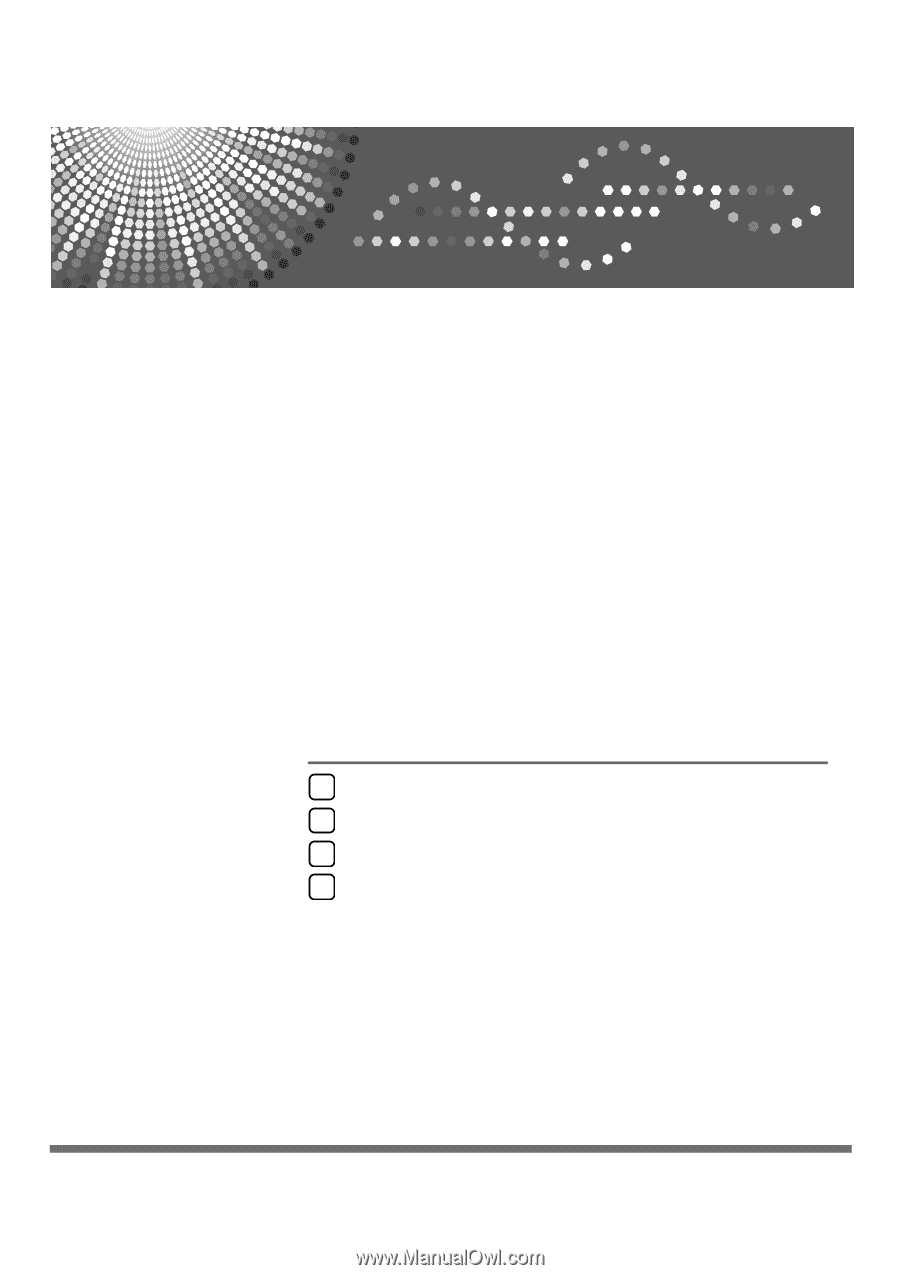
Network Guide
Read this manual carefully before you use this machine and keep it handy for future reference. For safe and correct use, be sure to read the
Safety Information in "About This Machine" before using the machine.
Using a Printer Server
Monitoring and Configuring the Printer
Special Operations under Windows
Appendix
1
2
3
4