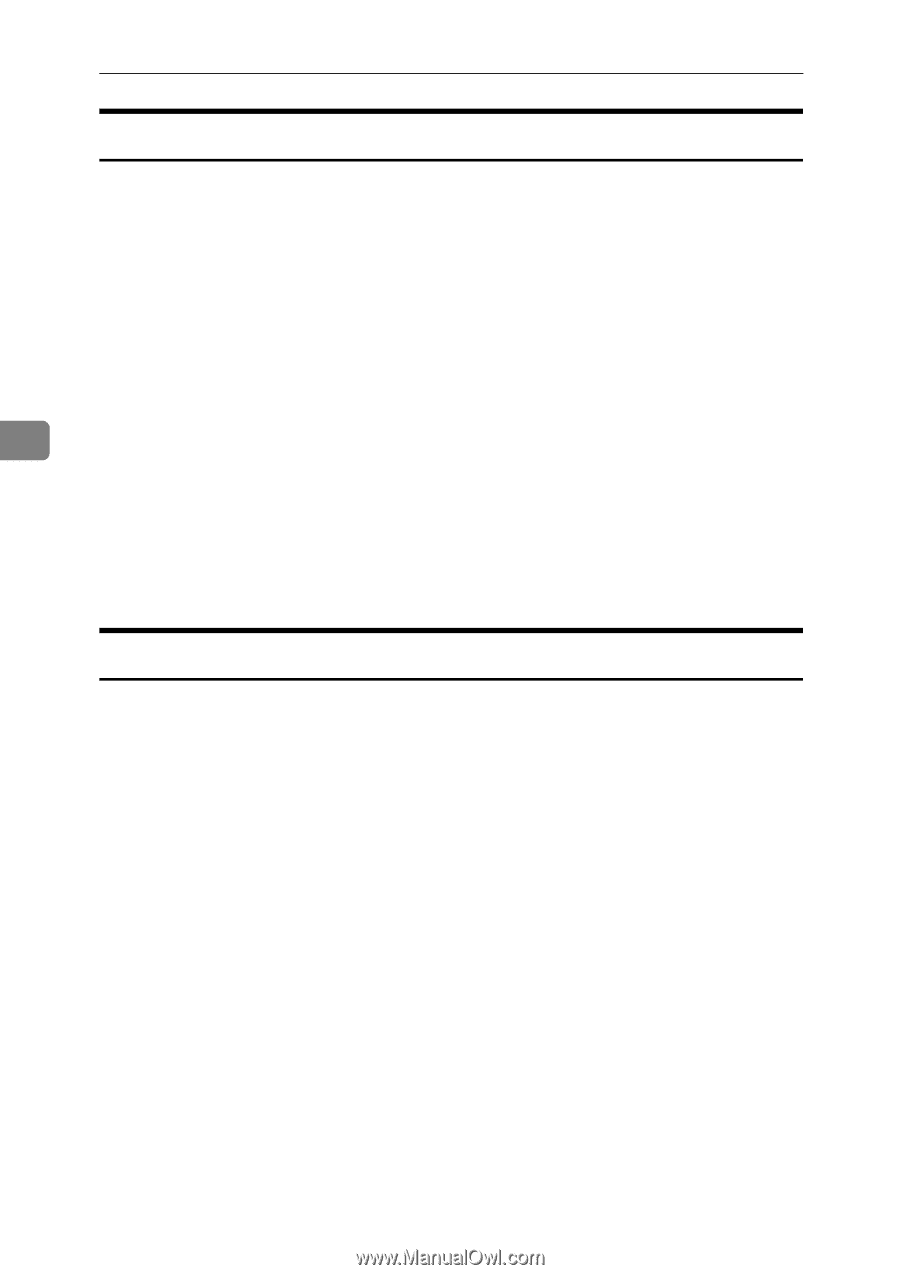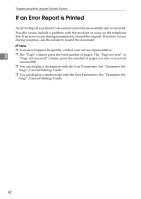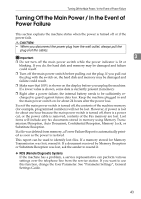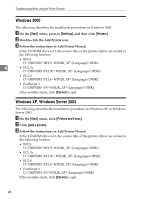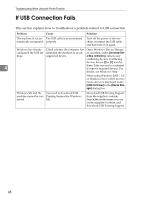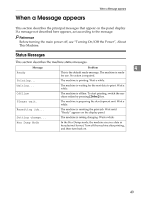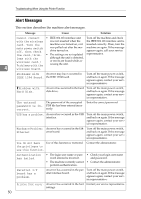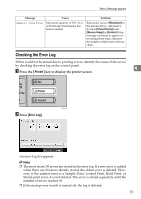Ricoh Aficio MP C3000SPF Troubleshooting - Page 54
Windows 2000, Windows XP, Windows Server 2003, Start, Settings, Printers, Cancel, Printers and Faxes
 |
View all Ricoh Aficio MP C3000SPF manuals
Add to My Manuals
Save this manual to your list of manuals |
Page 54 highlights
Troubleshooting When Using the Printer Function Windows 2000 The following describes the installation procedure on Windows 2000. A On the [Start] menu, point to [Settings], and then click [Printers]. B Double-click the Add Printer icon. C Follow the instructions in Add Printer Wizard. If the CD-ROM drive is D, the source files of the printer driver are stored in the following location: • RPCS D:\DRIVERS\RPCS\WIN2K_XP\(Language)\DISK1 4 • PCL 5c D:\DRIVERS\PCL5C\WIN2K_XP\(Language)\DISK1 • PCL 6 D:\DRIVERS\PCL6\WIN2K_XP\(Language)\DISK1 • PostScript 3 D:\DRIVERS\PS\WIN2K_XP\(Language)\DISK1 If the installer starts, click [Cancel] to quit. Windows XP, Windows Server 2003 The following describes the installation procedure on Windows XP or Windows Server 2003. A On the [Start] menu, click [Printers and Faxes]. B Click [Add a printer]. C Follow the instructions in Add Printer Wizard. If the CD-ROM drive is D, the source files of the printer driver are stored in the following location: • RPCS D:\DRIVERS\RPCS\WIN2K_XP\(Language)\DISK1 • PCL 5c D:\DRIVERS\PCL5C\WIN2K_XP\(Language)\DISK1 • PCL 6 D:\DRIVERS\PCL6\WIN2K_XP\(Language)\DISK1 • PostScript 3 D:\DRIVERS\PS\WIN2K_XP\(Language)\DISK1 If the installer starts, click [Cancel] to quit. 46