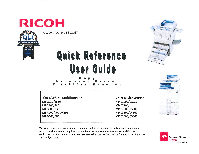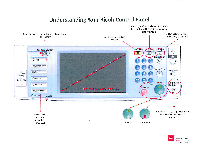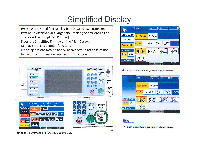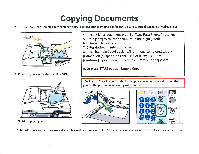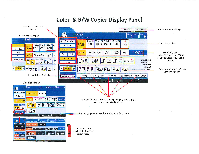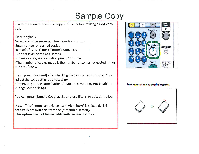Ricoh Aficio MP C3001 Quick Reference Guide
Ricoh Aficio MP C3001 Manual
 |
View all Ricoh Aficio MP C3001 manuals
Add to My Manuals
Save this manual to your list of manuals |
Ricoh Aficio MP C3001 manual content summary:
- Ricoh Aficio MP C3001 | Quick Reference Guide - Page 1
/2550 2800/2851 MP 3300/3351 MP 4000/4001/4501 MP 5000/5001 Color Multifunction MP C2000/C2550 MP C2800/ MP C3000/C3001 MP C3500/C4500 MP C5000/C5501 This guide is intended as a reference document and is not intended to replace the Users Manual supplied with the copier. Applications; and features - Ricoh Aficio MP C3001 | Quick Reference Guide - Page 2
Understanding Your Ricoh Control Panel To access system administrator tools and counter information A Clears screen to default settings The program button allows you to store frequently used job settings and screen display defaults Allows user to interrupt job in progress for new job - Ricoh Aficio MP C3001 | Quick Reference Guide - Page 3
easier. To access the [Simplified Display] Press the Simplified Display on the Main Screen Display s the basic copier functions Finishing options theii press the Stet key. 'Auto Ctr.Setect Auto Select* Por.Select Full Cotor Black & White Full Ste Auto R/E IIxIS 512/ /i81/2 81/7x1J_ _Blfrx 1 OO - Ricoh Aficio MP C3001 | Quick Reference Guide - Page 4
Press [Sample Copy] copier will print one completed set and I. prompt you [Suspend] to cancel job or change settings [Continue] if job is correct to complete remaining copy sets 2. Place Originals in the document Feeder d d IAlantrAllitt 3. Adjust paper guides - Ricoh Aficio MP C3001 | Quick Reference Guide - Page 5
Color & B/W Copier Display Panel Specify color mode and quality. Store File Check ModP-c 1 Black & White Display Ready -ext Text / Prato Fheto Pale Generation Corry Auto ltrs ty 11JIJ Atr:o Pacer Setec:10' Ex11 Nix11 Ex11 11 L Full Size Auto Ratice Fran '11, 15 1 Er, I sideit2 ;14e1 - Ricoh Aficio MP C3001 | Quick Reference Guide - Page 6
checking the results, return to step Ito adjust the copy settings as necessary. -Depending on the combination of functions, you may not be able to change some settings. Each copy let con be siopled together. You can press [Sample Copy] again or press [Start] to output the job Note: This feature - Ricoh Aficio MP C3001 | Quick Reference Guide - Page 7
page order - Same as [Collate]. When a finisher is installed with the device the machine will output the document in the Sort/Shift Sort order, separating and select this option from the finishing mode or from the short cut menu on copier screen. •7.1,1- j-j -ca). W J II Tit'6t2) ' *rily I 61 - Ricoh Aficio MP C3001 | Quick Reference Guide - Page 8
Stick 5)5 [71 Pick 2 Holes PIACI 2 -toles Available Finishing Options will vary depending on Finisher Type installed. Finishing ,_overiStip Shee.7. Et Stamp Ip./Combin OYSt(qT, Stags Job L st Note: When copying from the glass and requesting multiple copies, press the # key after feeding your - Ricoh Aficio MP C3001 | Quick Reference Guide - Page 9
-a,.• .. Yo'hItie us 14; 2 3 IN-. Efix11 11x17 . •. , t r. rt ....1 JLI-11 - 117.1 Cr.:6 1.1:4. 1 00% "if A &NI.. 14170 j noi ti.")0 .,.S.aLi 12.1tILO COM0,10 Uptet !! j ,_•• ; 7etus i __A4? s at.tiClo ,11.19 z r rq •2•11:, u.L.c.v , 1., Pleas [Finishing. te r"- WW1 ' M2 I CH: 12 - Ricoh Aficio MP C3001 | Quick Reference Guide - Page 10
and folded. Use to copy 2 face forwarding pages of a book as a duplex output. I Store File _ Check Mixlea AuLu Color Select 1 61 GI 21...1- m1 36.10 ly Full Color Auto Pa SelectlIPw Rx11 11x17 8143c11 11317 BYPMS Black & White EMICM Text_ / Pluto Others Full Size Auto Reduce / fame - Ricoh Aficio MP C3001 | Quick Reference Guide - Page 11
originals being copied S:cre :ile (deck Modes Ready c ite> 0 0 Soto Color Seaz Auto -apex Fut. Color 21-.Jo 3IAD 4.WID 11x17 Ex11 11x17 BYGSS Black ,!.•`,W. hite :hcto TextI Piot° Others gi auto D?"6i:Y Full Size Au:o Prri.CE i Enlarge nys sWI1 5te 44.0 SV2 iC C Cenf P. to 100% ' jc1 - Ricoh Aficio MP C3001 | Quick Reference Guide - Page 12
right edges of all the sheets are aligned against the right side guide i7Ensure that all originals are lying face up. 2. Check the condition select the size paper you want them all to be or they will output al the default auto paper select. 6. Enter desired number of copies 7. Press [Start] 8. Press - Ricoh Aficio MP C3001 | Quick Reference Guide - Page 13
Finishing Tab 5::re Check frbdes Ready Blac< &. White> Auto Color Se.ec: 1 LI D 2UQ 3L-JD 4 1.1 Fut. Cotor Auto :ter .5elect)I- 9!x11 11x17 Vix11 11x17 itril aof11 COP 01 0 BYPESS Bla:k FA White Full Size Au:o RdiCE i Enlarge ism-LHt Ll iimcm-to • 8112,(11 51bElit 811't,t1c G3% - Ricoh Aficio MP C3001 | Quick Reference Guide - Page 14
2 lioltis 3 hoes 2 & 3 Hole Punc 1. rreas [rirtiaihins], ?^a 77 teG " 0 I I 1 I . re:4,5ral:Kin tdacte • -Fem if,i;! ,e• :1'141Ifir7 lj e rs e'"' I Le.d t.T r .30 E:4 Prc A,R•14ner annca. rifThP punrE hntp Fonoldylleyn=c_ • •-.4 IR l ' I n { r. 01111F5,-41, N:1) i 1 R i ' ' P - Ricoh Aficio MP C3001 | Quick Reference Guide - Page 15
r-.•g., Pg. • Ige 3M1 ..)TITIL 41 Vkg 11m17 11:417 Sided 2 Sided or Select FW4h6. r6p, 2 Sided 4 2 Sided You can select these options from the main copier panel 1, ?.°,(.7,7:••..el • 1,1,u. lc • Top to Top • Top ro Bottom t Press OK Enter desired options Select copy count Press START - Ricoh Aficio MP C3001 | Quick Reference Guide - Page 16
er cinrl6ia ambile, Se4rtie powr IFP.55 10K3. T. Fiore theorii3irttlij and thenpren7..he[ tan]key. Offaly Some of these options are available from the main copier panel. You cannot use the Bypass tray with this option. - Ricoh Aficio MP C3001 | Quick Reference Guide - Page 17
tolinitogout eeeEnter Start Simplified Display Clear/Stop P PIPSTVIS ...a.' MR▪ SZ▪ IALZSTI [1510: ,P1 Press [Dup./Combine/Series ] button Select [SERIES] button Book 1-Sided Press [Book -1sided] for single pages Outputs 2 single pages for the right and left pages Press [OK] OR Press the - Ricoh Aficio MP C3001 | Quick Reference Guide - Page 18
or all four sides of a document page or pages. Center/Border applies to books, but use same width or elect to clear out single or multiple edges ' 0. 4 FAL CJ ii avh Ca %MO Cunha Frn,w; dip ',reedier nnen.Din ref +64. nria;nrol inringt, 2. :Tess [Erase[. 3. ;155 [Erna:marl Bectlerl. 4. ,:tass - Ricoh Aficio MP C3001 | Quick Reference Guide - Page 19
Double Copies Place Original in Document or lift the lid and place face down on Glass Platen Original Feed Copy Output orientation L . I IT'S - I Vol I _ ".••7.4c.,•i t; • 100% I•ri • - LAO_ rte. [ Sestx.il Siztic I iv 1 1111),NAIreff NS _k.oltritif.A Kekre I tri.m* FEE: 1-0.4 . 1. Press - Ricoh Aficio MP C3001 | Quick Reference Guide - Page 20
Document Centering You can make copies with the image moved to the center of the copy paper. LLIPlace the document Select the paper size. ElPress [Edit / Stamp]. (Press [Edit Image]. Press [Centering]. Press [OK]. Press [Start]. 1 00% m. • CrIc;.-.; II r1I , 41r); I,.12 t .11. Ei],Ety;i. R - Ricoh Aficio MP C3001 | Quick Reference Guide - Page 21
Pn ER.t,fd Dig1.44.,, Reduction/Enlargement 0 0 1?4: R a71) rit-i-J m ;St (lilt 4, firmoi I - I KtiLr:r. J •;!Zi:ISF14 C-e17N1, it :a FE0 ill.ZIA 7;1)Ftm 2. Select the option that matches your output .i •f .• ', '.:•;.s4'!%:-" " [7.7. I fi ft '`Zo'Ct. . SI On I 7 I ON 11!17 - Ricoh Aficio MP C3001 | Quick Reference Guide - Page 22
Create Margin Reduces the image to 93% of its original size and places the reduced image at the center. By combining it with the Reduce / Enlarge functions, you can further increase a margin. Great for creating copy edge for stapling or hole punching. • 1. Press [Create Margin]. • 2. Select the - Ricoh Aficio MP C3001 | Quick Reference Guide - Page 23
guide Snugly. JPN' ' .41 JJ At the Computer using Microsoft Word Select Tools Envelopes & Labels Under the Envelope tab, enter the name and address Press Options bar Under Envelope Options tab: Size 10 screen to Continue Note: Use with the PCL5e driver 4. Press [Paper Type] and select size from list - Ricoh Aficio MP C3001 | Quick Reference Guide - Page 24
an Envelope Printing an Envelope Note: This job is only available on the Ricoh Aficio MP 2851/MP 3351 1. Set up Paper tray 2 with 4/8 " x 9)2 " Press Enter 8. Go back to your computer and send the job to the copier, make sure you have selected the bypass tray for this function. Camrrlir IticatirIg - Ricoh Aficio MP C3001 | Quick Reference Guide - Page 25
Edit/Stamp or Edit/Color TAB Options Options Vary by machine type and hard drive installed Edit Color - erase color, change or adjust color Scan Position - Used for moving copy image up or down on page Margin Adjustments - used to move margins for hole-punching, stapling or binding Stamps - used - Ricoh Aficio MP C3001 | Quick Reference Guide - Page 26
cardstock, Labels, or other paper types. 1. Open the bypass tray. 3 g g 3. On copier panel press the # key pa i• . Irz.. Set vric.:r .47:1Mt rtrtt Al.t Yeith St.? 2. Place copy paper in tray Adjust tray paper guides to fit paper size ffSlrai ikr 4. Press Paper Type Select Paper option, Press OK - Ricoh Aficio MP C3001 | Quick Reference Guide - Page 27
Accessing Document Server User Tools/Counter .6e_rn rO copy Nor Sem { Communicating Receive File 77 -7 r-A-pthir Scanner • rI tee Start Enter Clear/Stop Simplified Display From Copy Panel - Select Document Server Option Used for storing documents for easy access, confidential printing etc. - Ricoh Aficio MP C3001 | Quick Reference Guide - Page 28
9- 1- 1-,)1 IIEtt YCII OFFICE LOtartl wia OLIO CFFICE 1C,1=TO OFFICE CE •i Bra-h-] CCM 1LLJLLJET.211. LiLLJ 2_1•ELLIL,_ Displays scan options Displays printing options of a stored Ynatt2 O'YOUOI Elate Fa le 04:1* Filo likr-catIcn trip. 10 1I ;4p. .3? I I arse user lyre OarianElba Nam - Ricoh Aficio MP C3001 | Quick Reference Guide - Page 29
Press [Document Server] Press [Scan Original] Select any appropriate document options Touch [User Name] enter your name or select from list - optional Touch [File Name] delete the default name and enter new document name using keyboard Touch [Password] enter a password for your document if required - Ricoh Aficio MP C3001 | Quick Reference Guide - Page 30
I • Qin Wild th:play All iskra an r.hris We Nr.m.2 ill! it. elm %%10 i 114461 ' Date PO: I? H!!'' 49), !koraktter 12 Adsic( i.i Aug, r [ii Fhli_Rtl.i , Aus I 7 ostlitv TrLI 0 10 trkit, !Kr ! !!!7 7 7. 17.1 Documents may be scanned or Printed to Document Server for: -Confidential - Ricoh Aficio MP C3001 | Quick Reference Guide - Page 31
Printing How to Print Documents from your PC a r=f 1 t o4 i t , • ^.I- ,-4 -1 - • I* IA kg. 'TIM I. Yew,. • -0 J 11. ,,jrn Jw. AJ i J N r119 Frill, SiMgil MYWM1m. • Minim PriniIng tea Warm Vim fait & PrInl ^t--14•^1 1.1". - - Y S Z" •••le.. k s,M ....Sida - Ricoh Aficio MP C3001 | Quick Reference Guide - Page 32
Basic Default Printing How to Print Documents from your PC 2. Open the document you wish to print 4. In the [Name] list, click the Ricoh Copier/printer you want to Elle .1 Edit View Insert FQymat loots laata Window delp Open... Ctrl+O 1 4 .42. :a 6 6 712, 7 8 9 10 11_ 12 1' 1 1 16 17 18 - Ricoh Aficio MP C3001 | Quick Reference Guide - Page 33
RICOH Aficio PEI Pravertiec Setup Paper P.KCualt,1 %/didAxos11,,kte:nat4 0[1,1PCLI • `,;,1[1).1arrzlPrint Faper S .a: LOD- 11' ) kW, scut. n:ore De/aut: Cancel I Help Locked Print: Temporarily holds print jobs in the memory until a valid password is entered at the control panel. Files are - Ricoh Aficio MP C3001 | Quick Reference Guide - Page 34
Properties 3.12d Cop 1± .." if sale._MK4S00 on phx99-tits-21Properties Setup Paro I Piro Oualty I Vaid Akxtr Black andWtie I V 'Cabe IgnemARplcdl,on CPU. Staple. I OH Fvrrch R Cater II Aboki 1 or, RaTiore Default Cancel require the user to enter a password. Sample Print: Outputs the first - Ricoh Aficio MP C3001 | Quick Reference Guide - Page 35
online to be able to submit work via desktop 1. At Copier Panel 2. Press [Printer] button Rath, Main Display I4Ortine ] system will prompt for confirmation to print - Press [Yes] 7. Enter password and press [OK] Jnb leset IP-Jo Print Jobs Error Lon Solar States I Job List H um 211,17 - Ricoh Aficio MP C3001 | Quick Reference Guide - Page 36
job to the copier. You cannot change the settings or reprint the job at the copier. After entering the password for the job, the job will print and immediately delete from queue. 4r, RICOH Alit it, MP C7 Tif) PC1 I., Piit i ., t jos Aftaln Pape, Print Lluallly Veld Access 4/eternal.i Claddliueliun - Ricoh Aficio MP C3001 | Quick Reference Guide - Page 37
ti*artire !Pam Trar Stotts VI& 2U i3lJ !A4 B5'A3 A4 1. At Copier Panel 2. Press [Printer] button 3. Press [Print Jobs] 4. Select the [Locked Jobs Clear All Print Delete Print Jobs Eric Selec_t . Q Enter the password with the Number keys, then press LOKI, **** Highlight file and select - Ricoh Aficio MP C3001 | Quick Reference Guide - Page 38
Address: 0 Black & White: Text eAyamitivAl B& W: Text/ Ffelo Crm Scale Full Color. Tat / Photo AltHotomamFteto i Itt CotarSetect Scan Settings II Auto Density M• Prg. Dest, Reg. No, Manual Entry For manual email entry h LPL' I Frequent AB CD EF GH ILLiLic LJILN I OPQ WI F Cc XYZ Change page PDF, - Ricoh Aficio MP C3001 | Quick Reference Guide - Page 39
I I Sr:. iedFilms Staab Search Dest, Preview Check • ro E-mail Address: 0 Scan Settings Reg. No, L4 Auto Dorhty iFtect:mt AB 1 SPi- Folder wl At Mac.' 4. Place Originals in Feeder or on Glass 5. Press [Start] Scan Settings HORDE- -- Heady Scan Settlnas I in•L Select Son TYPO. Black - Ricoh Aficio MP C3001 | Quick Reference Guide - Page 40
He Type and He Name Ths tangly's* Ilult i . tar KONI DocumentEMotancy AtWale Select Document Types Scan Settings Scan Type Resolution Select Scan Type. Black & White: Text B & W: Text / :me Art Scan Size B & W: Text / Photo Cray Scale [Full Colour: Text / Photo Full Colour: Glossy Photo - Ricoh Aficio MP C3001 | Quick Reference Guide - Page 41
Paper Thickness Plain Paper 1 Plain Paper 2 Middle Thick Thick Paper 1 Thick .Paper 2 Thick Paper 3 Thick Paper 4 er ic ne e er 60 - 74 g/m2 (16 - 20 lb. Bond) 75 - 81 g/m2 (20 lb. Bond) 82 - 105 g/m2 (20 - 28 lb. Bond) 106 - 169 g/m2 (28 lb. Bond - 90 lb. Index) 170 - 220 g/m2 (65 - 80 lb. Cover
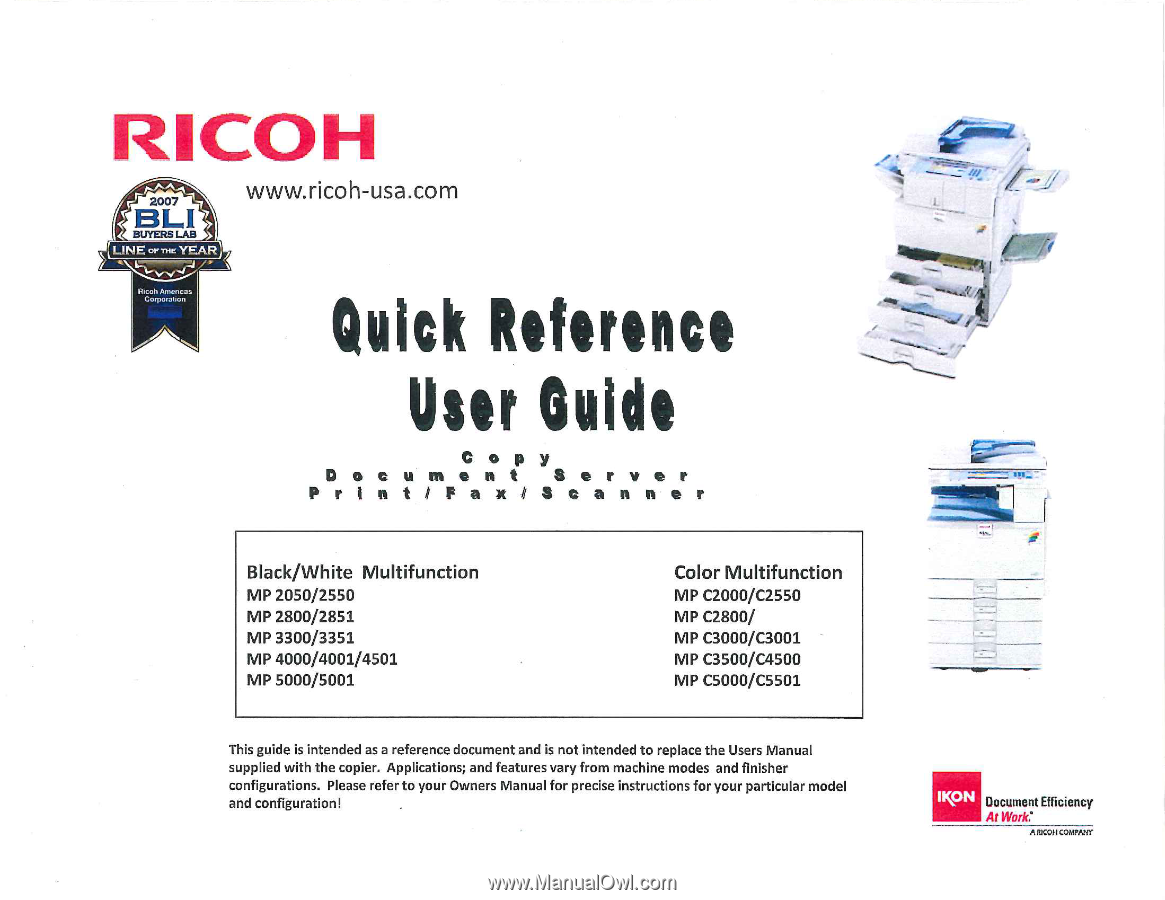
RICOH
r
2007
put
ct
LINE
or
THE
YEAR)
?
Ricoh
Amencas
Corporation
www.ricoh-usa.com
Quick
Reference
User
Guide
D
o
Pr
'
Copy
o
ument
Server
o
t
i
f
oxiS
canner
Black/White
Multifunction
MP
2050/2550
2800/2851
MP
3300/3351
MP
4000/4001/4501
MP
5000/5001
Color
Multifunction
MP
C2000/C2550
MP
C2800/
MP
C3000/C3001
MP
C3500/C4500
MP
C5000/C5501
This
guide
is
intended
as
a
reference
document
and
is
not
intended
to
replace
the
Users
Manual
supplied
with
the
copier.
Applications;
and
features
vary
from
machine
modes
and
finisher
configurations.
Please
refer
to
your
Owners
Manual
for
precise
instructions
for
your
particular
model
and
configuration!
d
,
11cON
Document
Efficiency
At
Work:
A
RICOH
COMPANY'