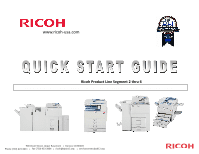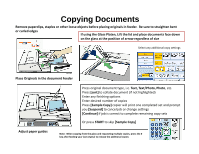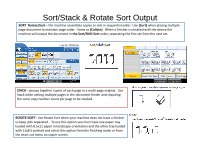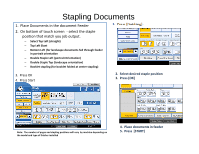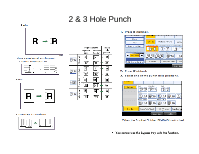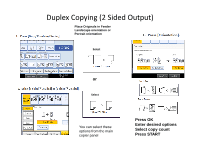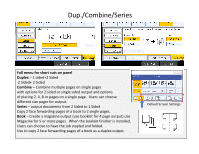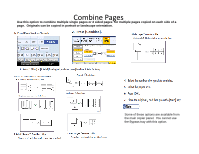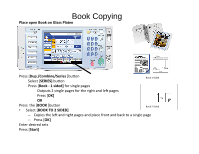Ricoh Aficio MP C400 Quick Start Guide - Page 5
Stapling Documents
 |
View all Ricoh Aficio MP C400 manuals
Add to My Manuals
Save this manual to your list of manuals |
Page 5 highlights
Stapling Documents 1. Place Documents in the document Feeder 2. On bottom of touch screen - select the staple position that match you job output. - Select Top Left (straight) - Top Left Slant - Bottom Left (for landscape documents fed through feeder in portrait orientation - Double Staple Left (portrait Orientation) - Double Staple Top (landscape orientation) - Booklet stapling (for booklet folded at center stapling) 3. Press OK 4. Press Start 2. Select desired staple position 3. Press [OK] Note: The number of pages and stapling positions will vary by machine depending on the model and type of finisher installed 4. Place documents in feeder 5. Press [START]
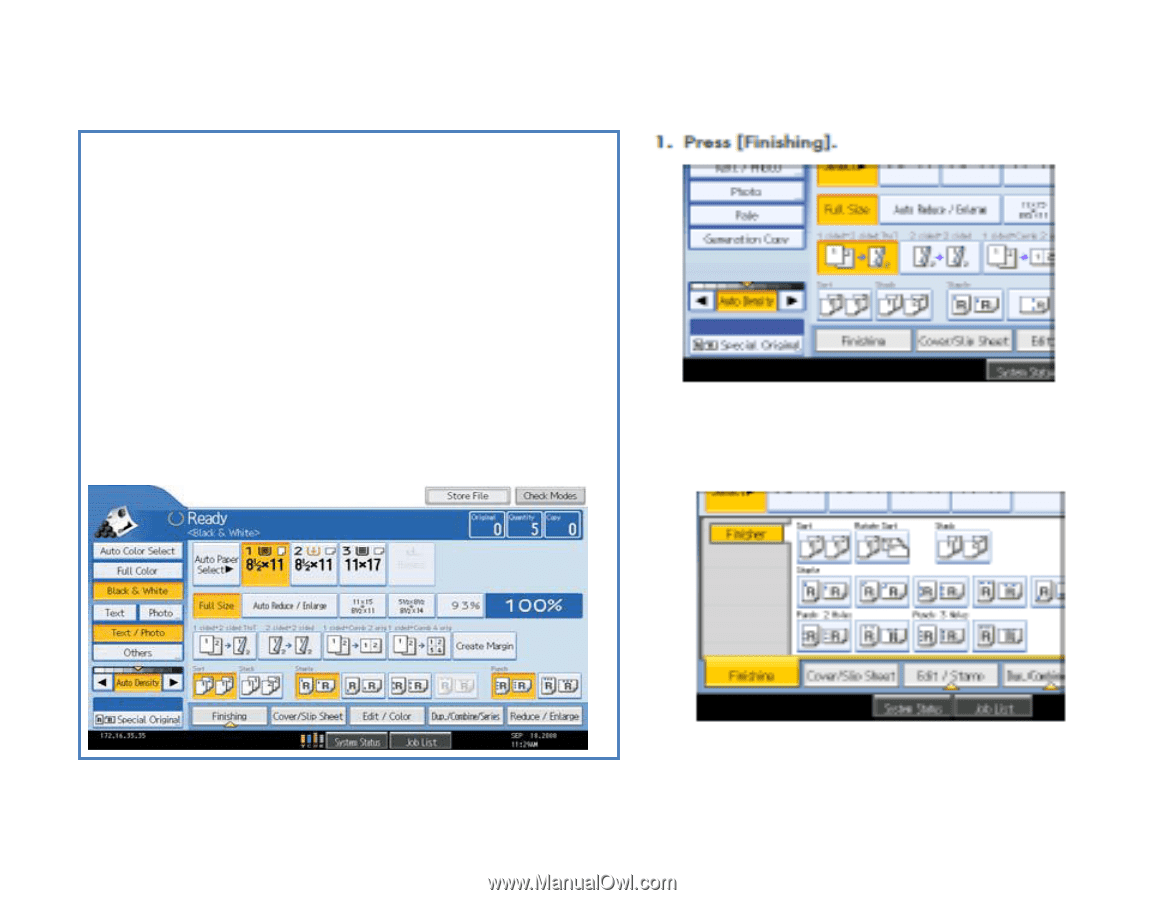
Stapling Documents
1.
Place Documents in the document Feeder
2.
On bottom of touch screen
- select the staple
position that match you job output.
–
Select Top Left (straight)
–
Top Left Slant
–
Bottom Left (for landscape documents fed through feeder
in portrait orientation
–
Double Staple Left (portrait Orientation)
–
Double Staple Top (landscape orientation)
–
Booklet stapling (for booklet folded at center stapling)
3.
Press OK
4.
Press Start
2.
Select desired staple position
3.
Press [OK]
4.
Place documents in feeder
5.
Press
[START]
Note:
The number of pages and stapling positions will vary
by machine depending on
the model and type of finisher installed