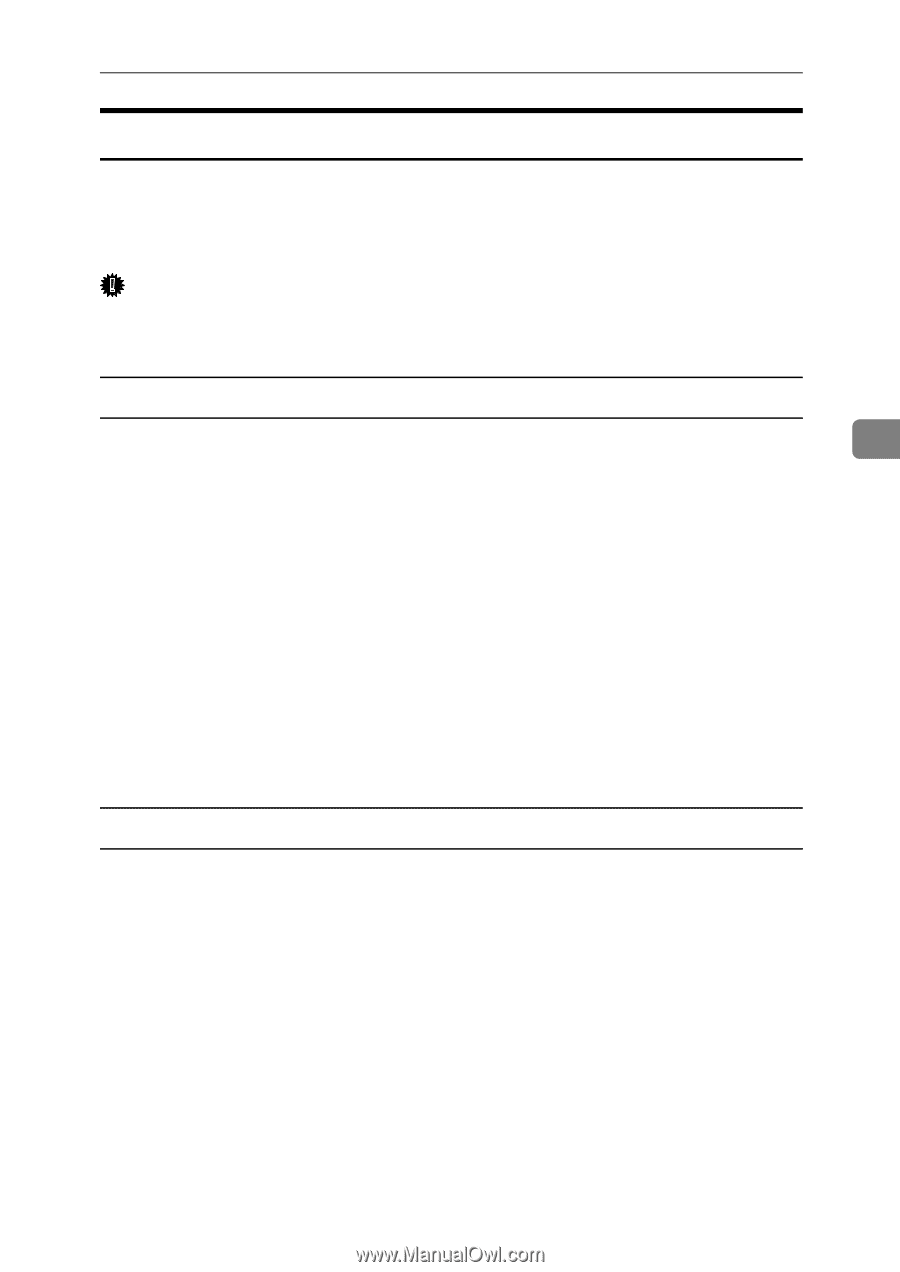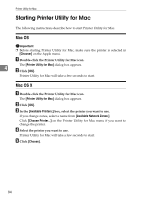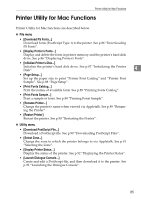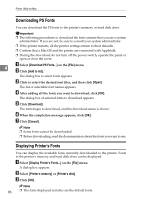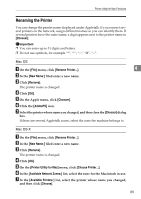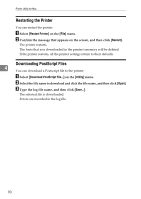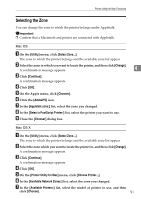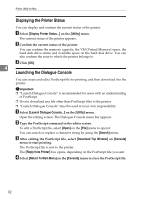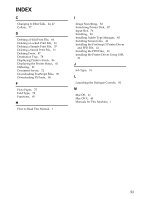Ricoh Aficio MP W3600 PostScript Supplement - Page 97
Renaming the Printer, Chooser, New Name, Rename, AdobePS, Printer Utility for Mac
 |
View all Ricoh Aficio MP W3600 manuals
Add to My Manuals
Save this manual to your list of manuals |
Page 97 highlights
Printer Utility for Mac Functions Renaming the Printer You can change the printer name displayed under Appletalk. If you connect several printers on the network, assign different names so you can identify them. If several printers have the same name, a digit appears next to the printer name in [Chooser]. Important ❒ You can enter up to 31 digits and letters. ❒ Do not use symbols, for example Mac OS A On the [File] menu, click [Rename Printer...]. 4 B In the [New Name:] filed enter a new name. C Click [Rename]. The printer name is changed. D Click [OK]. E On the Apple menu, click [Chooser]. F Click the [AdobePS] icon. G Select the printer whose name you changed, and then close the [Chooser] dialog box. If there are several Appletalk zones, select the zone the machine belongs to. Mac OS X A On the [File] menu, click [Rename Printer...]. B In the [New Name:] filed enter a new name. C Click [Rename]. The printer name is changed. D Click [OK]. E On the [Printer Utility for Mac] menu, click [Choose Printer...]. F In the [Available Network Zones:] list, select the zone for the Macintosh in use. G In the [Available Printers:] list, select the printer whose name you changed, and then click [Choose]. 89