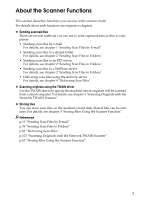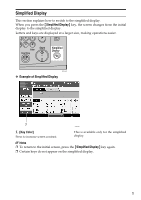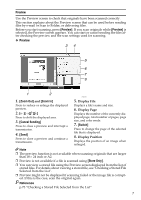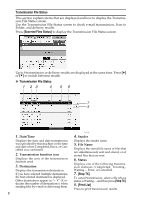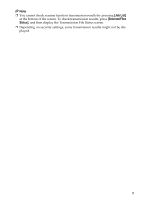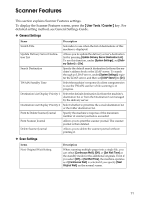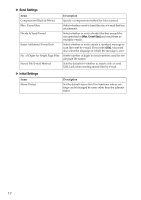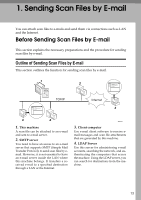Ricoh Aficio MP W3600 Scanner Reference - Page 16
Transmission File Status, Scanned Files Status, Stop TX, Print List
 |
View all Ricoh Aficio MP W3600 manuals
Add to My Manuals
Save this manual to your list of manuals |
Page 16 highlights
Transmission File Status This section explains items that are displayed and how to display the Transmission File Status screen. Use the Transmission File Status screen to check e-mail transmission, Scan to Folder, and delivery results. Press [Scanned Files Status] to display the Transmission File Status screen. Up to 9 transmission or delivery results are displayed at the same time. Press [U] or [T] to switch between results. ❖ Transmission File Status ATG018S 1. Date/Time 4. Sender Displays the time and date transmission was specified by this machine or the time and date when Completed, Error, or Cancelled was confirmed. 2. Transmission function icon Displays the icon of the transmission function used. 3. Destination Displays the transmission destination. If you have selected multiple destinations, the first selected destination is displayed. Other destinations appear as "+ X" (X indicates the number of destinations.) when sending files by e-mail or delivering them. Displays the sender name. 5. File Name Displays the stored file name of files that are simultaneously sent and stored, or of stored files that are sent. 6. Status Displays one of the following transmission statuses: Completed, Trnsmtg., Waiting..., Error, or Cancelled. 7. [Stop TX] To cancel transmission, select a file whose status is Waiting..., and then press [Stop TX]. 8. [Print List] Press to print transmission results. 8