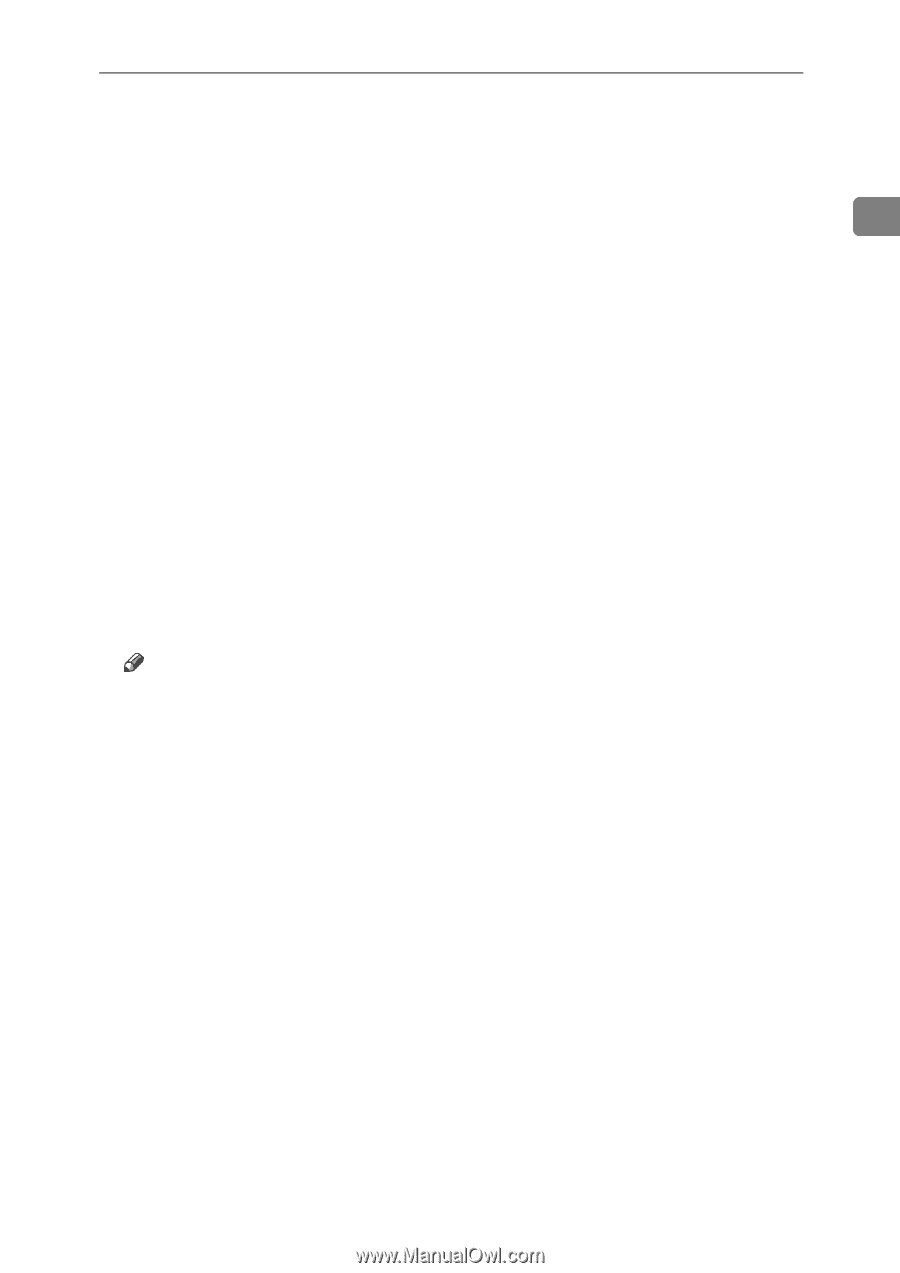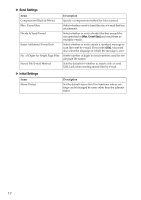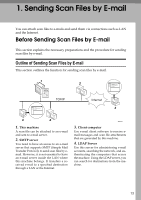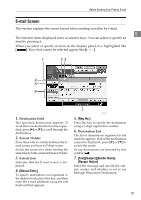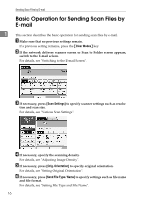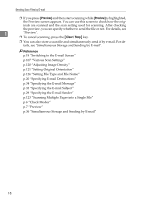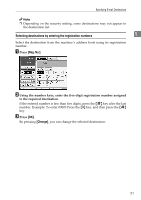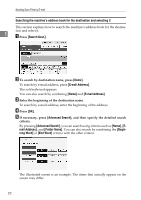Ricoh Aficio MP W3600 Scanner Reference - Page 25
To use Message Disposition Notification, press, Subject, Sender Name, Recept. Notice, Start
 |
View all Ricoh Aficio MP W3600 manuals
Add to My Manuals
Save this manual to your list of manuals |
Page 25 highlights
Basic Operation for Sending Scan Files by E-mail G Specify the destination. You can specify multiple destinations. For details, see "Specifying E-mail Destinations". H If necessary, press [Text] to enter the e-mail message. 1 For details, see "Specifying the E-mail Message" I If necessary, press [Subject] to specify the e-mail subject. For details, see "Specifying the E-mail Subject". J To specify the e-mail sender, press [Sender Name]. For details, see "Specifying the E-mail Sender". K To use Message Disposition Notification, press [Recept. Notice]. If you select [Recept. Notice], the selected e-mail sender will receive e-mail notification when the e-mail recipient has opened the e-mail. L Place originals. M If scanning does not start automatically, press the {Start} key. If you are scanning batches, place the next originals. For details, see "Scanning Multiple Pages into a Single File". Note ❒ If you have selected two or more destinations, the destinations can be made to appear one by one by pressing [U] or [T] next to the destination field. ❒ To cancel a selected destination, press [U] or [T] to display the destination in the destination field, and then press the {Clear / Stop} key. You can cancel a destination selected from the destination list by pressing the selected destination again. ❒ In [System Settings], you can specify the administrator's e-mail address as the default sender name. This lets you send e-mail without entering anything for [Sender Name]. For details, see General Settings Guide. ❒ Depending on the security setting, the logged-on user may be specified as [Sender Name]. ❒ To use Message Disposition Notification, log on to the machine as a user and specify the sender. Note, however, that the [Recept. Notice] notification e-mail may not be transmitted if the e-mail software of the recipient does not support Message Disposition Notification. ❒ If you press the {Check Modes} key before placing originals, the initial scanner screen switches to the Check Modes screen. You can use the Check Modes screen to check the settings such as destinations. For details, see "Check Modes". 17