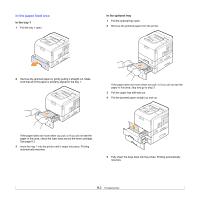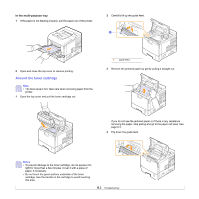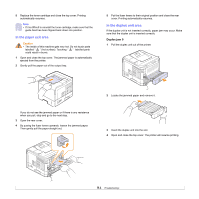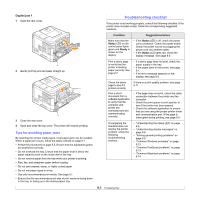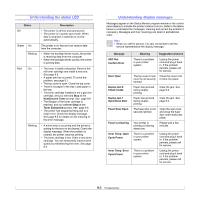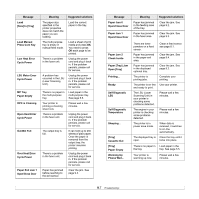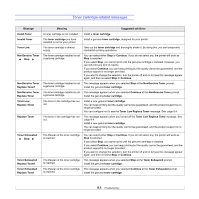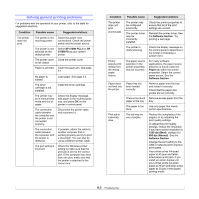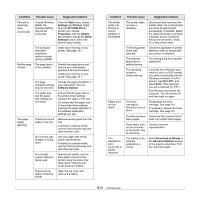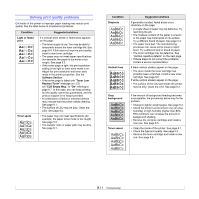Ricoh Aficio SP 5100N Quick Installation Guide - Page 50
Understanding the status LED, Understanding display messages, Fuser is Cleaning
 |
View all Ricoh Aficio SP 5100N manuals
Add to My Manuals
Save this manual to your list of manuals |
Page 50 highlights
Understanding the status LED Status Description Off • The printer is off-line and cannot print. • The printer is in power save mode. When data is received, it switches to on-line automatically. Green On Blinking The printer is on-line and can receive data from the computer. • When the backlight blinks slowly, the printer is receiving data from the computer. • When the backlight blinks quickly, the printer is printing data. Red On • The toner is totally exhausted. Remove the old toner cartridge and install a new one. See page 8.5. • A paper jam has occurred. To solve the problem, see page 9.1. • The top cover is open. Close the top cover. • There is no paper in the tray. Load paper in the tray. • The toner cartridge installed is not a genuine cartridge, and you selected Stop at the NonGenuine Toner prompt. See page 9.6. • The lifespan of the toner cartridge is reached, and you selected Stop at the Toner Exhausted prompt. See page 9.6. • The printer has stopped printing due to a major error. Check the display message. See page 9.6 for details on the meaning of the error message. Blinking • A minor error is occurring and the printer is waiting for the error to be cleared. Check the display message. When the problem is cleared, the printer resumes printing. • The toner cartridge is low. Order a new toner cartridge. You can temporarily improve print quality by redistributing the toner. See page 8.4. Understanding display messages Messages appear on the Status Monitor program window or the control panel display to indicate the printer's status or errors. Refer to the tables below to understand the messages' meaning and correct the problem if necessary. Messages and their meanings are listed in alphabetical order. Note • When you call for service, it is very convenient to tell the service representative the display message. Message ADC Not Confirm Error Door Open Duplex Jam 0 Check Inside Duplex Jam 1 Open/Close Door Fuser Door Open Fuser is Cleaning Inner Temp. Open Cycle Power Inner Temp. Error Cycle Power Meaning Suggested solutions There is a problem in your printer system. Unplug the power cord and plug it back in. If the problem persists, please call for service. The top cover or rear cover is not securely latched. Close the cover until it locks into place. Paper has jammed during duplex printing. Clear the jam. See page 9.4. Paper has jammed during duplex printing. Clear the jam. See page 9.5. The fuser door is not securely latched. Open the rear cover and close the fuser door until it locks into place. Your printer is printing a Cleaning sheet now. Please wait a few minutes. There is a problem in your printer system. Unplug the power cord and plug it back in. If the problem persists, please call for service. There is a problem in your printer system. Unplug the power cord and plug it back in. If the problem persists, please call for service. 9.6