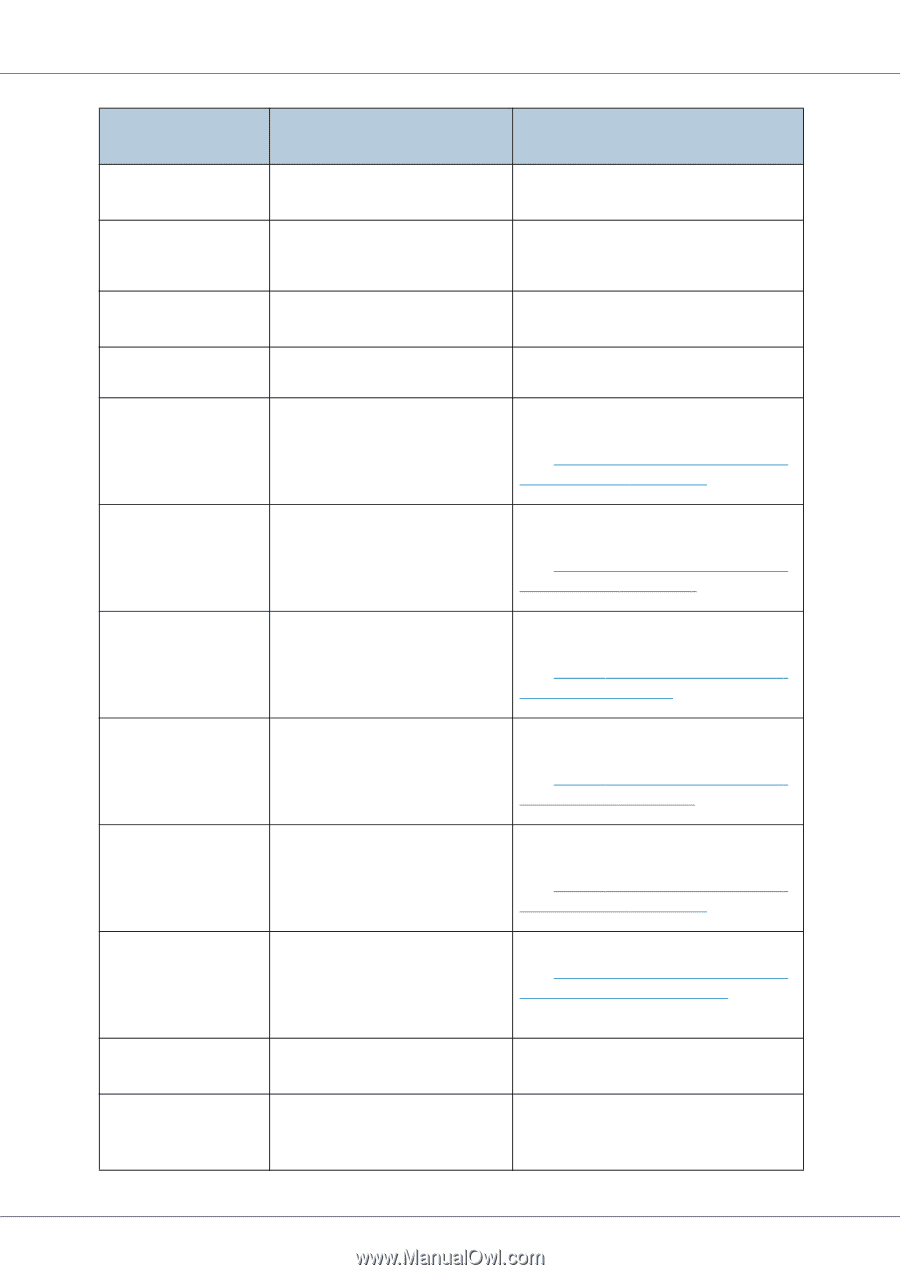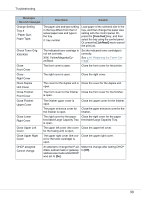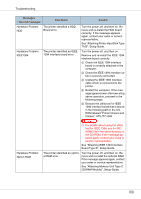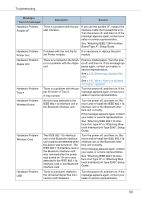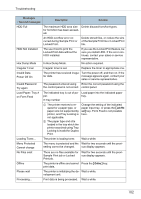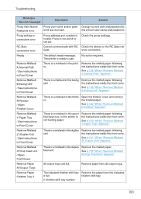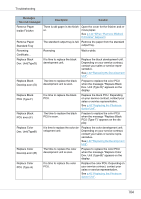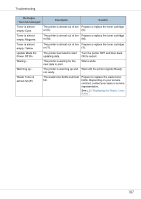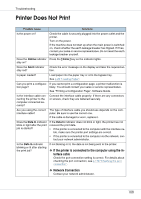Ricoh CL7200 Maintenance Manual - Page 103
p.138, Remove Misfeed, A:Internal Path, Appears, p.139, B:Fusing Unit, p.142, R:Finisher, p.150, Y:
 |
UPC - 026649024115
View all Ricoh CL7200 manuals
Add to My Manuals
Save this manual to your list of manuals |
Page 103 highlights
Troubleshooting Messages / Second messages Description Solution Proxy User Name/ Password error Proxy user name and/or pass- Change current user and password to word are incorrect. the correct user name and password. Proxy setting or connection error Proxy address port number is invalid. Proxy is not active or not set. Check the proxy settings. RC Gate connection error Cannot communicate with RC Check the device or the RC Gate net- Gate. work connection. Ready The default ready message. The printer is ready to use. No action required. Remove Misfeed A:Internal Path / See Instructions in Front Cover There is a misfeed in the printer. Remove the misfed paper following the instructions inside the front cover. See p.138 "When "Remove Misfeed A:Internal Path" Appears". Remove Misfeed B:Fusing Unit / See Instructions in Front Cover There is a misfeed in the fusing unit. Remove the misfed paper following the instructions inside the front cover. See p.139 "When "Remove Misfeed B:Fusing Unit" Appears". Remove Misfeed R:Finisher / Open Finisher Cover There is a misfeed in the finish- Open the finisher cover and remove er. the misfed paper. See p.142 "When "Remove Misfeed R:Finisher" Appears". Remove Misfeed Y:Paper Tray / See Instructions in Front Cover There is a misfeed in the speci- Remove the misfed paper following fied input tray, or the printer is the instructions inside the front cover. not feeding paper. See p.150 "When "Remove Misfeed Y:Paper Tray" Appears". Remove Misfeed Z1:Duplex Unit / See Instructions in Front Cover There is a misfeed in the duplex unit. Remove the misfed paper following the instructions inside the front cover. See p.151 "When "Remove Misfeed Z1:Duplex Unit" Appears". Remove Misfeed Z2:Dup.Feed Unit / Open Front Cover There is a misfeed in the duplex Remove the misfed paper. feed unit. See p.153 "When "Remove Misfeed Z2:Dup.Feed Unit" Appears". Remove Paper All Output Trays All output trays are full. Remove paper from all output trays. Remove Paper Finisher Tray # The indicated finisher shift tray Remove the paper from the indicated is full. finisher shift tray. #: finisher shift tray number 103