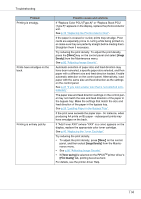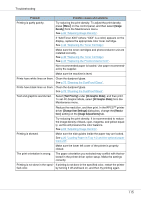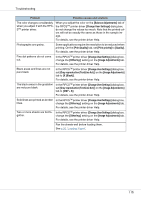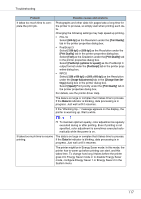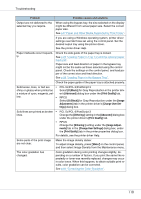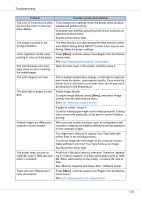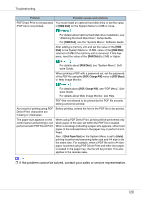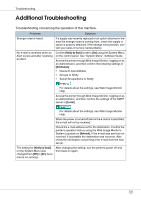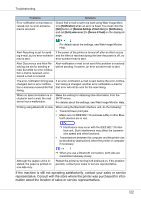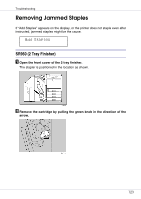Ricoh CL7200 Maintenance Manual - Page 119
See Memory Capacity and Paper Size, Software Guide.
 |
UPC - 026649024115
View all Ricoh CL7200 manuals
Add to My Manuals
Save this manual to your list of manuals |
Page 119 highlights
Troubleshooting Problem Possible causes and solutions The color of the printout is differ- Toner based color settings under the printer driver produce ent from the color on the com- unexpected printout colors. puter display. Changing color settings using the printer driver produces un- expected printout colors. See the printer driver Help. The image is printed in the wrong orientation. The feed direction you selected and the feed direction selected in Option Setup of the RPCSTM printer driver may be conflicting. Make the proper settings. Color registration shifts when printing in color on thick paper. Press {Menu}, and then select Color Regist. from the Maintenance menu. See p.80 "Adjusting the Fuser for Thick Paper". The control panel error message stays on after removing the misfed paper. Open the front cover of the printer, and then close it. The print image is not clear. Due to sudden temperature change, condensation might appear inside the printer, reducing print quality. If you move the printer from a cold room to a warmer room, do not use until it acclimatizes to the temperature. The print side of pages is hazy gray. Adjust image density. To adjust image density, press {Menu}, and select Image Density from the Maintenance menu. See p.92 "Adjusting Image Density". If paper is curled, correct it. Curled or folded paper might result in hazy gray print. Curling often occurs with postcards, so be sure to correct it before printing. Printed images are different to computer screen images. When you use certain functions, such as enlargement and reduction, image layout might be different from that displayed on the computer screen. You might have selected to replace True Type fonts with printer fonts in the printing process. To print an image like that image on the computer screen, make settings to print out True Type fonts as an image. See the printer driver Help. The printer does not print at 1200 dpi, even if 1200 dpi resolution is selected. Printing at 1200 dpi is memory intensive. Therefore, depending on memory capacity, you may not be able to print at 1200 dpi. Either add memory to the printer, or reduce the size of data. See "Memory Capacity and Paper Size", Software Guide. There are color differences in color documents. Press {Menu}, and then select Color Regist. from the Maintenance menu. See p.79 "Adjusting the Color Registration". 119